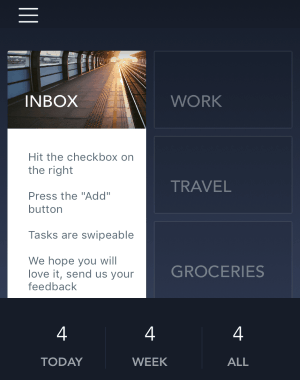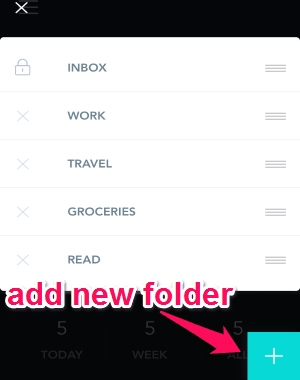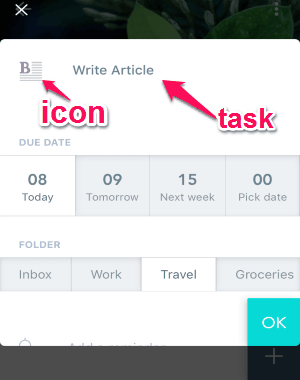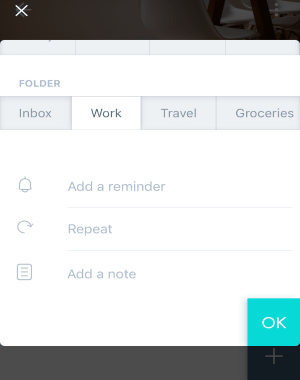Everlist is a free task manager app for iPhone that comes with a stunning user interface. Using this app, you can easily add and organize all your tasks throughout a day. It lets you manage and view your daily tasks into beautiful looking folders. Unlike other task manager apps such as SYS Activity Manager, Cheddar, and 30/30, this one exhibits a unique feature, i.e auto-generated icons for each task. That means whenever you add a new task, this app identifies the keywords and changes the task icon automatically. It offers more than 2000+ icons which get attached with your daily tasks.
You can see all your tasks in different views like All, Week, and Today. In addition to that, you can also customize folders, add new folders, set reminders for tasks, add notes to each task, and most importantly set recurring tasks using the repeat option. Another useful feature of this app is the swipe function, which I will explain below in the post.
How to Create and Organize Daily Tasks on iPhone:
Step 1: Simply install and open the app to start adding and organizing new tasks. To use this app, you don’t have to sign up or feed any information.
Step 2: Initially, you will see few folders like Inbox, Work, Groceries, and Travel on the main screen as shown in the above screenshot. You are free to customize all the folders except the “Inbox”.
Step 3: It also allows you to create as many new folders as you want. Simply tap the hamburger icon and select the “Edit Folders” option to either customize or add new folders.
Step 4: Now, Let us talk about how to add new tasks within any folder. To add a task, all you have to do is select a folder and tap the “+” icon. After that, it will ask you to enter task name, due date, switch folder (if needed), etc. Remember, you don’t have to set the task icon manually, as the app does the same for you automatically.
Step 5: As we have discussed, it also allows adding notes, setting reminders, and recurring tasks using repeat option. While adding a new task, simply scroll below to use these options as shown below.
Step 6: All the tasks that you add get beautifully illustrated inside the respective folder. Tap on any task to edit or check the box to mark it as complete.
Step 7: Manage your tasks with swipe gestures. Swipe any task to the right in order to mark it as complete, and swipe left to customize due date.
My Final Verdict:
Everlist is probably one of the best task manager apps for iPhone. Add and organize your daily tasks with an astonishing interface. Supports swipe gesture to manage tasks, add recurring tasks, set reminders, and much more. Adding and organizing daily tasks has never been easier.
Get “Everlist” from the link here.