Wally is a free iPhone expense management app which lets you manage your expenses, check your savings, and keep an eye on your budget. The app lets you keep a record of everything related to your expenses like the amount you spent, product/service for which you spend, and even the place where you spend the money. While entering your expenses, app provides you with a wide range of categories and sub-categories for describing type of expenses like Basics, Personal, Social, Work , Family, etc.. All these categories/sub-categories help you in analyzing the expenses better. It supports the currencies from most of the countries.
You can also analyze your expenses in a tabular form and pie charts. One interesting feature of the app is that it lets you set your custom goal for savings you want to do. On the basis of your expenses, app displays the total money spent, remaining budget, estimated savings, number of entries, etc.. Besides this, you can password protect app and set daily reminders. The app also lets you store receipts of each expense by clicking a photo of it. One great feature of the app is that it automatically backups all your data on iCloud.
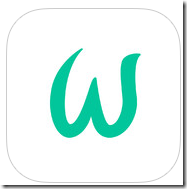
Using Wally iPhone Expense Management App:
You are not required to register with the Wally app, but they do require you to fill some details like your name, email address etc. In the next step, you can choose to enter your monthly income, but its optional.
You will see the home screen as shown below, but it will be empty in your case as you are a first time user. Tap on icon at the top left corner to start adding your expenses.
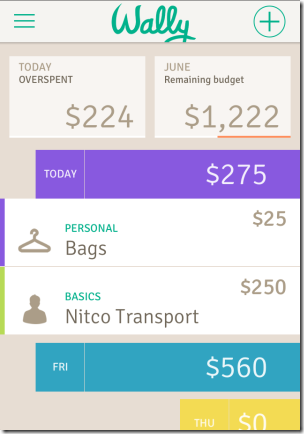
For adding expense, you need to enter amount you spent, location where you spent it, and type of expense it was. To enter the location, you can search for the location by tapping on option “Where From” and similarly tap on “What” to enter the type of expense. For entering type of expense, choose from appropriate categories: Basics, Personal, Social, Work, Family, Vacation, and Other. It also includes the sub-categories as well so select the one which can help you identify the expense later.
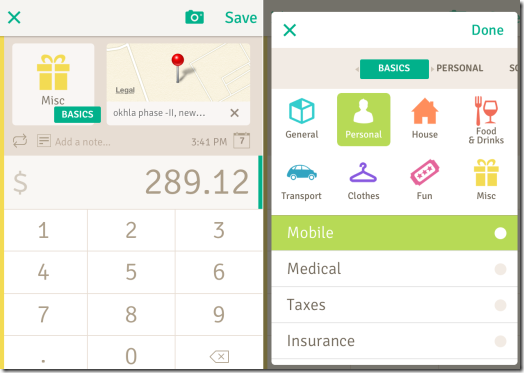
Now, if you want, you can also add notes and change the date as well. Changing the date option helps you in adding past expenses as well, which you might have forgotten to add.
This way you can add as many expenses you want. After saving the expenses, the app will start displaying them on the home screen of the app so that you can have a look at them anytime.
Scan Receipts and Store in App:
One of the most unique and interesting feature of Wally app is that it lets you scan the receipts. It means that you don’t have to enter the expenses manually, instead just scan the receipt and app will automatically read the total amount paid by you along with category of the expense. Although when I tested this feature of the app, I found it be not perfect. I tested with multiple receipts but it was only able to read the amount paid. It failed to scan the address of the store or the venue where the bill was paid.
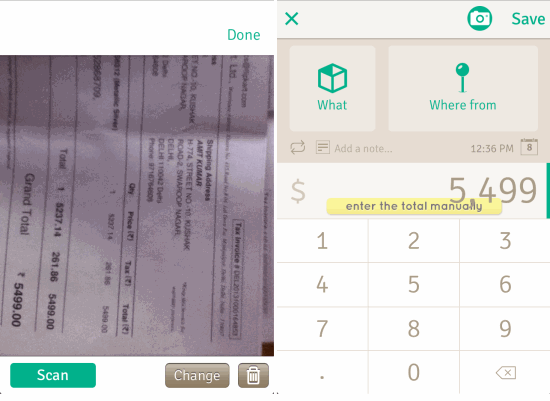
You can see that I have scanned a receipt of Mobile purchase worth INR 5,499. The bill is on the name of by brother with address of Delhi, India. But the app recognized only amount part and completely ignored the address part. I tried it various times but app kept showing the same result again and again. Sometimes It also showed the message to scan again as it failed to scan the receipt completely. I am not sure about the perfect working of this feature.
However, if you want to test this feature on your own then simply follow the steps mentioned by earlier to add expenses manually. When you reach the screen where you have to enter the details about expense manually, just tap on the camera icon at top right to turn on the camera. Now scan the receipt and wait for the processing part to see the final outcome.
Note: The app only scans the numerical part of the bill amount from the receipt and ignores the currency symbol or name. This is the reason you can see the $ sign in front of amount scanned by app for entering in the expenses. If you want to change the currency symbol, then you have to do before scanning the receipt by going to Settings.
Other Features of Wally iPhone Expense Management App:
- Review: Use this option to review all your expenses in form of colorful tables and pie-charts. This option makes it very easy to analyze expenses.
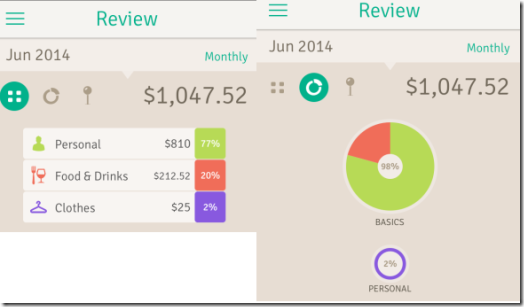
- Plan: Use this option to set plans for monthly savings and then track whether you are going to achieve them or not. Tap on the area around the slider ball to enter your savings goal. You can also enter your salary if you want to track your budget. When you have set the goal, visit this option anytime to check your progress.
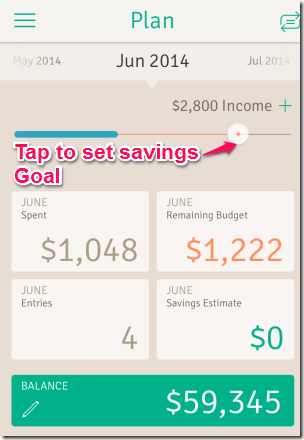
- Settings: Use this option to set Passcode for app, change currency, enable/disable daily reminder, change week start, change financial month start, distance unit, edit personal details, and delete/export the data stored by app on iCloud..
You may also like these 5 free expense manager apps for iPhone reviewed by us.
Final Verdict:
Wally is a very brilliant expense management app which lets you manage your expenses in a very efficient manner. The pie chart and tabular representation of app to show all the expenses makes it much easier to analyze expenses and thus figuring out there where all the money is going. Do try this app if you want to keep an eye on your expenses.