This is a quick tutorial to explain how to hide all menu bar app icons on macOS. Dozer is a free app for MAC that lets to quickly hide all the app icons from menu bar. Here you can use this to quickly hide all for some specific icons in one click. This is a simple app where you just specify the range by placing some dots to specify which icons you want to hide and which one you want to keep. And in just one click, you can toggle the visibility of those icons easily. However, some icons are fixed and can’t be hidden with this app such as WiFi, VPN, Clock, display monitors, etc.
If you have messy menu bar and you want to hide some things quickly from there then you can do that. All you need is just one click and it will take care of the rest. And in one click, you can unhide all the items from here that you hid in the first place. This app can be helpful in many scenarios. If you want to hide some icon from the menu bar for confidentiality then you can do that. The process of installing and using this app is mentioned below.
![]()
How to Hide All Menu Bar App Icons on macOS?
You can simply download the DMG file for the app from here and then install it. This is a signed app and won’t ask you to allow it from the Gatekeeper. Open the app and you will see two dots will be placed in the menu bar. You can see them in the screenshot below.
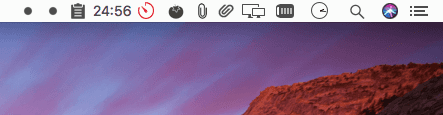
Now, simply use the Command key and drag the dots between the icons that you want to hide. Basically, you have drag them anywhere in the menu bar. All the items after the second dot will be hidden when click on the first dot from then right side of the menu bar. You can see the screenshot below
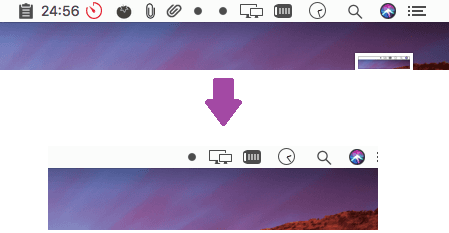
This way, you can use this simple app for macOS to quickly hide app icons from the menu bar. Just install the app and use it to hide any app icon from the menu bar in just one click. Also, you can bring back the icons that you hid very easily. Additionally, you can make the this app run automatically at startup. Specify that in the app preferences. This app is open source as well and you can checkout its source code here.
Final thoughts
Dozer is a free app for macOS that you can use to easily hide menu bar icons. The app is very simple and easy to use. And I like the fact that it can hide and unhide all or the specific icons from the menu bar easily. So, if you are looking for a way to do something like this app does then you can give it a try.