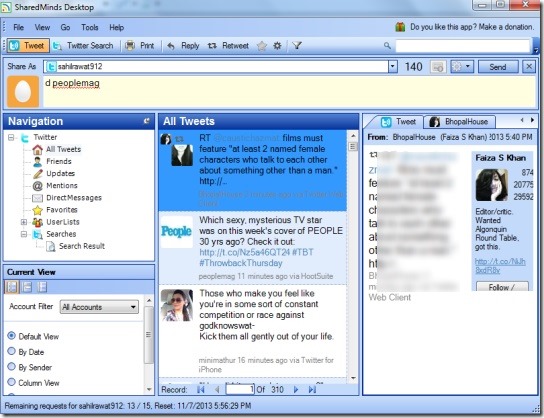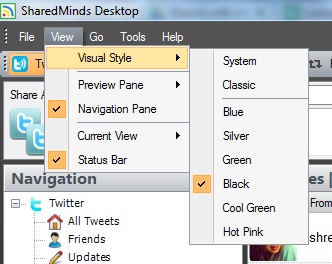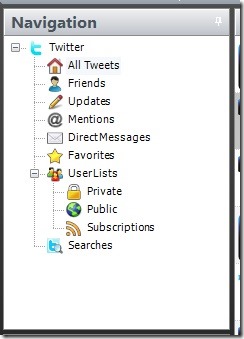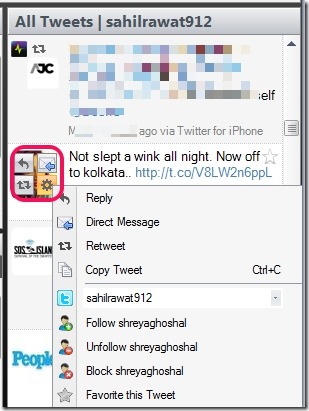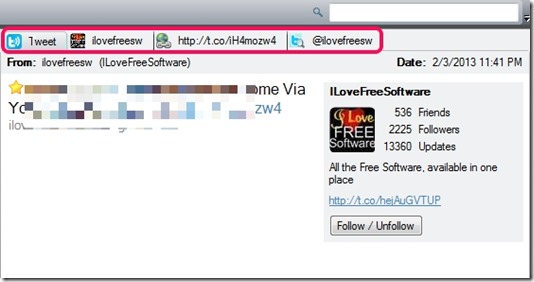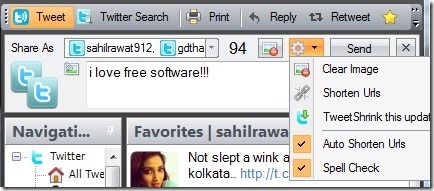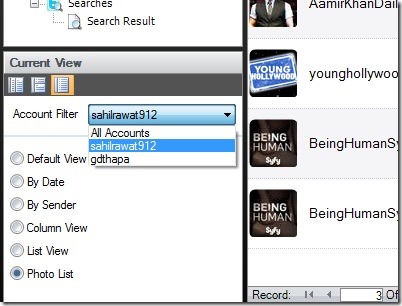SharedMinds Desktop is a free Twitter client for Windows that allows to add multiple Twitter accounts to access all tweets, reply to tweets, retweet, send direct message, block/unblock, follow/unfollow a person, mark a tweet favorite directly from the desktop. A whole new interface of SharedMinds Desktop will let you enjoy with your Twitter account(s) more than before. You will be able to view users profiles within the application, can filter tweets as well as your Twitter accounts.
It also provides multiple visual styles and different modes to view tweets. You can get detailed information for a particular tweet, can shrink URL, and can use auto spell checker to check for spelling mistakes while sharing a tweet. All these features make it different and more useful than similar Twitter clients.
In above screenshot, main interface of SharedMinds Desktop is visible which is neatly divided into different parts. Have a look at the main parts of SharedMinds Desktop interface:
- Main Menu: It is used to access all the menus (file menu, view menu, tools menu etc.) so that you can add Twitter accounts, show/hide the status bar, navigation pane, preview pane, change theme of SharedMinds Desktop, export tweets list as xls, xml, txt, or csv file, and to access a particular item available in the navigation pane.
- Navigation pane: You will find out all the options in navigation pane whose information you can see at the center part. For example, to view all the tweets you can simply click on All Tweets option and you will be able to view total tweets which you can navigate through available buttons. Apart from accessing tweets, you can use navigation pane to check out updates, direct messages, your Twitter friends (people you follow), tweets marked by you as favorite. Navigation pane can be hidden using the pin button.
- Central part: This part of SharedMinds Desktop allows to view all tweets or other information. You can reply, follow/unfollow/block a person, add tweet(s) to favorite list, and more using the central part. It also helps to send direct message to a person, retweet, and take other actions for a particular person or page. For this, place mouse cursor to account picture of a particular person or page and you will be able to take actions.
- Preview Pane: It helps to view details for a particular tweet. Such as: you will be able to read the whole tweet, can access Twitter profile of that person, and shorten URL used in that URL. All these options will be available as separate tabs. Thus, you can easily access each information present in a particular tweet.
Position of preview pane can be adjusted. You can either make it visible to the right part or at the bottom. You can even make it completely off. But, doing so will open each and every page or information of a tweet on main page of Twitter on web browser. So make it visible to view all the information within the application.
- Tweet Pane: It is one of the important panes, using which you can perform Twitter search, write/reply tweet, and can share it using multiple accounts. Thus cross account tweeting can be done with Tweet Pane. Moreover, you can shrink a URL, attach image to tweet, and can use auto spell checker option.
These are the main parts available in SharedMinds Desktop using which you will find a better Twitter experience.
Important Features Present In This Free Twitter Client For Windows are:
- A handy Twitter client which allows to add multiple Twitter accounts to access Twitter.
- Interface is neatly separated into different useful modes that makes it more comfortable to use.
- Same tweet can be shared with multiple accounts simultaneously.
- Tweets can be viewed in different views. Such as: you can filter tweets by date, by sender, by column, list view, or as photo view. You can even filter accounts to view tweets from a particular account.
- URL shrinking and spell checking feature is also present.
- Only 3.82 MB in size and completely free.
Similar software: Janetter, TwitContact, and Destroy Twitter.
Conclusion:
SharedMinds Desktop is one of the best Twitter desktop client. Its major advantages are that multiple Twitter accounts can be added which is rare to find in other Twitter clients and different modes are available to make it more useful and easy to use. Enhance your Twitter experience and use SharedMinds Desktop.