In this article, you will read about how you can create a watermark in the Google Documents.
Placing a watermark is an essential part of the official document. Nowadays, most of the documents are created online using platforms such as Google docs, so when you are about to send that official document to the respective recipient, make sure to add a watermark. It serves two purposes, firstly, that the document is marked as the official document and secondly, the document is solely the property of yours and no one else can plagiarize the content of the document.
When you’re creating the document online using Google Docs, there is no option to add the watermark in the document as yet. So, we have to take the other way around to make a document with the watermark. There is a feature available that you can use to your advantage.
How to Add a Watermark in Google Documents?
Google docs do not come with the inbuilt feature of adding a watermark like the Microsoft Word document, so when you’re creating a document using Google Doc, you have to work your way around to insert a watermark in the document. Let us see how.
First, open a google doc you want to create. Then click on “insert” to find the option of “Drawing” in the drop-down menu.
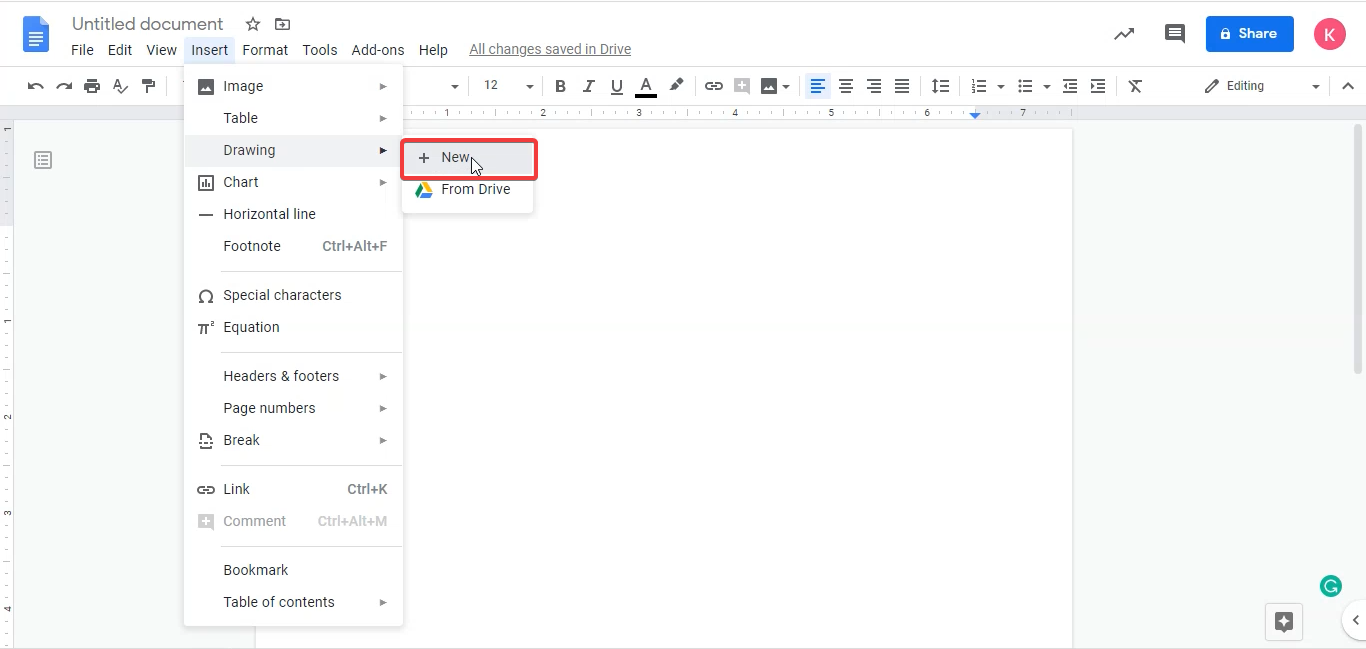
Then Click on “+ New” to create your watermark. A window will open that will give you the space to create your watermark.
There, you can add a text by clicking on the text, or add an image by clicking on the image option given on the drawing menu panel.

If you have added the text, you can edit its color and font by clicking on the three dots on the extreme right corner of the drawing window.
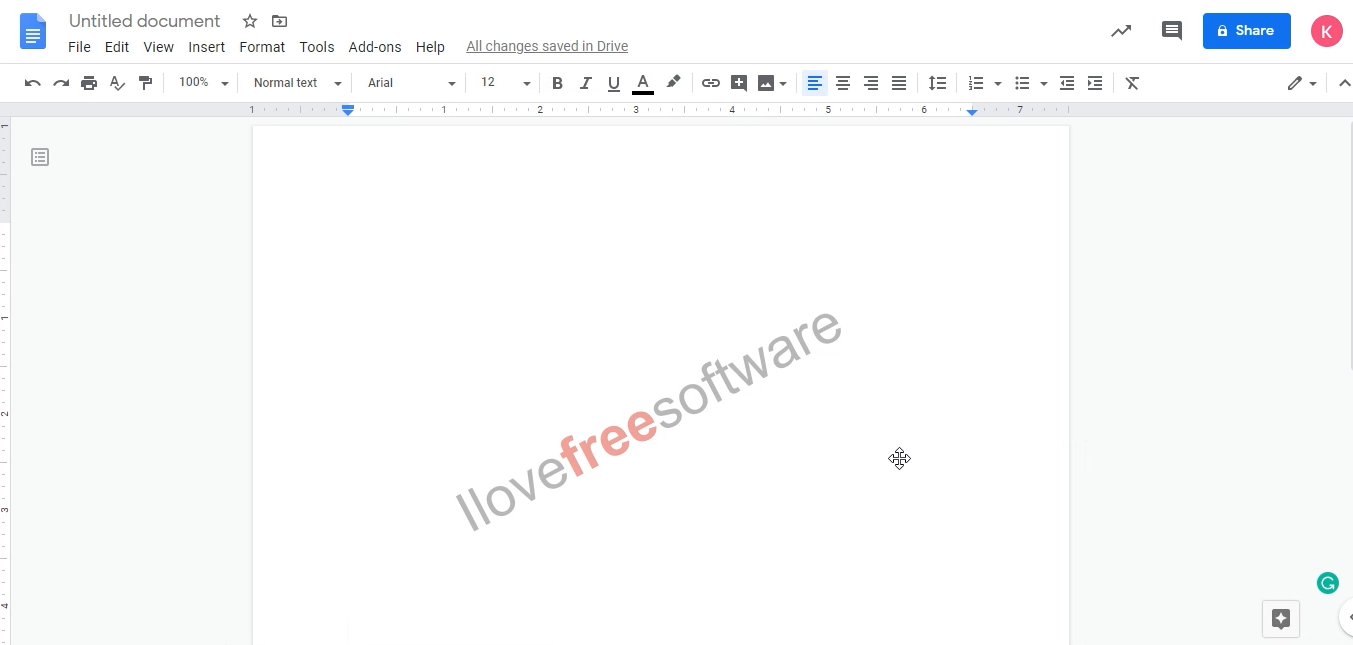
After you’re done creating the watermark, click on “save and close” and the watermark will be shown on the document just as you created. Make sure to choose the font style and washout color to make it look like a watermark. The watermark created will be in the form of an image and you can use this document to create your document with ease.
To add the content to the document, create another text box in the drawing over the watermark, and format it as per your requirement in the text box. The result will be shown as the text written over the watermark.
There you have it, it is that simple to add watermark to your selected google document.
In brief
It may not be apparent to add the watermark in the Google Docs, but you can always create your watermark with ease using this technique.
If you want to use this watermark in the header or footer, you can also do that by simply pasting the image in the header or footer area of the document. One shortcoming of this method is that you can use this method for short documents where you can place the watermark below the text written in the text box. Moreover, you may struggle to find the appropriate formatting. However, this is a simple way to add the watermark in short documents whenever you want to create a Google document online.