In this tutorial, I will mention how to enable the built in PDF viewer of Microsoft Edge on Android. The new Edge browser on Android now has built-in support for open and view PDF files. However, for now it is not enabled by default. And that’s why you have to manually enable it in order to start viewing PDF file in the browser itself. You need to enable this using the Edge flags and I will walk you through step-by-step process to do that with ease.
Edge on desktop has a very popular PDF viewer that has many features which other browsers still lack. But this PDF viewer was not included on the mobile version of Edge. But now, it is available as an experimental feature that you can turn on. After that, you will be able to use Edge as a PDF viewer as well on your phone. So, if you want to try this new PDF viewer on Edge, then follow the steps mentioned in the next section.
How to Enable PDF Viewer in Microsoft Edge on Android?
Make sure that you have the latest version of Microsoft Edge on Android. After that, you just launch it and then enter edge://flags in the address bar. It will now display all the Edge flags that it has to offer. You can see this in the following screenshot.

In the Edge flags, you search for “App Pdf” and then this particular flag will show up: Trigger Mini App Pdf Viewer
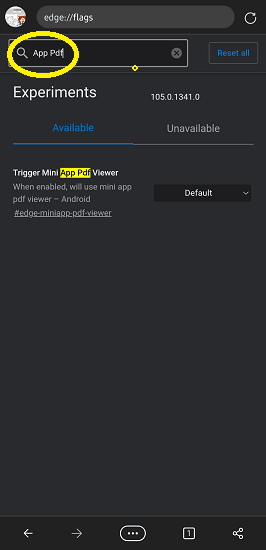
Now, you just have to enable this flag. Just select Enabled from the dropdown and then simply save the changes. To do that, it will ask you to restart Edge. So, do that and wait for Edge to launch automatically.
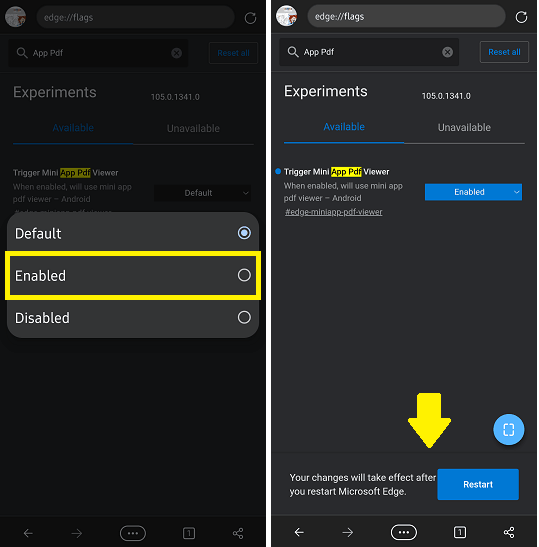
The built in PDF viewer is now active. You can open any PDF file in it. For now, it is pretty basic and only lets you share and delete the PDF file. The options to do this appears when you tap on the 3 dots icon at the top right side.
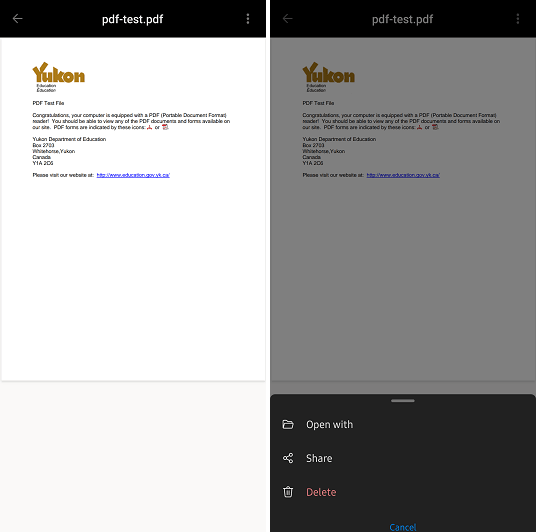
In this way, you can easily enable PDF viewer in Microsoft Edge on Android. The process is simple and all you have to do is turn on a flag and then it will be enabled. And for some reason, if you want to disable it again then you can follow the process in reverse. Instead of enabling the flag, just disable it in the same way from the Edge flags page.
Final thoughts:
Edge has a popular PDF viewer on desktop which got updated some time ago and now I am glad to see that they are trying to make it available on phone as well. You can give it a try by manually enabling it and load a few online as well as downloaded PDFs. I am sure in the future updates there will be more options to make PDF reading smoother. I am waiting for it to have highlights and comments features added to this soon.