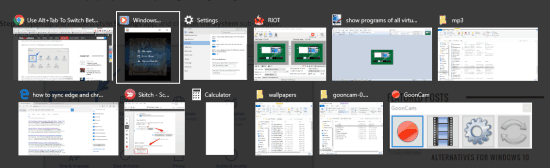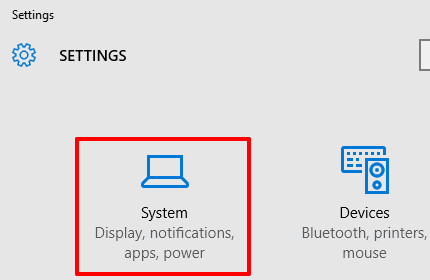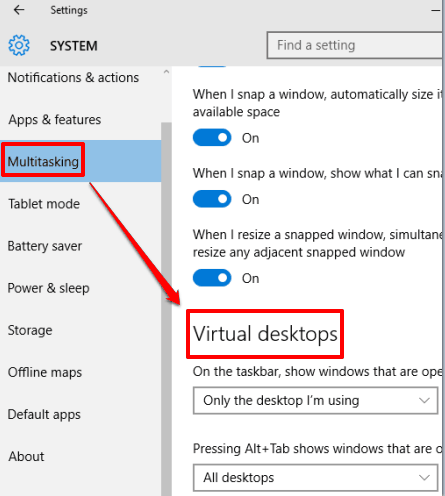This tutorial explains how to show applications of all virtual desktops in Alt+Tab in Windows 10.
By default, using Alt+Tab hotkey shows the applications opened in the active desktop only. We can’t see other applications opened or running in other virtual desktops. However, Windows 10 brings a native feature using which you can view programs/applications of all desktops in Alt+Tab view mode. Then, you can select any application to access it.
The virtual desktop feature in Windows 10 is a pretty interesting feature. Also, perhaps there is no limit to create desktops in Windows 10 (I created 210 virtual desktops just for a test), which means there’s no need for any third-party virtual desktop software for Windows 10. So, when you have opened four or more desktops containing multiple applications, enabling the feature to show applications of all virtual desktops in Alt+Tab view mode would be handy, though it won’t be so helpful when you have opened hundreds of virtual desktops.
How To Show Applications Opened In All Virtual Desktops Using Alt+Tab In Windows 10?
Step 1: Click Start button → Settings → System.
Step 2: In System menu, find and access ‘Multitasking‘ sub-menu. It contains Virtual desktops section.
Step 3: Virtual desktops section contains the option to set Alt+Tab action. By default, pressing Alt+Tab shows windows that are opened in the current desktop. You need to “change it to All desktops“.
That’s it! You have done your part. Now use Alt+Tab hotkey and you will notice that now it is showing preview for applications of all virtual desktops.
Conclusion:
Those who regularly work with multiple desktops on their Windows 10 devices, enabling this option would be helpful for sure. It makes switching between virtual desktops and accessing a particular application of a virtual desktop easy.