This tutorial explains how to uninstall Internet Explorer in Windows 10. We can do this using “Windows Features”. It is an integral part of Windows 10 that gives the option to turn off Internet Explorer. Using that option, we will be able to uninstall IE in Windows 10.
Actually, Internet Explorer can’t be uninstalled completely in Windows 10. Using Windows Features, we can only turn IE off or disable. After that, Internet Explorer won’t open. On searching, IE option will BE visible in the Search box, but clicking that icon will do nothing. This way we can make sure Internet Explorer is not opening on Windows 10 PC.
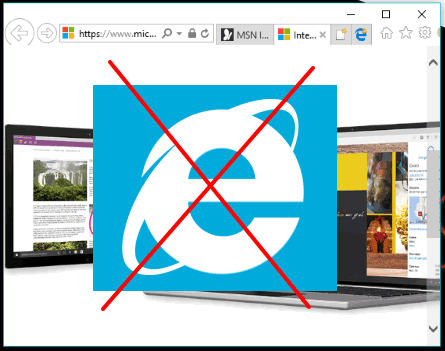
How To Uninstall Internet Explorer in Windows 10?
Step 1: Open “Windows Features” window. For this, you need to use Control Panel. Using Search box, you can open Control Panel.
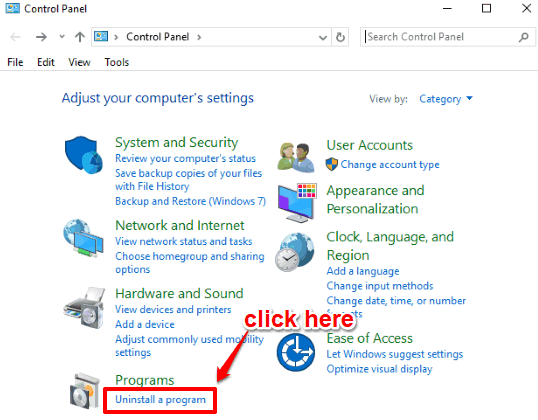
Step 2: Now click on “Uninstall a program” option available under “Programs“. See the screenshot above. After that, you will see “Turn Windows features on or off“. Click on that option. It will open Windows Features. If Windows Features is disabled, then you need to enable it first.
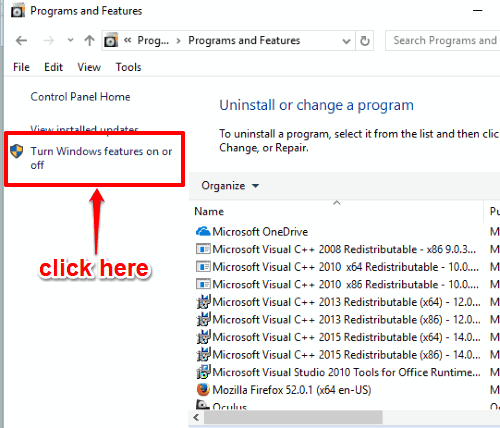
You can also skip above steps and open Windows Features by typing windows features and pressing Enter.
Step 3: Windows Features has many options. Here you will see options to enable or disable Microsoft Print to PDF, XPS Viewer, etc. Among those options, you will see “Internet Explorer 11” option. You need to uncheck that option. As soon as you do that, you will see a warning/confirmation window prompting if you want to continue. Press “Yes” button to confirm your action.
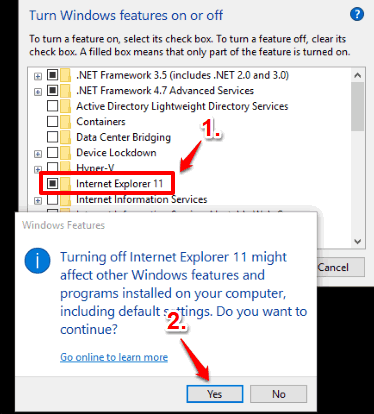
Step 4: Now you will come to main Windows Features box. In that window, press OK button. After that, Windows Features will complete the changes. To successfully turn off Internet Explorer, it will ask you to restart PC. You can use Restart now button for that.
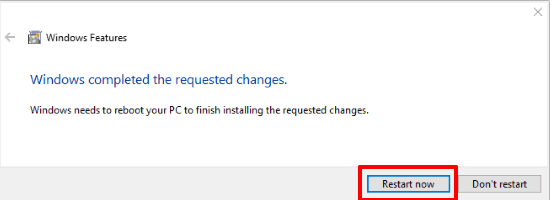
After restarting PC, you will notice that you are not able to open Internet Explorer anymore.
To use Internet Explorer again, you can enable its option, and restart PC to apply the changes.
You can also check How To Block An Application from Accessing Internet In Windows 10 and How To Disable Internet Connection Sharing In Windows 10.
The Verdict:
I personally prefer Microsoft Edge rather than using Internet Explorer on my Windows 10 PC. So I rarely open IE. Therefore, people like me, who never or rarely use IE, can disable Internet Explorer in Windows 10 using this simple trick. This does not uninstall IE completely, but does effectively disable it.