In this article, I have compiled a list of 4 free online Sankey diagram maker. These websites will let you create Sankey diagram and export them. Most of the web tools on my list allow you to specify the nodes and links between these nodes to generate Sankey diagram. So, the only time taking step involved in these online Sankey diagram generators is that, you will have to go through their syntax to define nodes and links. But most of the websites on my list make it a pretty easy task with their interface and simple syntax. After you have generated the Sankey diagram, some of these websites let you download it in PNG, JSON, etc. formats. Some of these simply don’t have export feature, and you will have to capture its screenshot to save diagram.
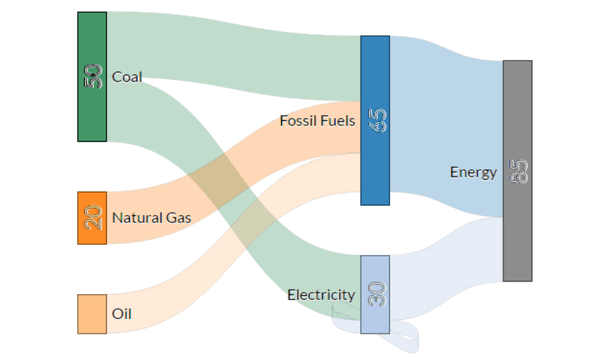
In case, you want to draw various UML diagrams online, then you can check out these 5 free websites to draw activity diagrams and state diagrams. These websites can also be used to generate other diagrams like Class, Sequence, Data Flow, etc.; however, most of them don’t support Sankey diagram. So, here I am with my list, which can automatically generate Sankey diagrams based on your inputs.
SankeyMatic:
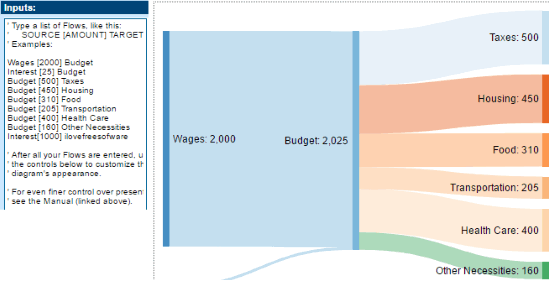
SankeyMatic is a free online Sankey diagram maker. In this online Sankey diagram generator, you will have to specify the list of flows of your Sankey diagram. It then generates a Sankey diagram based on the input flows, which you can export in PNG format. You don’t need to signup on this free website to draw Sankey diagram online; visit the link provided above and you will see a pre-generated Sankey diagram with input values specified in the left panel, as shown in the screenshot above. You have to define all list of flows in the “Inputs” section. The syntax is as follows: “SOURCE [Amount] Target”. This will create a flow between the source node to the target node in the Sankey diagram. If you want to create a more complex flow, then you can go through its User Manual to know the syntax. In this way, you can define flows between different nodes in your Sankey diagram. After you have specified all of your data flows, click on the Preview button in the “Inputs:” section. This will generate the Sankey diagram based on the specified data flows.
Once you have generated your Sankey diagram, you can customize its appearance, like: colors used by the child nodes, diagram size, spaces between nodes, colors of nodes, etc. from the options below the “Inputs:” section, as shown in the screenshot below.
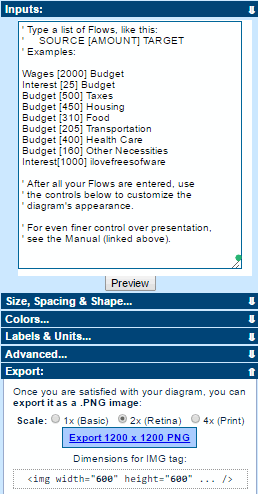
To export the Sankey diagram, expand the Export: section and then select the scale level at which you want to export the diagram. This will download the generated Sankey diagram in the selected resolution on your PC.
Sankey Diagram Generator:
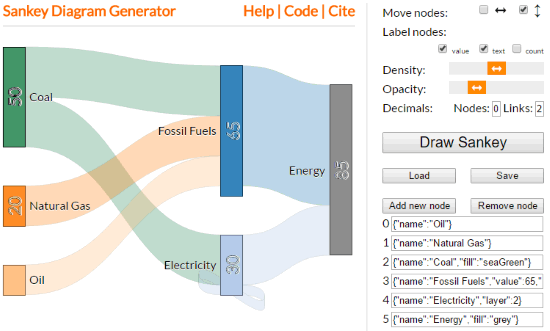
As its name suggests, Sankey Diagram Generator is another free web tool on my list to generate Sankey diagrams online with ease. It also follows the same type of methodology to make Sankey diagrams as the first website on my list. You have to define all the flows of a Sankey diagram and then it will generate diagram based on input parameters. This website also doesn’t require any login or signup; you can simply visit it to draw a Sankey diagram and save it in JSON format. There is no option to save the generated Sankey diagram in an image format. So, you will have to take its screenshot if you want to save it in an image format.
As I mentioned, to draw a Sankey diagram on this website, you will have to define the nodes and all the links with values between these nodes. Let’s see how you can add nodes and define links between them to generate a Sankey diagram out of them.
Add node: On the left side of its main interface, click on the “Add new node” button to add a new node. This will add a textbox with “{“name”:”New Node”}” text. You will have to just replace “New Node” with the name of the node you want to add. Once done, simply click outside the text box and your node will be added. Do note that it doesn’t reflect real-time changes.
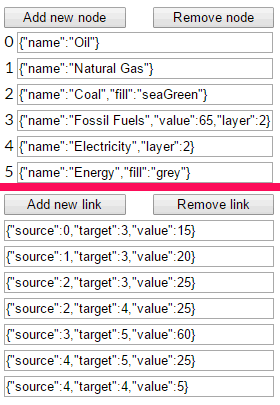
Add links between nodes: The process to add links between nodes is quite easy. Click on the “Add new link” button, which adds a new textbox. In this text box, you will have to specify the source and target node with a value. The newly added textbox already specifies the syntax to add a link. You will just have to specify the source, target node numbers, and the value.
You should read the complete guide of Sankey Diagram Generator to know more about some properties that you can specify while adding nodes and links to build a more complex Sankey diagram.
Now, click on the “Draw Sankey” button to generate the Sankey diagram as per the defined nodes and links list. As I specified, you cannot save it in an image format, rather this web tool lets you save it in a JSON format. You can copy the JSON format of the Sankey diagram to load it later on Sankey Online Generator.
Sankey Diagram Generator by Acquire Procurement Services:
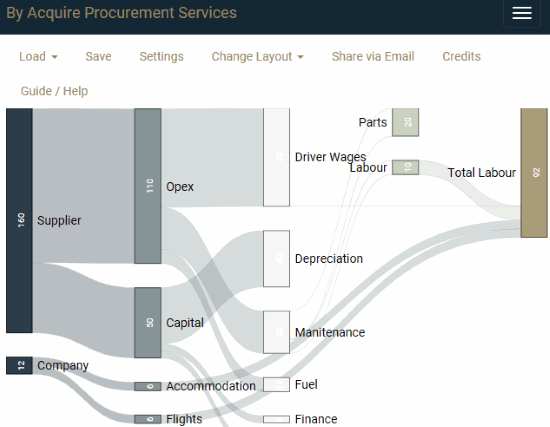
Sankey Diagram Generator is another free website to generate Sankey diagram online. In this website, you will have to write a JSON script or import data in CSV or Excel Pivot table format to generate Sankey diagram. You can read its guide to learn about the JSON syntax to follow and draw Sankey diagram. You can also load some of its Sankey diagrams examples to view their JSON syntax. This can help you to quickly understand how you can code JSON file to define nodes and links of Sankey diagram. Visit the link provided above to go to the editor interface of Sankey Diagram Generator. After that, open one of its example from the Load menu. This will instantly show you a Sankey diagram on its interface. Now, you can analyze its JSON code to see how the nodes and links are defined. To view the JSON code, click on the Save button. This will show you the code in a dialog box, as shown in the screenshot below.
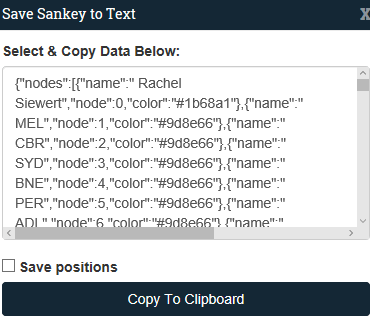
When you have written a JSON script, you can load it in this online Sankey diagram editor. After that, it will generate the Sankey diagram based on that JSON code. Now, if you want to update the link between the two nodes, then you won’t have to update the code. It lets you do it in a GUI manner; click on any link to select it and then select its source node and the target node. You can also specify the value or size of the link. Click on the Update Link button to change the link between nodes.
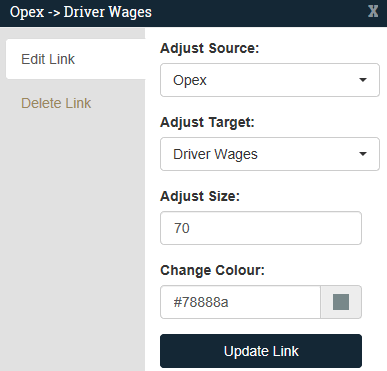
Google Charts:
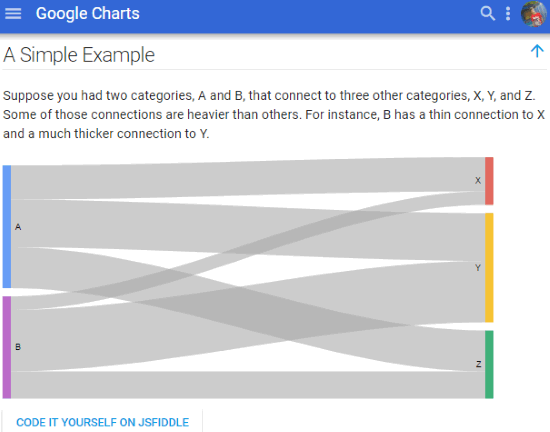
Google Charts is a free web service from Google to draw various infographics including Sankey diagram. If you are a bit of a coder, then you can use Google Charts API to generate Sankey diagrams. Here you can read the Google Charts coding tutorial which explains its functions to create Sankey diagrams. Once you are familiar with how to use its API, you can write its code in an online editor called JSFIDDLE, whose link is provided in the Google Charts website itself. The main interface of JSFiddle is shown in the screenshot below.
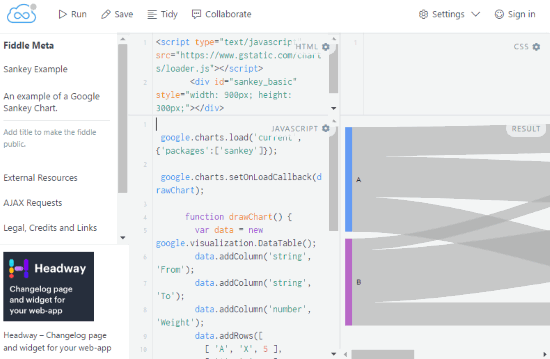
On the left side, you have to write the JavaScript code and then click on the Run button at the top to execute it. If everything goes right, you will see a Sankey diagram on the right side of the interface. You can also run several sample codes to generate Sankey diagrams from Google Charts on JSFiddle to learn faster.
Verdict:
In this article, I introduced you to 4 free online Sankey diagram maker. Out of these websites, I liked Sankeymatic and Sankey Diagram Generator the most, as they are easy to use and their syntax are easy to follow. If you have some coding experience or you know how to code, then you can check out Google Charts API to generate various infographics including Sankey diagram.