TwistedWave is a free website to edit SoundCloud tracks. The website comes with many options to help you edit a SoundCloud file online. You can use from dozens of VST (Virtual Studio Technology) effects, apply fade in and fade out effect, reverse audio, insert silence in between the audio file, amplify audio, change pitch and speed, etc. So a lot of useful options are there to help you edit SoundCloud tracks.
All you have to do is create a free account and import any public SoundCloud track by adding the URL of that track. The edited audio can be downloaded to PC in MP3, WAVE, OGG, MP2, AIFF, or in other supported formats. Apart from that, you can also save audio to your Google Drive.
There are some other features also available. You can upload audio from PC, Google Drive, record audio, etc. However, with these fantastic features, the free plan has limitations. You can import file with up to 5 minutes length only, which has a sample rate of 16-bit /48kHz. Also, only mono sound type audio file is supported. If your audio is in stereo sound, then it will automatically turn it into mono sound.
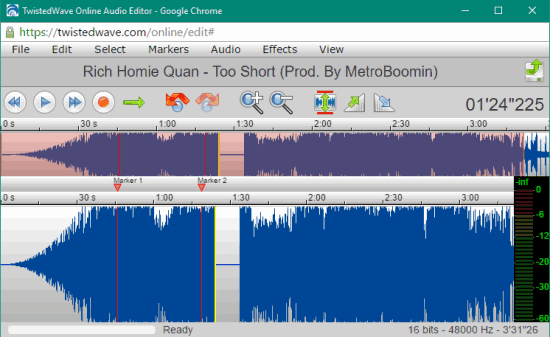
Above you can see the audio editor window where all the work to edit the imported SoundCloud track is done.
You may also have a look at these free music streaming sites covered by us.
How To Edit SoundCloud Tracks Using This Website?
Step 1: Open the homepage of this website and click Import from SoundCloud button. It will open a pop-up where you can add the URL of SoundCloud track. Remember the URL must meet the requirements as per the free plan. Or else, you should upgrade to paid plan.

Step 2: If the URL meets the requirement, it will process the URL and audio editor window will open. Using that window, you can play the track to confirm you have added the correct track for editing.
Step 3: Now you can start the editing process. There are some important options that are good enough to perform the editing. These are:
- VST Effects: Effects menu has this option with more than 15 effects you can apply. Before you apply an effect, you can also preview it.
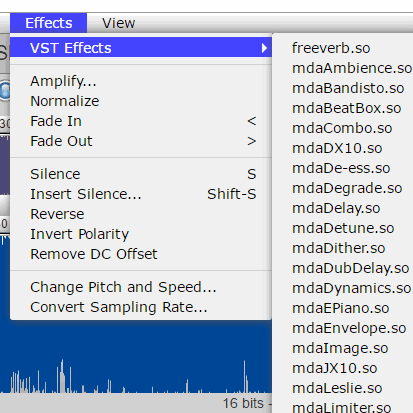
- Add fade in and fade out effect.
- Set the Amplify level (in dB).
- Add silence in different parts of the audio. You can also set the time in seconds, minutes, and samples to add silence.
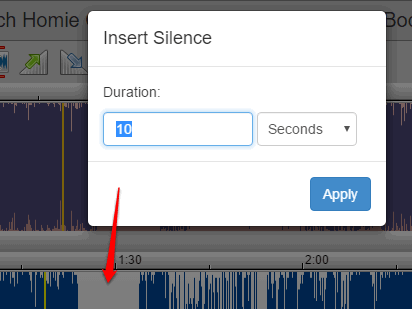
- Reverse the audio track. If you want to play audio in reverse order, use Reverse option available in Effects menu.
- Convert the sampling rate of audio. Available options are: 8,000 Hz, 22,050 Hz, 11,025 Hz, 44,100 Hz, and 48,000 Hz.
- Change Pitch level and speed. The sliders are available to easily change the level of pitch and speed of audio.
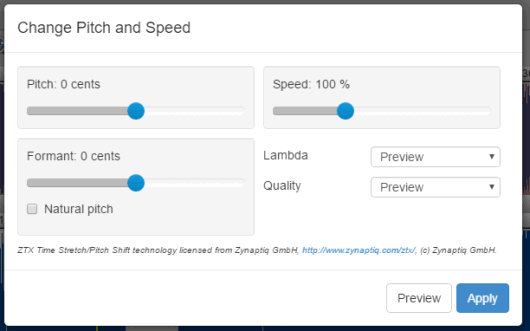
Step 4: Add the changes and preview the audio file. If the changes are good, it’s time to save the audio. You can use File menu and then select Download option or Google Drive option to save your audio file. Before saving the audio file, you can select the audio format, bitrate (320, kbps, 128, kbps, etc.), set encoding quality (0-9), and more.
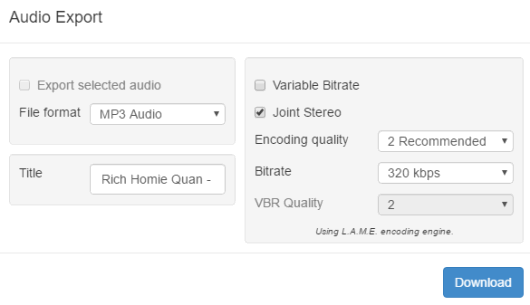
An option to save audio to SoundCloud is also available, but this one didn’t work for me. Now the output audio is in your hands, share it with others and use it wherever you want.
The Verdict:
You must have tried many audio editing tools, web apps, and software but the option to edit SoundCloud tracks is unique and is supported in this TwistedWave website. The editing tools are good and work perfectly. When you have to add silence, adjust pitch level, amplify level, or do other changes in a SoundCloud track, this website will surely be useful. I can easily recommend it.