Silent Down is a free website uptime monitor with EU locations, Slack, Twitter notifications. Here this is like any other website uptime monitoring tool we have ever covered but has some more features. Here in the free tier, it offers 20 monitors, EU locations, and many notification channels. To notify you about any downtime, it can push notifications to Discord, Slack, Twitter, SMS, and some others. It checks domains that you have configured in it after the 5-minute interval. A free public status page is available in the free tier where you can see stats of your domains with the respective graphs.
Just create your free account on the main website, and then you can simply start monitoring whatever you want. It offers you a simple interface where you can configure notifications and monitors. Here it even lets you create notification groups in case you want to create different notification channels such as for social media. It can automatically tweet on your behalf to let your customers or users now that the website is down. You can easily configure all the monitors and then simply let it handle the rest. You will keep getting notifications for any downtime and in the free plan, it keeps the 3 months history.
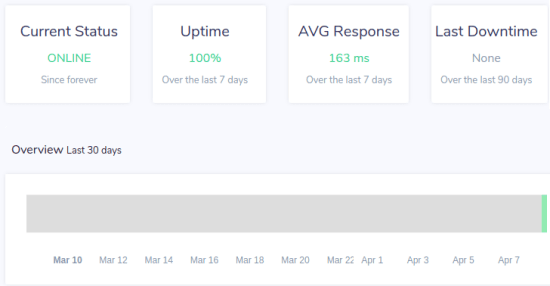
Using this website uptime monitor:
You can create a free account on the main website of Silent Down here. After that, you can simply. After verifying your details, you can simply add your first monitor by adding the domain name. While adding a monitor in the watch list, you can easily see is status and share the URL of the status page with your users and viewers or even link that on your main website.
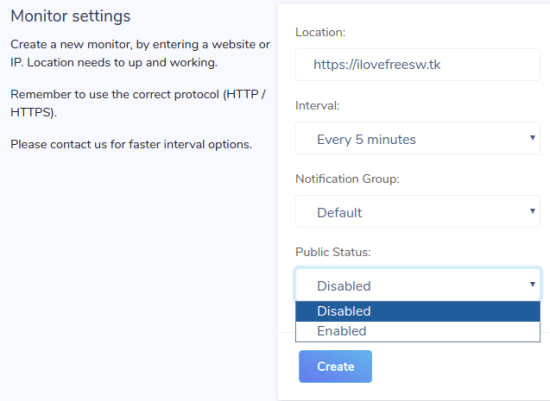
After creating a monitor, you can copy its URL and it looks like as shown in the following screenshot. You can add multiple websites to monitor through it and then simply see their status from the status page. This is as simple as that.
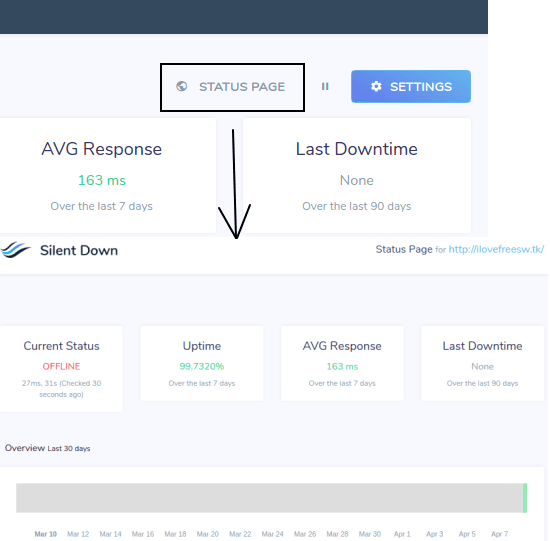
The next thing you can do in Silent Down is to configure the notifications. For that, you go to the “Notifications” section and then you can simply create a notification group. After that, you can simply select the channels where you want to get the notification and then you are done. In the case of Twitter notifications, you will have to enter your Twitter Keys and to get them, you will have to create an app in the Twitter Developers section.
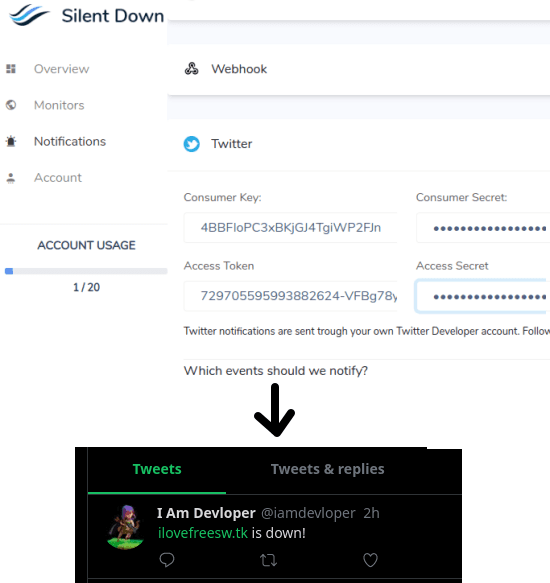
Now, when you are all done, you can just let it monitor all the configured domains and websites. The status page will keep showing you the live status of the website. Additionally, you can take a look at the reporting section, It can help you receive daily, weekly, and monthly summaries on how your monitors are performing.
Closing thoughts:
This is all about this simple and effective website uptime monitoring tool that you can use. Use it to monitor all the web services or websites you have and keep getting notifications when there is something wrong. Also, you will like the summary that it sends weekly or monthly is very nice and will give you detailed insights about the monitors you have configured in it.