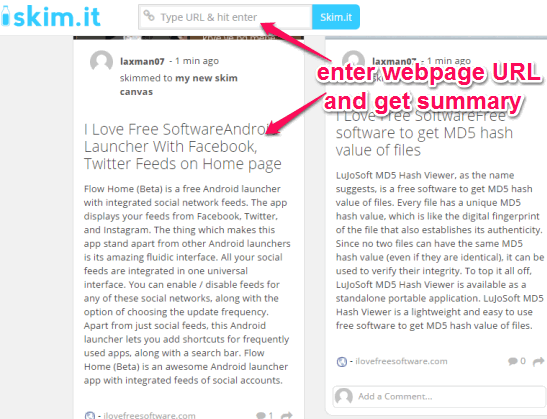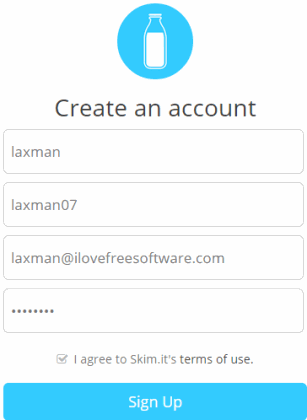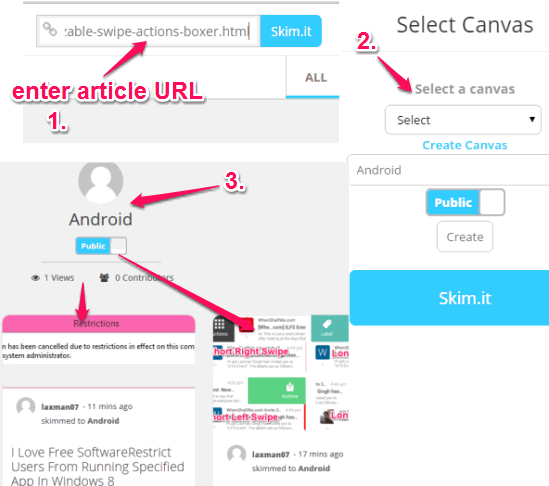Skim.it is a free website that helps to automatically get 100 words summary for a webpage. Webpage summary can be saved to your Skim.it account and shared publicly as well. You can either use it with its Chrome extension or from any other web browser. Benefit of using its Chrome extension is that it will automatically fetch webpage summary as soon as webpage is loaded. On the other hand, using it without extension will require you to open your account, and manually enter the webpage URL to fetch webpage summary.
Skim.it is very beneficial to quickly read an article or news. Instead of reading the whole content, it intelligently fetches meaningful content (using best bits of webpage article) for you to save your reading time. However, this website is not useful to fetch content from a featured article. Extracted text doesn’t contain full and meaningful summary. But for single article, this website is a boon.
In above screenshot, you can see summary extracted by me for webpages using this website. This website can also help you to fetch article heading and image (if image is not copyrighted).
Note: Summary of a webpage could exceed the 100 words limit or sometimes remain below 100 words (especially for websites homepage). If this doesn’t bother you much, then there is no need to pay attention to extracted words.
You might also be interested to check these 3 content summary extensions for Google Chrome.
How To Get 100 Words Summary for a Webpage Using This Free Website?
To use this website, access its homepage by following the link placed at the end of this review. Create an account by entering your name, username, password, and email address.
After this, you will come to the Feed section of your Skim.it account.
To fetch summary of an article, simply enter article URL at required place, and tap on Skim.it button. It will open a pop up. In that pop up, you need to create a so-called ‘Canvas‘ (or you can say category to store article summary). Give any name to your canvas and set its privacy. You can make your canvas private or public. After this, tap on available Skim.it button. It will extract article summary and store the summary to created canvas.
More and more canvases can be created by you. With each canvas, multiple articles summary can be stored. You can use My Canvases option to access a particular canvas created by you.
Key Features:
- You can install its Chrome extension and use the extension icon to automatically fetch article summary from a webpage. A pop up is opened to show you article summary, like visible in screenshot below. You can use Save button and select the canvas to store extracted summary to your account. If you are not logged in to your Skim.it account, then first it will prompt you to login to your account. You may use this link to install its extension.
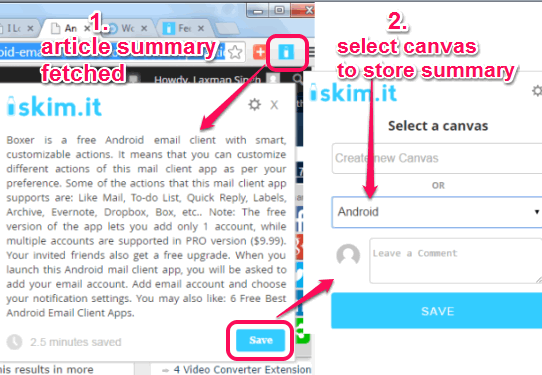
- You can also add a bookmarklet of this website to bookmarks bar of any browser to quickly fetch article summary from any web browser. After creating the account, it provides option to use the bookmarklet.
- You will be able to share your article summary (known as Skim) link to Twitter, Facebook, or can send email to friend. People will also be able to comment to your skim. Only registered users can comment.
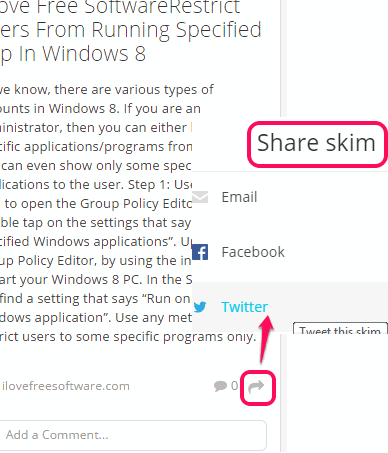
- A whole canvas (public canvas) can also be shared with any person.
- You can invite any Skim.it user to contribute your Canvas with that person. However, this feature didn’t work in my testing.
Conclusion:
Skim.it is a unique website of its own. I was quite impressed with whatever the algorithm works behind fetching the summary. Still, improvement is needed when there are multiple articles present in a single webpage.