This article covers a simple tutorial to transfer playlists from Google Play Music to Apple Music. Google Play Music is a music store rather than a music streaming service. Comparing it from a service-type point of view, it’s more like iTunes than Apple Music. On top of that, it also serves as a media player for local music files which you can merge together with online music in playlists. With all that, transferring playlist from Google Play Music is not so easy.
There are many online tools to transfer playlists from one service to another but most of them don’t have an option for Google Play Music to Apple Music. But, TuneMyMusic is the one that lets you do that. This website supports various music services to help people transfer their music easily. It has a simple step by step process to transfer playlists from Google Play Music to Apple Music. This method transfers one playlist at a time. So, let’s check it out.
Transfer Playlists from Google Play Music to Apple Music
To transfer your playlists from Google Play Music to Apple Music, open the TuneMyMusic website and click the “Lets Start” button from the homepage. Then, follow the following simple steps:
Step 1
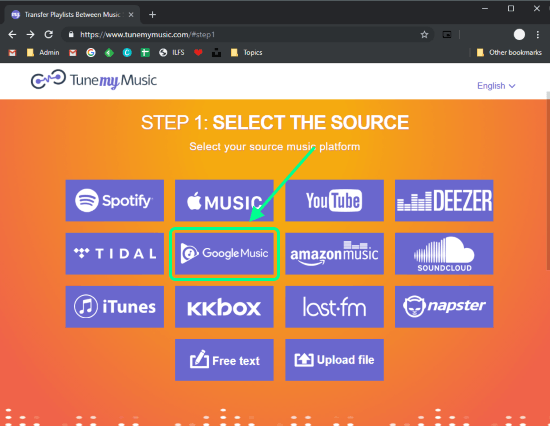
The first step requires you to select the playlist source. Select the Google Music from the list of all the listed music platforms and click “Next”. Doing this takes you to the next step where you can select the playlist you want to transfer.
Step 2
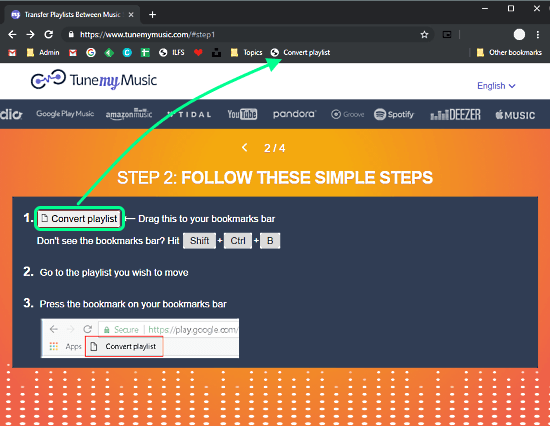
Since Google Play Music is a bit complex with all online and offline music so the transfer doesn’t work like other services. The second step shows you a guide to convert your Google Music playlist which then can be transferred to other platforms.
To do that, this website gives you a simple script as a bookmarklet. The bookmarklet needs to be added to the bookmarks bar. So drag it to the bookmark bar of your browser and add it your bookmarks.
Convert Google Play Music Playlist
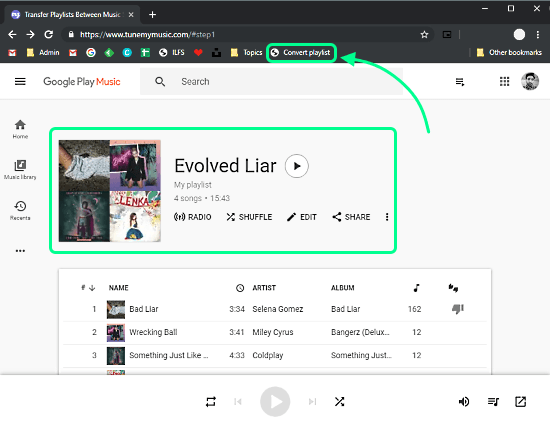
After that, open Google Play Music in your web browser and sign in with your account. Once your music collection is loaded, open the playlist you want to transfer and click the Convert Playlist bookmarklet. Doing this converts your playlist and fetch all the songs from it.
Customize Transfer
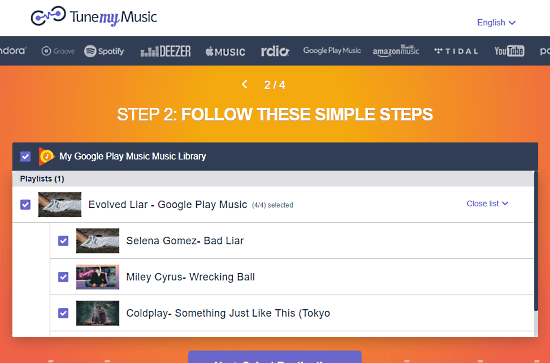
Once the conversion completes, it takes you back to the TuneMyMusic website where it lists your playlist along with all the songs. Here you can customize the playlist for the transfer. You can select the songs you want to transfer and remove which you don’t. After customization (if any), click the “Next” button to move to the next step.
Step 3
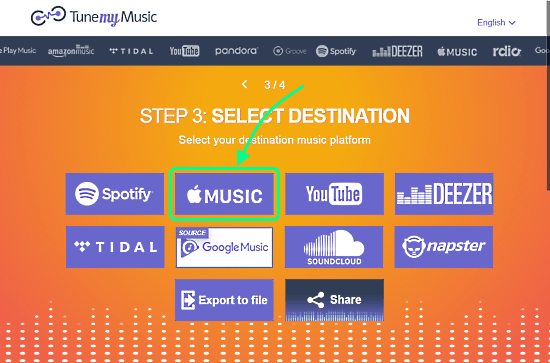
The third step is where you have to choose the destination for the playlist. So, select the Apple Music from the list of destination platforms and click the “Next” button. Before starting the moving your music, this website shows you a summary of what it’s going to transfer. You can verify your selection here and move back to customize it if needed. Once all okay, start the transfer to move your music. Depending on your playlist size, it would take a couple of minutes to transfer it to Apple Music.
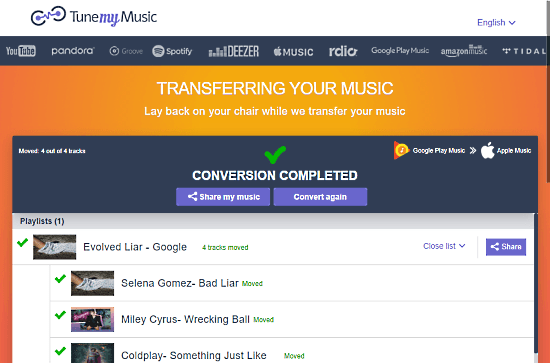
Once the transfer completes, this website gives you a summary of the transfer. In case it can’t find any track on Apple Music, it tells you that by crossing such tracks with red color.
Transfer your playlists from Google Play Music to Apple Music here.
Wrap Up
This is how you can easily transfer your playlists from Google Play Music to Apple Music. The process is simple to follow and only takes a couple of minutes. With the emerging market of subscription-based music streaming services, platforms like Google Play Music and iTunes seems kinda outdated. And, with the launch of YouTube Music, Google kinda endangered the future of Play Music so it’s better to transfer your playlists to other platforms.