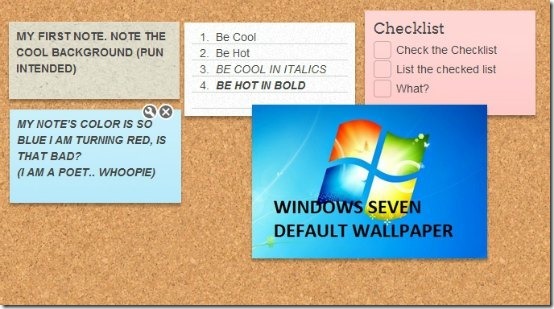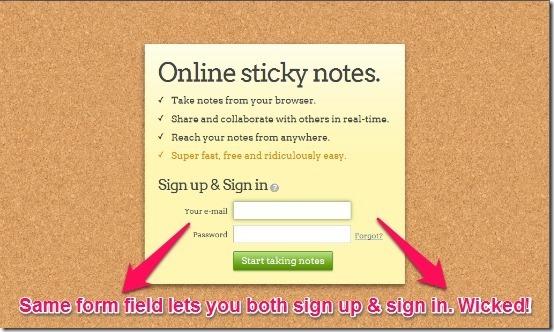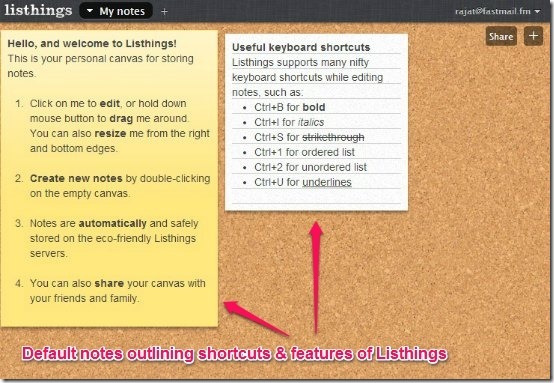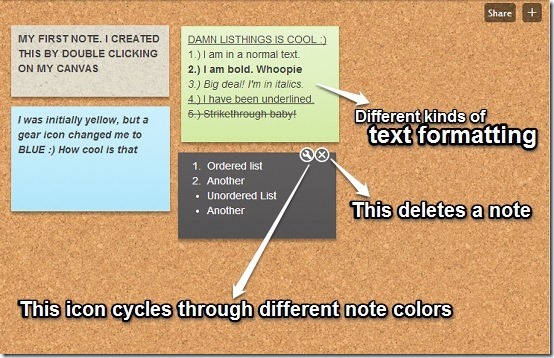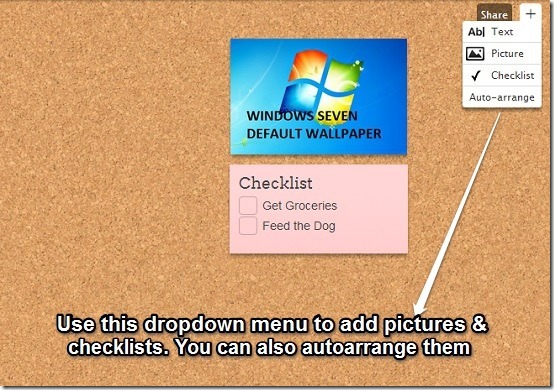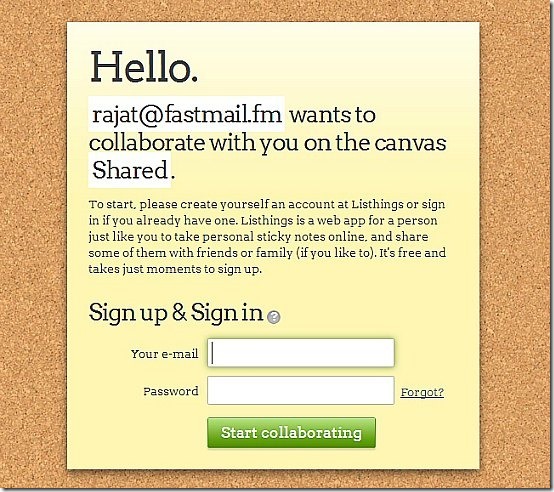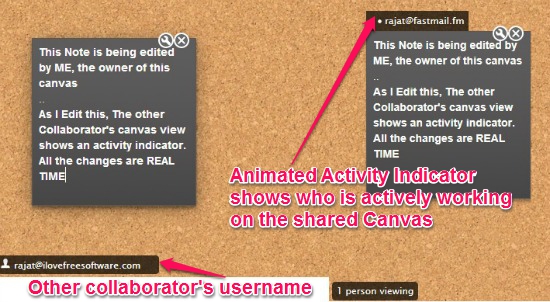In one of my recent articles, I reviewed Note.Ly, a free online service that lets you compose online notes and to-do lists and pin them to your wall. However, Note.Ly isn’t the only player out there folks. Today, ILFS is bringing you another great service that lets you show your love for sticky notes. Say hello to Listhings.
Listhings is an awesome free online service that lets you create sticky notes online and add them to your canvas. You can create as many notes as you want, move them around, and customize them as you see fit. What’s more, Listhings allows you to have multiple canvases (unlike Note.Ly, which offers just one). However, one of the standout features of Listhings is that it lets users collaborate together on canvases in real time. Sounds exciting? Read on to find out more.
Also check out: Desktop Sticky Notes Software.
Listhings: Free Website to Create Sticky Notes Onlie
I have to tell you, Listhings has one of the most minimal and thoughtfully designed homepages ever. It’s simple, clean and just beautiful. The interface just consists of a giant sticky note that lists the major features of the service. Plus, there’s something really unique. Both sign up and sign in UIs are integrated together. What does that mean? This means that if you don’t have a Listhings account, just enter your Email and desired password, and you’ll be instantly logged in after your account is created. And if you have an account, do the same thing. Enter your Email (your username) and password in the same fields and fire away.
This is something I really liked about Listhings. You can just create an account and start taking notes. No fancy Email activations, No complicated profile set-ups. It’s indeed (as Listhings puts it), ridiculously easy.
Listhings: Primary UI
The minimalism of Listhings continues once you’re logged into your account. The UI primarily consists of a giant pin board (called Canvas), with a black bar running across the entire breadth. There are two default notes already pinned to your canvas once you log in. One of them details some primary features of Listhings and the other lists some handy keyboard shortcuts for customizing your Notes. Pretty cool, don’t you think?
Adding new canvases and customizing them
One major feature of Listhings is the ability to add multiple canvases. This lets you have multiple work areas. Let’s just say you want to save some quotes and some personal information. You can use separate canvases for them. To add a canvas, simply click the “plus” button at the right of the name of your default notebook, give your new canvas a name, and you’re good to go. The drop down menu for each canvas (accessed by clicking the downward arrow preceding the Canvas name) lets you rename, delete, and even download the contents of your canvas. Check out the screenshot below
Creating and Editing Notes Online with Listhings
This one’s really simple. All you have to do to create a new note is double click anywhere on the canvas. This creates a blank note for you, and you can write as much as you want. Note fonts can be formatted with standard options (bold, italic etc.) using standard keyboard shortcuts. You can even add ordered and unordered lists. However, you can not choose a different font.
Customizing a note is limited to changing its color. To do that, hover over a note till a small gear icon (with a small X icon to delete the note) appears on the top right. Clicking this icon continuously cycles note color through various color choices. Notes can be resized by dragging the resize handles at their bottom edges.
Adding pictures and checklists to your canvas
Don’t think Listhings is just for adding notes. You can add pictures and checklists as well. To do that, just click the Plus button (beside the Share button) and choose picture or checklist. Note that the pictures to be added can be uploaded from your computer and have to be in JPG, GIF or PNG format and under 3 MB in size. Check the screenshot below.
Sharing Canvases
Perhaps one of the signature features of Listhings is its collaborative capabilities. You can share your canvas with your friends and collaborate over it in real time. All you need to do is click the share button at the top right. The following pop-up asks you to send the link for sharing to your friends via Email addresses. You can add as many email addresses as you want
Once you do that, the person you’ve invited will receive a link in Email to accept canvas sharing. Note that the other person will still need to create a Listhings account to collaborate on the shared canvas.
Collaborating in Real Time on Listhings
As I’ve mentioned before, Collaborative features truly make Listhings Shine. Plus, Collaborating in real time is really simple. Once your collaborator accepts the invite to work on the shared canvas, both of you see individual views of your shared canvas that are identical. Whenever one person starts working on the canvas, the contents change in Real Time on the 2nd collaborator’s canvas. The current element of the canvas (Note, Checklist etc.) that’s being worked upon by one collaborator also shows an animated activity indicator with the collaborator’s username (email). You can change everything, from the Note contents, text formatting to the color and all the changes are effected immediately across shared canvases. Now that’s really awesome, don’t you think. Here’s a screenshot to give you a better idea.
Changing Settings
You can’t change much in terms of your account’s settings as Listhings just requires your username and password. Though you can change Full Display Name, Password, and Country. You can also specify the default canvas and note colors. Settings menu can be accessed by clicking on your Email at the top right corner on the Black bar, and selecting “Preferences”.
Listhings: Pros & Cons
PROS
- Minimalistic and super fast.
- Multiple canvases with sharing capabilities.
- Handy desktop shortcuts for text formatting.
CONS
- No way to customize canvas backgrounds to differentiate between them.
- Collaboration requires both parties to have an account with Listhings.
- Image sizes of only up to 3 MB can be uploaded. For bigger sizes, you need a pro account.
Conclusion
Listhings is a pretty great service. In addition to taking basic notes, it allows you to add information like checklists and even Images. However, the real kicker is the collaboration capabilities. It gives Listhings quite an edge over competing web services like Note.Ly. All in all, Listhings is a great freeware service for making noting stuff and collaborating on it all the way more fun. I suggest you give it a try, you won’t be disappointed.
What do you think about Listhings? Do let me know in the comments below.