This article covers Top 5 Online GPX Editor Websites to edit GPX files. A GPX file is GPS data saved in GPS Exchange Format. It is used in GPS devices and GPS based programs for navigation purposes. A GPX file contains waypoints, routes, tracks, and other navigation data.
You can easily create or edit a GPX file using these online GPX editors mentioned in this article. And, transfer it to your GPS device for point to point navigation.
Also, check out this World’s Largest Bike Routes and Maps Directory: BikeMap.
Here Are 5 Websites With Online GPX Editor:
GPXEditor
Gpxeditor.co.uk is a free GPX editor website. Here, you can create or edit GPX file online by importing it to the online editor. You can choose the routing method and distance unit of your choice. This online GPX editor supports 5 different map overlays to show your GPS data; Map, Satellite, Open Street Map, Ordnance Survey, and Open Cycle Map.
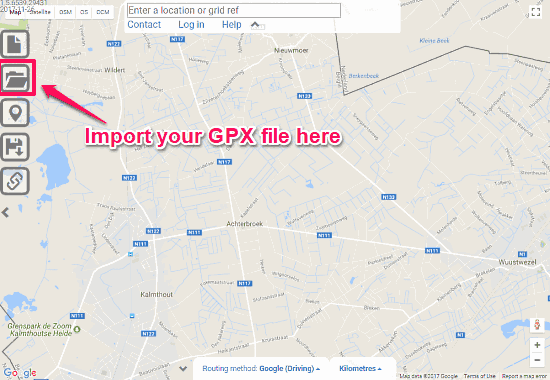
When you load your GPX file, it will show the file data on the map. To edit a route, right-click on that route. From here, you can edit, rename, hide, or delete that route. You can also change the number of points in a route, set default location and color.
Right-click anywhere on the map (except already created items) to add new items (waypoints, tracks, or routes) to your GPX file. Every track and route you edit or add in the GPX file will be shown in the top right corner. It will also show you the number of waypoints in that route along with its total length.

After making all the desired changes, you can download your new GPX file by clicking on the Save icon. You can also create a permalink to this location and share it with others. This link will only share the location (geographic coordinates); it won’t include your GPX data.
GPSies
Gpsies.com has a large collection of GPS tracks recorded by GPS devices. You can view those tracks and can download them for personal use. You can upload your track/route here and can edit it in the online GPX editor.
To edit a GPX file, create a new track, give it a name and upload your GPX file. It will load your track and show it on the map. From here, Click on Edit or Delete under More track options. On the next screen, select Modify Track.
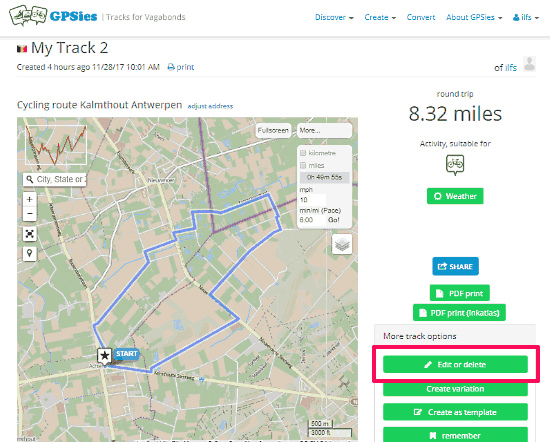
Now, you can see all waypoints (blue dots) in your tracks. To delete a point, simply click on that point and it will be deleted from your track. To insert new point; hover the mouse cursor on a point and two orange-colored dots will appear on the adjacent sides. Click that orange dot to insert a new point.
To draw a new track, Select the track icon and use left-clicks along the way. Similarly, you can add waypoints by selecting the waypoint icon. Use right-click to perform an undo.
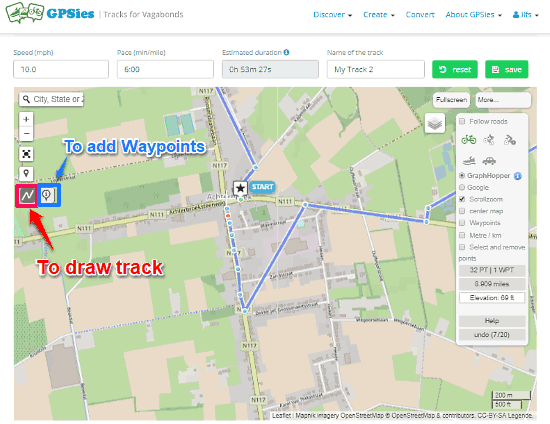
This GPX editor also shows you the elevation in the track. You can see total climb and total descent in your track. You can add speed and pace to your GPS data, and the editor will calculate the estimated duration depending on your mode of travel and total distance.
If the track seems too complicated, you can use the Track Simplification option, which will remove the unnecessary points and make the track neat and simple. After editing, you can import this data to a GPX file to your computer or can save it online in your GPSies account.
MyGPSFiles
Mygpsfiles.com is an online GPS track reader. You can create, edit, and read a GPX file here. This website has various information windows which you can enable/disable from the Window tab. It supports 5 different map views: Map, Satellite, Earth 3D, IGN Topo, and IGN Sat. You can easily edit or create GPX files here. And, after you have finished editing your GPX file, you can download it by exporting to your computer.
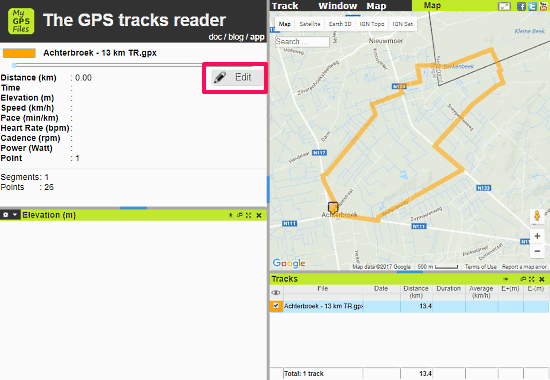
To open a GPX file on mygpsfiles.com; go to Track -> Open, and browse to the GPX file you want to edit. All the information from the GPX file will show in left side Information Panel and the tracks will show on the map. You can start editing the GPX file by clicking on the Edit button.
In the edit mode, hover the mouse cursor on a track between two points to add a point in the middle. To delete a point from the track, right-click on that point and select delete option from the menu. Use this right-click menu to further edit your file. You can choose the start and end points, cut tracks in segments, delete or join segments, reverse the direction, and can restart drawing to add more tracks.
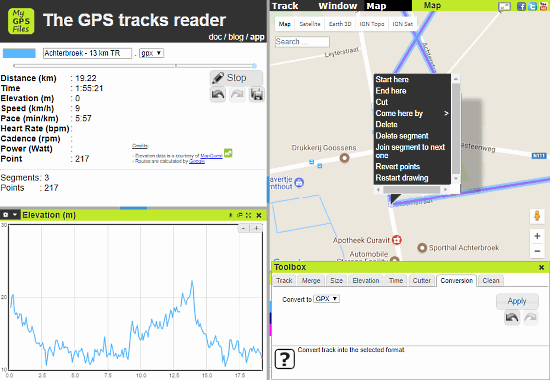
You can also add other additional information, like Elevation, Speed, Pace, etc. to your GPX file from the Toolbox window. From here, you can convert all this information to a GPX file and export it to your PC.
RideLeader
Rideleader.com is a simple online GPX editor. Here, you do not have to deal with confusing options and click menu for routes, tracks, and waypoints. You have a simple panel with necessary editing tools; just select the tool and start editing.
The editing process for route points is similar to other online GPX editors. Editing routes and waypoints are easy in this editor, thanks to separate Routes and Waypoints menu. From the Routes menu, you can easily draw new routes, merge routes, and edit points. And, from the Waypoints menu, you can easily add/delete waypoints and edit the waypoints already present in the route.
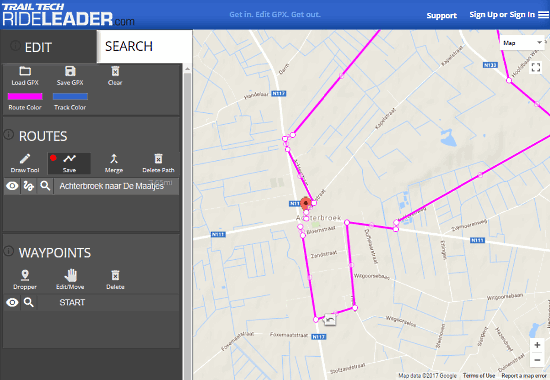
After all the editing, you can download your GPX file by simply clicking on the Save GPX button.
WTracks
WTracks is a simple and efficient online track editor. This is a far more simple GPX editor in this list. Being simplest does not mean it compromises in terms of functionalities.
In this editor, you can upload a GPX file directly, get it from a URL, or load it from your Dropbox. It supports lots of map overlays for planning various types of routing methods and trips.
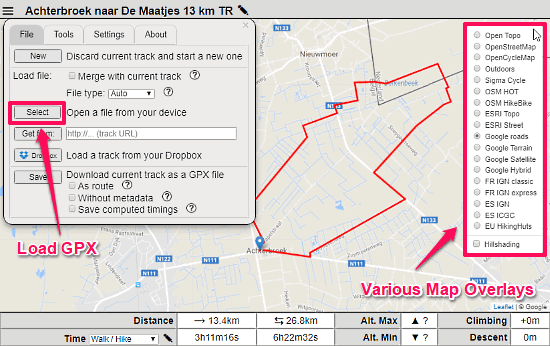
When you enable the editing mode, you can add/re-arrange points simply by drag and drop. Rather than complex on-map editing options, here, you have three following tools on the left side:
- Manual Track: Add track manually by selecting points on the map. (Ideal for tracking, cycling and biking routes)
- Auto Track: Select the locations and a proper track will be created. (Ideal for road trips)
- Waypoints: Add waypoints to your track.
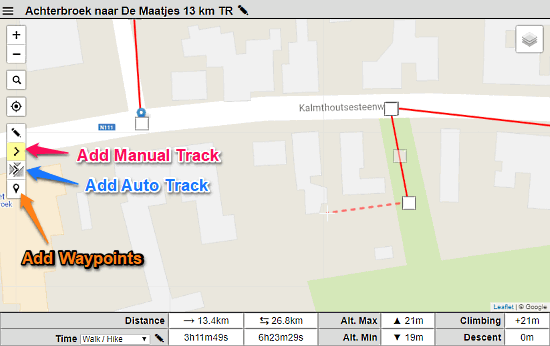
You can also compress the track to remove the unnecessary points, add/remove elevation, and can change the direction of the route. One unique feature of this online GPX editor is that you can trim your route either by removing points from start/end or by a time limit.
The Verdict
You can edit a GPX file by using any of the above GPX editors. All of them have almost same editing tools with little different implementations. Selecting one comes down to your personal choices and needs. Give them a try and see which one works for you.