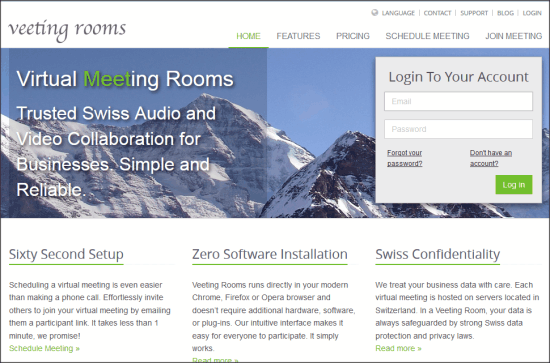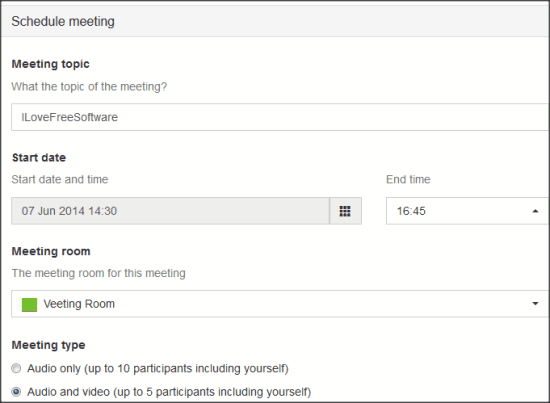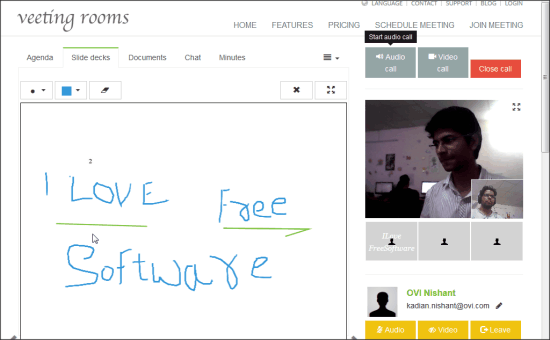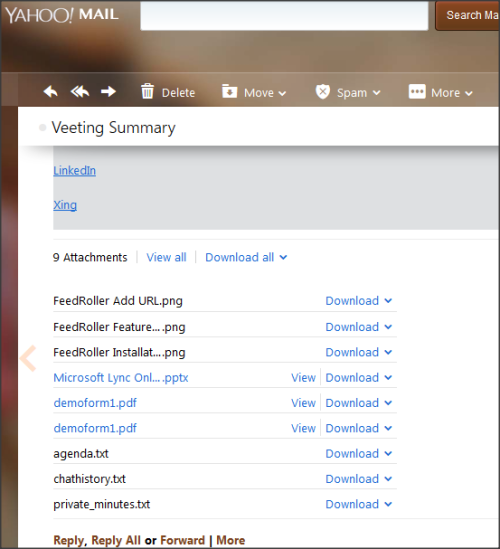Veeting Rooms is a free website to have online web conferencing. It gives you Virtual Meeting Room, which gives almost a complete web conferencing package features for professional meetings. During a web conference, it gives you options for video and audio call, document sharing, IM chatting, real-time collaboration on PDF documents, private notes for the meeting, etc.
Do note that it does not have any option for screen sharing.
Other than that, it is a very effective meeting scheduler that keeps the track of upcoming meetings, and also invites other members to the meeting.
With a free account you can have an “Audio and Video” meeting of up to 5 active members. For an “Audio only” meeting you can have up to 10 members in conference.
Do note that there are some features that are available with paid accounts only. However, I will discuss of free account only.
Being a browser-based tool, it doesn’t require any installation or download. Another feature of this tool is that only the host of the meeting is mandatory to have an account with Veeting Rooms, while other meeting members can join in without creating account.
Find some more web conferencing software here.
What makes it even more special is that even after the web conference ends, Veeting Rooms keep on serving you. It will email you all the Documents, Agenda, Private notes, and Chat History of the meeting. You have the option to download the documents during the running meeting as well.
Using Veeting Rooms for Online Web Conferencing:
You can use the link available at the end of this review to reach the homepage of Veeting Rooms. You can join a running meeting without any registration or sign up by providing the meeting ID, but to create a meeting, you must have an account with Veeting Rooms.
To create an account with Veeting Rooms, click on “Don’t have an account” option, and then provide some of your basic details. After providing the required details, your password will be emailed to you. You need to log in using that password. After logging in, you can schedule and organize the web meeting.
Scheduling an Online Meeting With Veeting Rooms:
To schedule a meeting, click on “Schedule Meeting” option. In this section, you will have to provide the details of the meeting, like: Meeting Topic, Start Date and Time, End Time, etc. Here you also need to choose Meeting Type:
- Audio Only
- Audio and Video
With other meeting options, you can add Agenda, Documents, and emails of the members to be invited for the meeting. You can also choose if you want to send invitation email to the users. Invitation email will share the complete schedule of the meeting with them.
After selecting the desired options, click on “Schedule Meeting”. Your meeting schedules are updated in “My Account” section. You can edit them only before the start of the meeting. To view the details of the meetings scheduled with your account, click on “Eye” icon. Here, you will get a unique meeting link, that you can share with the users to invite them participate in the web conference.
Try some dedicated meeting scheduler here.
Join Online Web Conferencing on Veeting Rooms:
You can use the unique meeting link to reach the meeting room even if you do not have account. Meeting room will open only 15 minutes before the start of the meeting. To reach meeting room, you will also have to authenticate your email address.
Interface of the meeting room is pretty simple. You will get options to start audio and video calls on right corner. When you click on these options, browser dialogue box might pop up to ask you to grant the permissions for getting access to the microphone, speaker, and webcam.
Below the calling buttons, the videos of the active members are provided. On the left you get different sections for:
- Agenda: It is a simple text box where you can add the topics to be discussed in the meeting.
- Slide Decks: In this section you can have a real-time collaboration on PDF files. You can use the different color brushes to create free-hand marks on the pages or to highlight text.
- Documents: You can upload document files in the section, which can be downloaded by any of the members in the meeting.
- Chat: In this section you can send instant messages to the members in the meeting. A major let down was that there was no option of private chat.
- Minutes: Minutes section gives you option to create private note, which will not be shared with others in the meeting.
To leave the meeting, you can click on “Close Call”. Once all the members leave the meeting, you will receive an email that will carry all the documents uploaded in the meeting room, chat history, your private notes, and TXT file of agenda. I find this feature impressive, because if you forgot to download any document during meeting, you can still have it.
My Opinion on Veeting Rooms:
A couple of drawbacks that I noticed with Veeting Rooms are:
- There is no option for private chat between the users.
- Also the chatting is not available in separate (dialogue box like) window. You need to shift to “Chat” section to send (or read) instant messages.
- There is no option for screen sharing, that many similar tools have. You may try Join.me to share screen online.
Even with these limitations, Veeting Rooms has many reasons to prove its utility. First, it is very simple and easy to use. Then, there is no requirement of dedicated download, and not all participants in the web conference are required to have an account with Veeting Rooms. To make it even better, you can use Veeting Rooms as a meeting scheduler. You can share the documents, and even present the PDF files online as well. Well, even if you forgot download the documents, you get them as an email along with the chat history. I guess, Veeting Rooms certainly deserves a go.