Electorrent is a free software to control torrent clients on remote PC, VPS with ease. Here it can connect to a VPS after you specify the server credentials and then connect to a torrent client installed on that VPS. For now, it supports Transmission, Deluge, uTorrent, rTorrent, qBittorent, and Synology Download Sation. You can simply connect to these torrent clients and then do the downloading stuff with ease. It has all the features of a typical torrent client such as downloading via magnet link or using a .torrent file. On the main UI, you can see the progress of the downloads. You can add multiple remote VPSs here and manage them all with ease.
If you have a torrent client with web UI installed on your PC then downloading torrents on that from a remote location is not that easy. But Electorrent makes that easy for you. You can use it to control torrent clients installed on the computers in a LAN. Just keep adding files to download in a queue or remove them with ease. It has a clipboard capture feature to automatically get the magnet URL. This is a simple software available for Windows, MAC, and Linux. So no matter what OS you are using, you can download and use Electorrent on that.
Using Electorrent to Control Torrent Clients on Remote PC, VPS:
As I said before that it’s very simple to use this software. You just download it from here and then just open it up. In the beginning, you will be presented with the main UI where you have to specify the details of the VPS. You simply have to add an IP address, username, password and select the torrent client installed on the VPS.
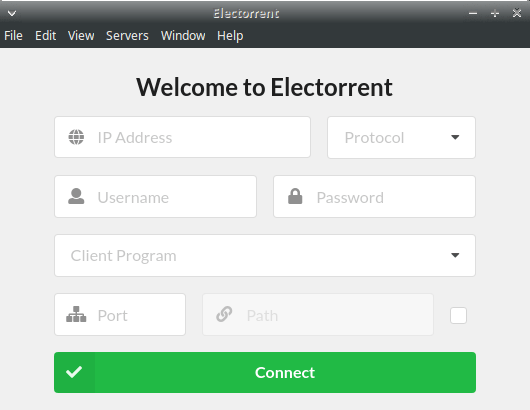
Now, after specifying the correct credentials, you can see that it will connect to the specified client and will take you to the main interface. In order to make it work, you will have to ensure that the torrent client on the remote computer is up and running.
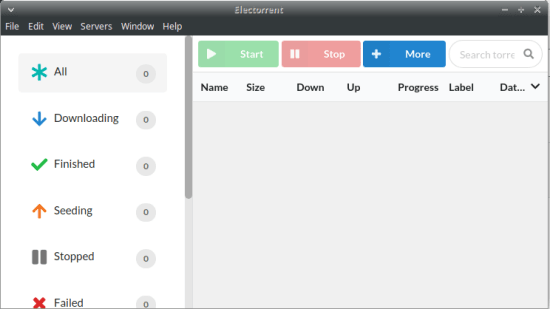
Now, you can add downloads in the queue. The process is the same as for a torrent client. You get the magnet link or the torrent file and then you can simply use the File menu of the software and then you are done. You can see the download progress right on the main interface and you can now do whatever you want with it. Just whenever you want to download something via torrent on your PC, Electorrent will be there to help you.
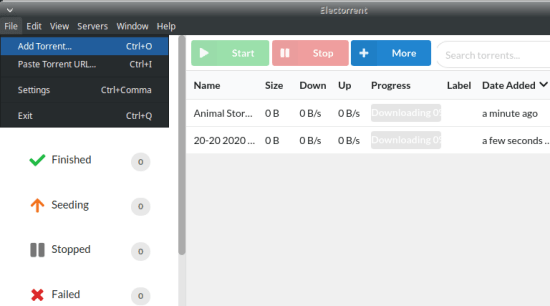
I mentioned that you need to make sure that the torrent client is running on the remote PC and is set to accept the remote connection requests. For instance, in the case of Transmission, you have to enable remote connections from the “Preferences” section. This is as simple as that.
Closing thoughts:
If you have some torrent clients to manage on a VPS then Electorrent here will help you. You just get it for your platform and then you can simply use it to manage torrents on the remote PC or VPS. Just make sure that you have the same torrent clients that it supports for now. It does support some of the most used torrent clients