This tutorial details how to disable automatic restart on system failure in Windows 10. Thanks to the advancements made in their developments over the timespan of recent years, Operating Systems of today are not only more powerful and fast, but also a lot more stable, as compared to their predecessors. This is the especially the case for the freshly minted Windows 10, which is one of the most robust versions of Windows ever.
However, as modern and advanced as they are, OS’ are not one hundred percent perfect. This means that there’s always a slight chance of a random system crash messing up your computer and the invaluable data it houses. And now that we are on the topic, let me ask you, how many times has a random system reboot caused you to lose all the work that you were doing? More than you can count, right?
As incredibly frustrating as it may be, automatically restarting the computer in the event of a system failure (the kind that triggers the infamous BSOD) is the default behavior of Windows. But that doesn’t mean you can’t turn it off. You’d love that, right? Well then jump over to the other side of the break, as we find out how to disable automatic restart on system failure in Windows 10.
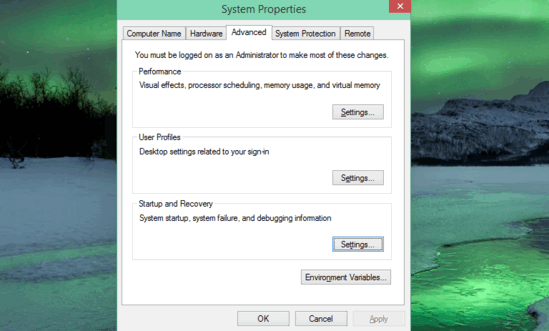
What’s Up With This Automatic Restart, And Why Would You Want To Disable It?
The detailed explanation of why Windows automatically restarts the computer in the event of a system failure is verbose enough to warrant a separate article. Therefore, at this point, it’s sufficient to say that it’s important, probably that’s why it’s the default OS behavior. However, there are reasons in support of why you might want to disable this thing. First off, it’s annoying and it causes an abrupt break in the workflow. The second and more important reason is that with automatic restart enabled, you don’t normally get to know the cause of the problem. However, once you disable it, you can actually view the error code shown on the BSOD, which can be helpful for troubleshooting.
How To Disable Automatic Restart On System Failure In Windows 10?
Turning off automatic restart of the computer in the event of a system crash or failure is extremely simple and straightforward. Detailed below is a stepwise tutorial, illustrating how to get it done:
Step 1: Head over to the classic Control Panel, and click on System to access the System Information pane. Jump to the left corner and, click on the Advanced system settings option (requires administrator privileges).
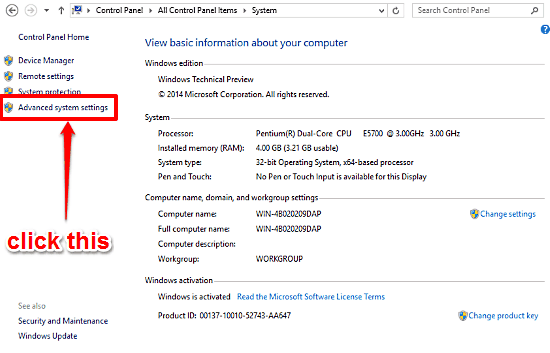 Step 2: As you probably already know, the System Properties dialog box will no pop-up. Click on the Advanced tab (although it’ll most certainly be already focused). Get to the Startup and Recovery sub-section, and click on the Settings button. On the next dialog box that comes up, jump to the System failure subs-section, and uncheck the Automatically restart option. Here’s an explanatory screenshot:
Step 2: As you probably already know, the System Properties dialog box will no pop-up. Click on the Advanced tab (although it’ll most certainly be already focused). Get to the Startup and Recovery sub-section, and click on the Settings button. On the next dialog box that comes up, jump to the System failure subs-section, and uncheck the Automatically restart option. Here’s an explanatory screenshot:
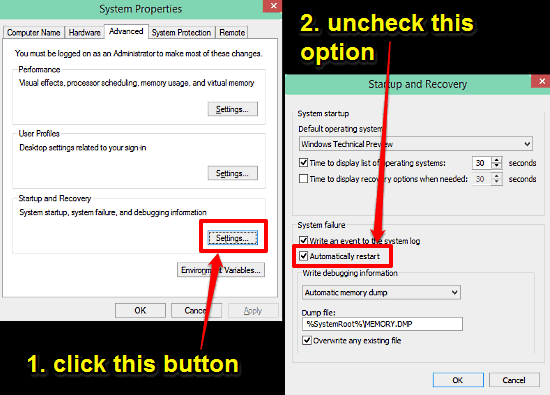
And we’re all set folks. No more random automatic restarts. Pretty sure it can’t get any easier than that.
See Also: How To Delete User Profiles In Windows 10?
Wrap Up
Automatic restart of the computer is an important system process, required for dealing with system crashes in a proper manner. This probably explains why it’s the default Windows behavior. However, it also makes troubleshooting the cause(s) of the restarts difficult, and is troublesome as well. But thanks to the simple method illustrated above, disabling it is as simple as it can get. Give it a try, and let me know what you think in the comments.