Here is a free Windows 10 Gmail app that supports Gmail labels, multiple accounts, and offline access to emails. It is known as “WunderMail for Gmail“. These features make it a much better Gmail app for Windows 10. There are many other email apps for Windows 10 also available but such apps don’t support Gmail labels. You will see only one Inbox label where all emails are present. This app, on the other hand, lets you access emails by labels such as inbox, sent, draft, trash, spam, snoozed, starred, and other custom labels separately. This makes finding the emails easier.
This free Windows 10 Gmail app also lets you show/hide categories like primary, social, updates, forums, etc. The interface is also beautiful. You can add 5 Gmail and G Suite accounts and access emails by categories and labels. The feature to provide live notifications for new emails is also there.
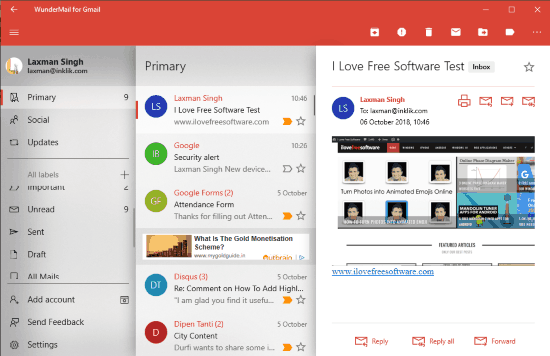
In the screenshot above, you can see the beautiful interface of this Gmail app for Windows 10. The free version of this app shows a few ads on its interface but that won’t bother you much and you will be able to have a good experience.
Using This Free Windows 10 Gmail App with Gmail Labels, Multiple Accounts, Offline Support, Etc.
You can use the homepage link of this Windows 10 Gmail app available at the end of this review. After installing it, launch the app.
While launching the app for the first time, it will show a welcome message and an option to add Gmail account. Submit your login credentials and allow this app to access your Google account.
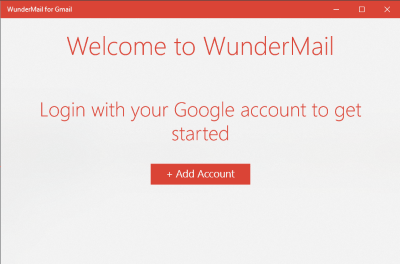
When you have done that, it will prompt you to select categories to show on its interface. You can set categories later as well. So, set any categories of your choice and you will come to the main interface of this Gmail app for Windows 10. It will automatically sync emails and you can also access them offline.
The interface of this app has three sections. The left section is where you will see Gmail labels, option to add more Google accounts, check the list of email categories, add a new label, etc. The middle section shows the list of all emails available in a particular Gmail label or category. Selecting a particular email will show its content on the rest of the part of the app interface. So, using this app is pretty simple and almost similar to the native Mail app of Windows 10.
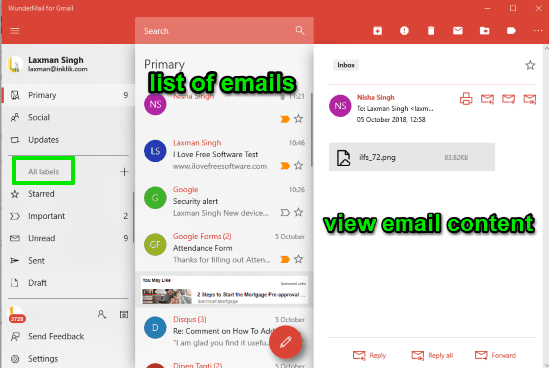
You can also create an email easily but before doing that, you should access Settings of this app. The Settings section helps to turn off “WunderMail signature” and enable “Custom gmail signature” option.

You can also adjust other options under Settings such as select categories to show on the left sidebar, enable badge count, add an account, turn on notifications option, etc. That’s all about this app.
The Conclusion:
Personally, I prefer Mail app of Windows 10 to access my Gmail and Outlook accounts. Though the native app is pretty good, this app has its own benefits. You can access multiple Google accounts with Gmail labels, show/hide categories of your choice, add new labels, get notifications for new emails, etc. It can be given a try.