In this post here, I will show you how to bulk install software using Windows 10 package manager. Winstall is a free online website where you can find almost all the software and apps supported by Windows 10 package manager, winget.
Winstall generates CMD or PowerShell script that you can download and run on your PC to install selected software and apps. The website is simple and don’t ask for sign-up or anything like that. The process is very straightforward as you just have to select the software you want to install.
Windows 10 package manager makes it very easy to install software and apps on Windows 10 PC. It works pretty much in the same way as package manager like Apt or homebrew work on Mac and Linux. You can install software and apps silently on Windows but still there is one problem; you can’t install them in bulk. And that’s where Winstall website comes into play, let’s see how it works.
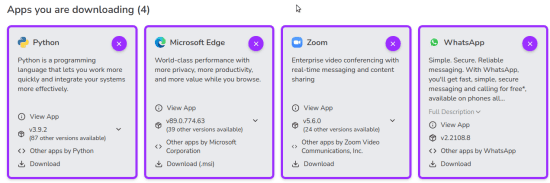
How to Bulk Install Software using Windows 10 Package Manager?
As I said earlier that you don’t need to sign up or do something like that. You just visit the main Winstall Home and then simply create a pack of apps and software you want to install.
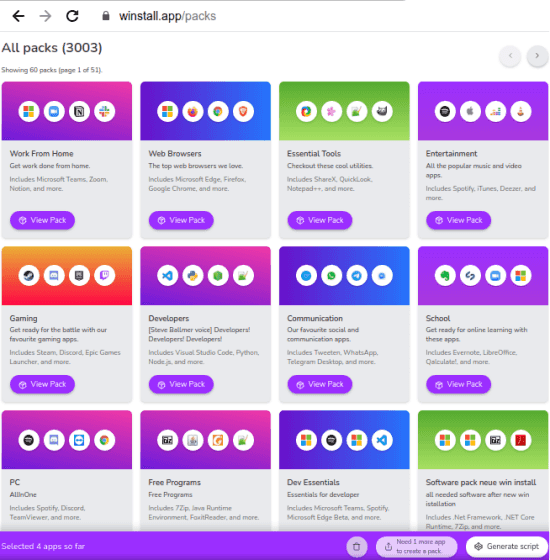
Just click on the “+” icon in front of each app and then create your pack. It will show you how many apps you have selected at the bottom side as you can see in the screenshot below. There are some apps pack already created such as for entertainment, essential tools, web browsers, social media, developers and more. Each ready-made pack of apps has the relevant apps in it.

Now, you just hit the “Generate script” to get the winget commands to install the apps and software in bulk. And you can either get the installation script either in BAT format or PS1(PowerShell). After getting the script, you just simply run it proper administrator rights and you are done.
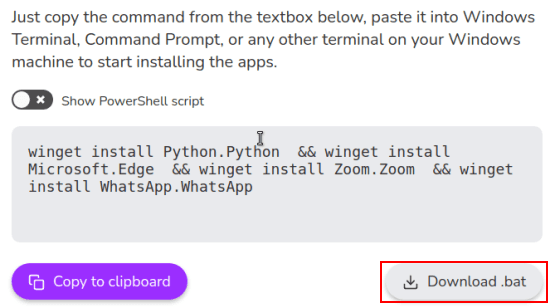
This is how you can make use of the Windows 10 package manager to bulk install software and apps. All you have to do is select apps you want to install, generate the script, and then install them all in one go. And Winstall lets you do that is one of the easiest way possible. Not only this but you can also share your script with others too.
Final words:
I’ve been using winget for quite some time now and loving it. But this Winstall tool is what changed the way I install programs now after reinstalling Windows 10. So, if you are also looking for a way to install programs and apps in bulk using winget then try this website I have mentioned here.