There’s no dearth of awesome features in the latest and greatest Windows 10, and the action center is one of the most useful of them. It lets you view and act upon all the notifications generated by the applications, services etc., across the entire OS. But that’s not all. It also has those cool “quick action” buttons, that let you do things like toggling location on/off or opening settings with one click. But what if you could customize them? That’d be great, right?
As it turns out, you can, and all it takes is a minute. Excited already? Let’s dive in, and find out how you can customize quick actions in action center in Windows 10.
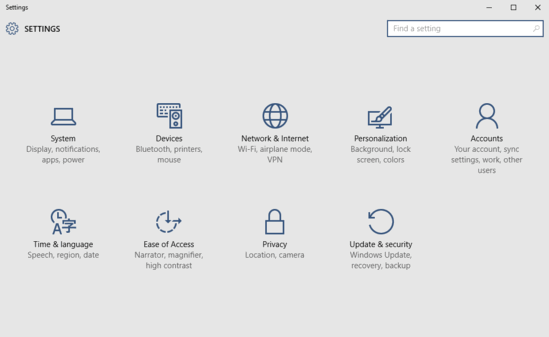
How To Customize Quick Actions In Action Center In Windows 10?
Tweaking the (four) quick action buttons that appear at the bottom, every time you bring up the action center in Windows 10, is actually super easy. Mentioned below are steps explaining how to do it, complete with illustrative screenshots. Read on:
Step 1: Open up the modern Settings app, and click on the System sub-module.

Step 2: A bunch of options will now show up in the left pane. Click on Notifications & actions, and jump to the right pane. Under the Choose your quick actions text, you’ll see four buttons, signifying the currently set quick actions. Click on one, and a listing of quick actions (location, rotation lock etc.) available will be displayed. Simply choose the one that you want to associate with the selected quick action button. Repeat this for all four quick action buttons. Here’s a screenshot:
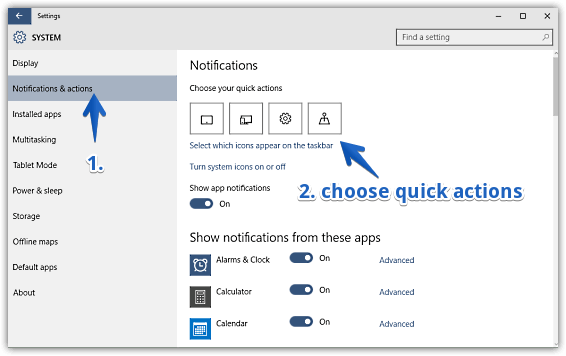
That’s all there’s to it, folks. You’ve successfully customized the action center’s quick action buttons. Wasn’t that hard, right?
Check Out: How To Disable Start Menu Transparency In Windows 10?
Wrapping Up
The quick action buttons in Windows 10’s action center are incredibly useful. And the fact that you can customize them further makes things even better. Take this thing for a spin, and let me know your thoughts in the comments section below.