Being the most massively overhauled Windows release ever, Windows 10 includes countless new features and improvements. But probably the coolest and the most useful of them is Cortana, the quick-witted personal digital assistant that makes your PC experience better than ever. Cortana finds your important documents, shows relevant information when you need it, and does a heck of a lot more. And by learning more about you as you go on using it, she only gets more amazing. But despite all this, there might be some users who don’t want Cortana’s help, and would rather have the feature turned off.
If you’re one of those folks, you’re in luck, as Windows 10 lets you do just that, and that too in three clicks. Wanna know more? Head past the break, and find out how you can disable Cortana in Windows 10.
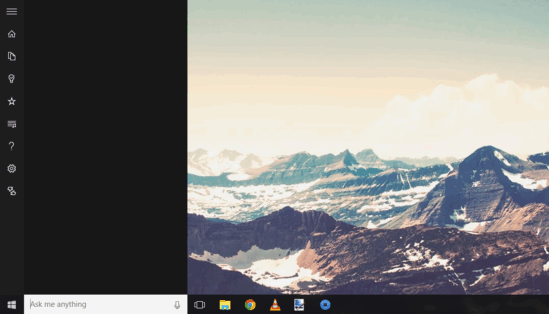
Note: As of now, Cortana for PC is only available in the United States. Therefore, the steps mentioned in this tutorial will only work if you’ve set United States as the country or region in Windows 10’s settings.
How To Disable Cortana In Windows 10?
Check out the video embedded below, illustrating how you can turn off Cortana in Windows 10:
Turning off Cortana is Windows 10 is easier than you think, and requires nothing more than a few seconds and a little effort. Detailed below is a step by step walk-through, replete with screenshots, explaining how it’s done:
Step 1: Click anywhere in the universal search box embedded in the to launch Cortana’s vertical information pane.
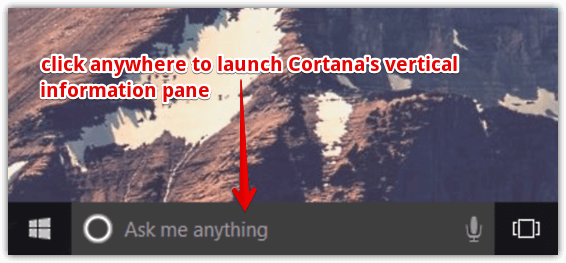
Step 2: Once the information pane launches, you’ll notice a vertical stripe of icon based options on the left. Click the bottom most gear icon to access Cortana’s primary settings section. Finally, when the settings show up, turn the first pill toggle button to Off. Here’s a screenshot:
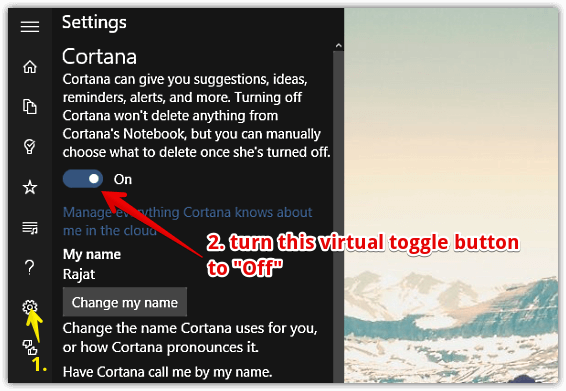
And that’s all there’s to it. You’ve successfully disabled Cortana. From now on, whenever you click in the taskbar’s embedded search bar, no personalized suggestions or information would show up. Only the popular and trending information via Bing would be displayed. How cool is that?
See Also: How To Rename The Built-In Administrator Account In Windows 10?
Wrap Up
There’s no doubting the fact that Cortana is one of the most useful and fun additions to the Windows 10 operating systems. However, if you’d like to have the feature disabled, this tutorial is your friend. Give it a whirl, and shout out your thoughts in the comments below.