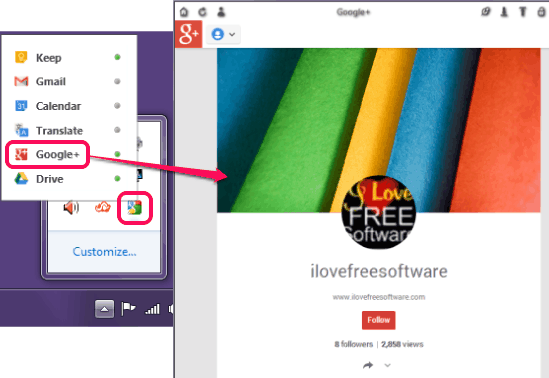Google Panels is a handy software that helps to access some important Google services right from the desktop. It lets you access Gmail, Google+, Google Drive, Calendar, Google Translate, and Google Keep on your desktop. Thus, you don’t have to open web browser to check your emails, view upcoming events, or to translate a word/phrase. It provides its own window to open any supported services on desktop screen. That window can be maximized to full screen and you can even keep that window on top of other windows.
It works similar, to Chrome App Launcher. But in Chrome App Launcher, some of the above apps are not available to run offline and outside Chrome browser. Therefore, Google Panels is helpful to work on all supported Google services without any browser.
It sits on your system tray silently and you can click on its tray icon to open any service. Multiple services in separate windows can also be opened together. In above screenshot, you could see all the services supported in this software. Clicking on a particular service will open a window that helps to work with that service on desktop.
How To Access Google Services From Desktop Using Google Panels?
To access Google services from desktop, you need to download Google Panels on your PC. Google Panels is a portable software. You can run it without installation. But .NET Framework 4.0 is required to run it. Download its zip archive (11.5 MB) using the link placed at the end of this review.
After completing the download, extract the zip file. Now access ‘TrayPanels’ executable application file and double-click it. It will run Google Panels and you can find its icon on system tray. Clicking on this icon will show you all the available Google services that you can use.
To open any service within its window, you simply need to click on that service. For example, clicking on Drive option will open its window, and you will find Drive login page. Here one good thing is that it will not automatically open drive of that account in which you are already logged in. You can login to open only required account’s drive.
Similarly, you can open other Google services present in Google Panels.
There are some important icons available in window that open your needed Google service account. These icons are available in top part of window. Some of the important icons available are:
- Refresh icon: that helps to refresh the window.
- Topmost icon: If this icon is enabled, then it will put opened window on top of other windows.
- Lock icon: If this icon is enabled, then window cannot be resized. So disable this icon so that you can easily resize the window.
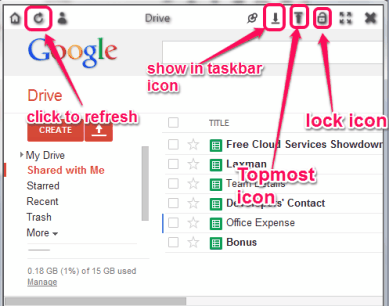
- Show In Taskbar icon: As the name suggests, using this icon you can add opened window to windows taskbar.
Conclusion:
Google Panels helps in cases when you are working on desktop and not on any web browser. To keep an eye on new mails, events, add items to Google Drive, etc., this software is beneficial. If it fits your requirements, you can download from the link present below:
You might also want to try Google Workspace and Delighta (to access and control Google services).