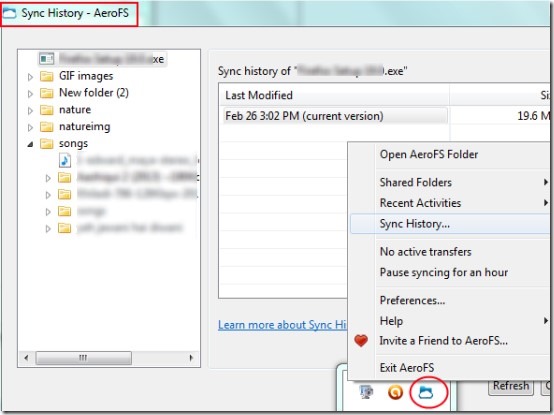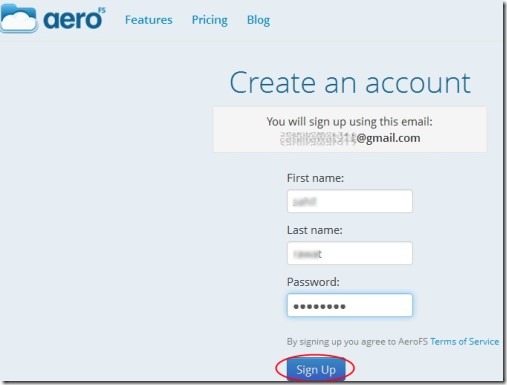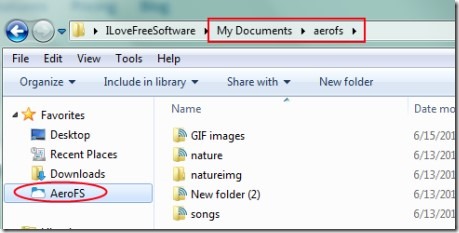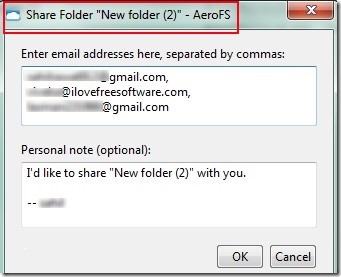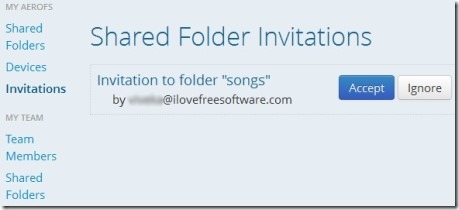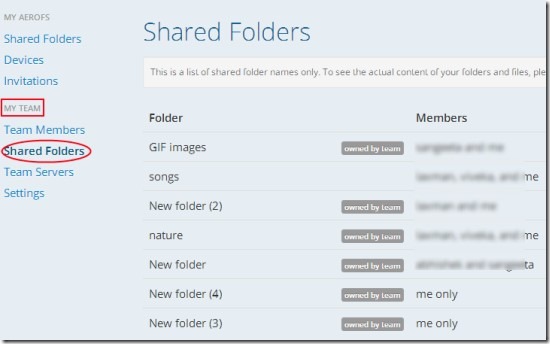AeroFS is a multiplatform and peer-to-peer free file sync and file sharing service that allows you to synchronize files between multiple computers. Peer-to-peer means that your files are not stored on servers. You can directly sync them on other computers once connected to your AeroFS account. And likewise you can share any file with your friends or colleagues.
The thing you might not like in this peer to peer file sharing service is that you can share folders only. So for sharing file (s), you need to insert them into a folder. But for synchronization, it can sync files as well as folders. AeroFS provides an application which after installing to your computer will create a folder named as AeroFS; just like happens with Dropbox. But unlike Dropbox, there is no online backup possible in AeroFS. You need to use AeroFS folder to sync as well as for sharing files with others.
You can create your own team and can share files with them. But with the free plan of AeroFS, you will be able to add only three teammates or ‘2 teammates & 1 collaborator’. You can share a folder with 1 collaborator and your team members only. For sharing same files of same folder with new persons, you need to create a new folder. You can upgrade your plan to increase your team size or for unlimited collaborators. Still AeroFS is useful service as it provides unlimited file synchronization with free plan. Moreover, AeroFS also provides recent activities and sync history where you can see a whole list of all added folders & files and can open or save them with ease. It will run on your system tray from where you can access its useful features.
One direct benefit of this service is that storage space is bounded by your hard drive space only.
How To Work With This Peer To Peer Free File Sync Service:
First of all you need to create a free account with AeroFS service. Provide an email address for sign up and you will get an email to confirm your email account. Confirm your email address and complete the sign up process by providing name and password.
After this, you will be able to download “AeroFS application”. Once downloaded, run it and install it on your computer. After that sign in by providing your AeroFS email address and password. Immediately after this, it will provide you a basic tutorial about how you can use it. Go through that tutorial or simply skip it.
Sync Files or Folders, Share Files With People:
As it is mentioned above that a folder with name AeroFS will be created to your computer. You need to use this folder for syncing and sharing files. It will be available at default location in ‘My Documents’. Copy paste files here and you can automatically get those files on another computer after installing AeroFS application and signing in to your AeroFS account.
This is what you need to do for automatic synchronization of files. And for sharing files to team members and collaborators, you need to right-click on any desired folder. After doing this, you will find AeroFS option in right-click context menu. Under this option, you can find Share This Folder option like the screenshot below. Use this option to share selected folders.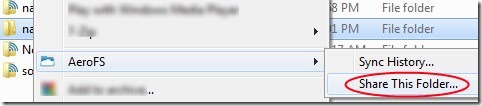
A new window will open up where you need to add email addresses of members and a personal optional message like the below screenshot.
More Things To Do With AeroFS:
While you will access your AeroFS web account, you will be able to view MY AEROFS and MY TEAM options at left side. MY AEROFS will let you view shared folders name list (folders shared by you with others and vice versa), devices with which your AeroFS account is connected, and invitations (if any) for sharing folders. You can view, accept and ignore invitations according to your requirement.
Likewise on MY TEAM, you can invite desired people to join your team, view shared folders lists and can change the name of your team. Moreover, you as an admin also have the authority to make any of your team member owner of shared folder or can remove any person from your team.
Note: If you want to backup all of your team’s data at a central point, then you need to download and install AeroFS Team Server software application. It can be done by accessing option of Team Servers available in MY TEAM.
Conclusion:
AeroFS is a nice service and using its software application, you can easily sync all your folders and can share folders to people of your choice. In the beginning, you might find it difficult to work with it effectively. If you want to try this free service on your own, then access its homepage by clicking the link available below:
Some other file syncing and backup software and services we reviewed are: SyncLib, Syncplicity, Microsoft Sync and SugarSync.