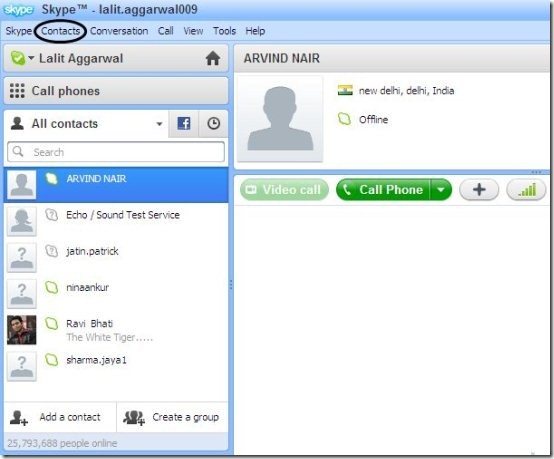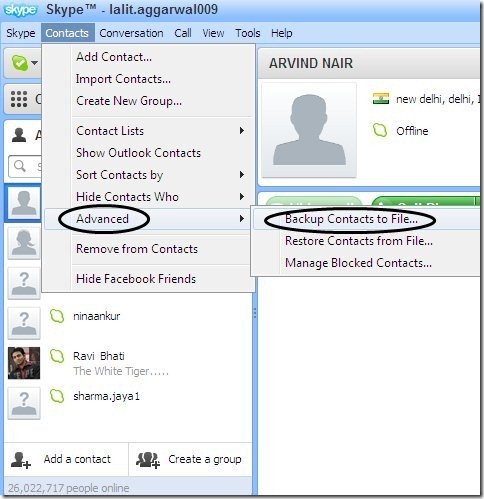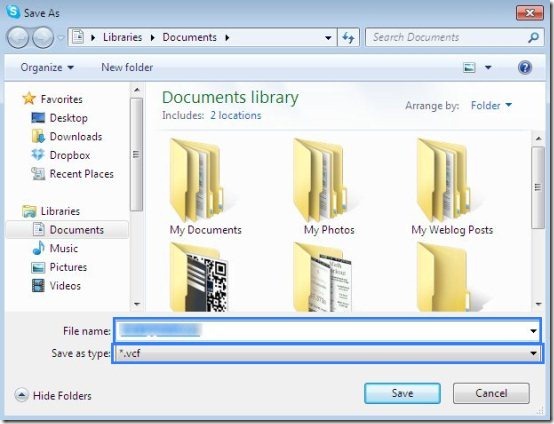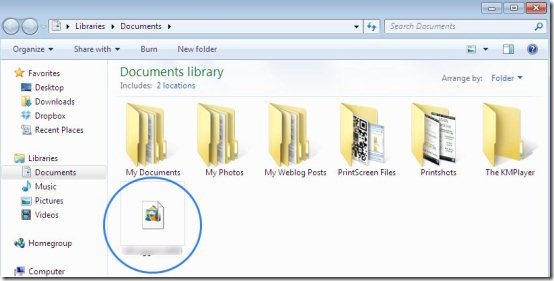Here, is quick tutorial to backup Skype Contacts, and restore Skype contacts. Skype is my favorite medium for free-calling. With Skype you can easily make free local, national, and international Skype to Skype calls.
I mostly use Skype on my Android phone and on my iPad to basically make international calls for free. Also, there is a windows version of Skype which is installed on my Windows 7 PC.
While accessing Skype on my PC, I backed up all my Skype contacts as they are all very important for me. In this article we will talk about how to backup and restore Skype contacts.
Steps To Backup And Restore Skype Contacts:
Step 1: Download and install windows version of Skype on your Windows PC.
Step 2: Login with your Skype username and password.
Step 3: Click on “contacts” option from the navigation bar in the Skype window.
Step 4: Go to “advanced” option in the drop down list.
Step 5: Now select “backup contacts to file” option.
Step 6: Select the folder on your PC in which you want to keep the backup of your Skype contacts.
Step 7: Now, you will see a folder containing backup of all your Skype contacts.
Step 8: If you want to restore your contacts back to Skype, then Go to contacts→advanced→restore contacts from file. Select the backed up file and you will find all your contacts restored on your Skype.
Skype is a nice service to make free calls and SMS from your PC, Android, iPhone, or any other smart device. For free-calling you can even check out Line2 HD free iPad app reviewed by us.