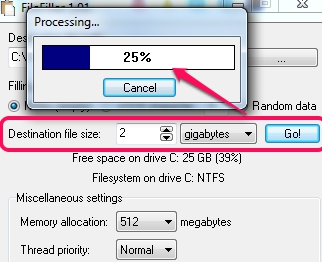FileFiller is a very simple software that lets you create dummy files of any type and of any size for testing purposes. It allows you to create a dummy file (filled with random data or with ASCII characters) from few KBs to GBs. FileFiller could be handy in many cases. For example, when you want to test a software or an online service, say file sharing service. Before using your original file(s) or creating a new file, you can quickly create a test file using FileFiller, and check whether that particular app/software works fine for you or not. Another benefit of FileFiller is that it can create a large file within a few seconds. I created 1 GB *.dat file with FileFiller in less than 30 seconds.
I have tested this software on Windows 7 and it worked absolutely fine. In above screenshot, you can see the interface of FileFiller which is very simple. Here, you will be able to select the destination location where dummy file will be created.
How To Create Dummy Files With FileFiller?
FileFiller is a portable software. That means, you can start it just by double-clicking on its application file. To download FileFiller’s application file, use the link given at the end of this review. Download it and open interface of FileFiller. It’s interface is not so attractive but perfect enough to generate testing or dummy files.
To create a dummy file, you first need to select a destination location. By default, it allows you to create a *.dat file with default name ‘yourfile’. But you can change filename and extension as well.
After selecting the destination path, come to the upper middle part which provides you filling options. That means, you can fill the output file with ASCII characters, 0’s, or with any random data. A blank file will be meaningless, so it is good to fill with codes. Select a filling option and move further.
In the middle part of FileFiller’s interface, you need to select output file size. It is the most important part using which you can create files of any size. Simply provide the numeric value, select size (bytes, kilobytes, megabytes, or gigabytes), and hit the Go button. For large files (in GBs), you can even select memory allocation (64 MB, 128 MB, 256 MB, and 512 MB). Based on output file size, it will start processing, and generate a file at selected destination location.
Features Present In This Dummy File Generator Software are:
- It allows to quickly create a dummy file of any size within a few seconds.
- It can be used in many purposes, like to test any zip archive software, file sharing websites, etc.
- You can also change filename and file extension for output file.
- Portable software which doesn’t require installation. You can run it from a flash drive as well.
- Very lightweight. Just 178 KB in size.
- Absolutely free.
Conclusion:
FileFiller is useful whenever you have to try a new software or online service. Instead of downloading a sample file from Internet or using your original file, you can generate a dummy file for testing purpose with FileFiller.
We have also reviewed 5 free software to create pdf files.