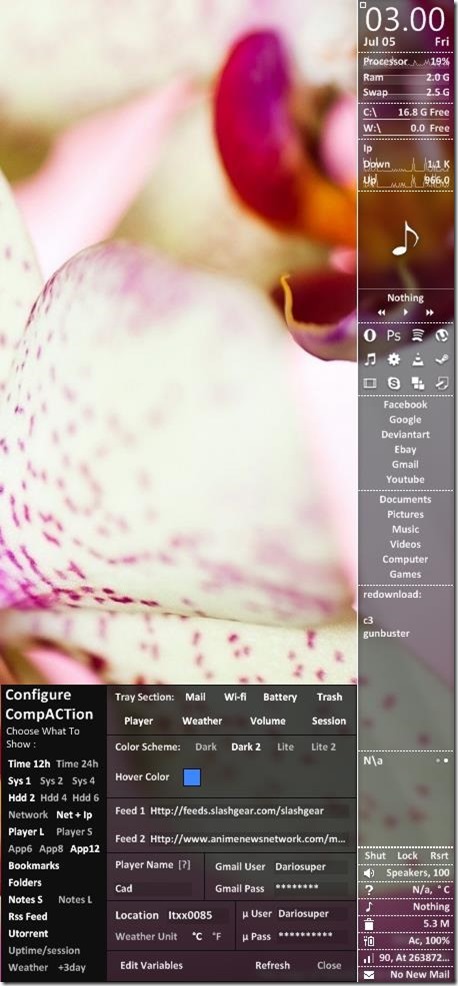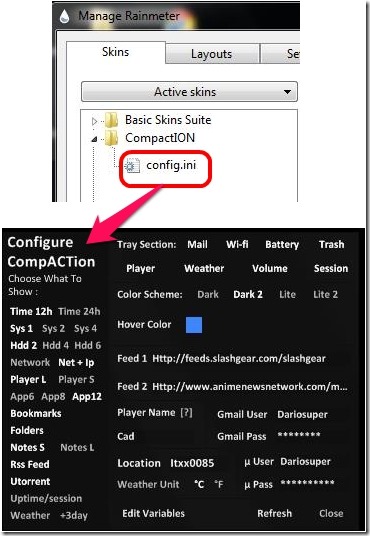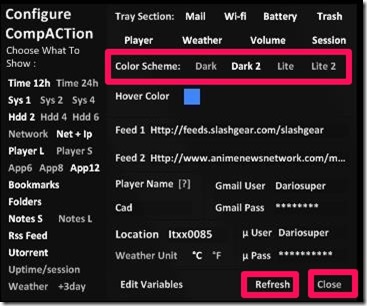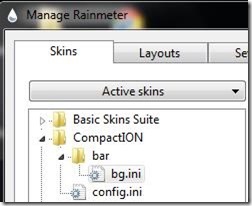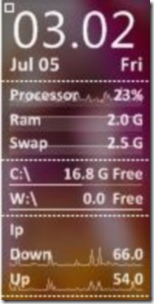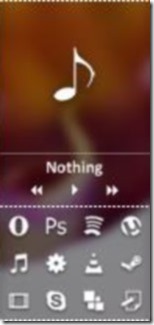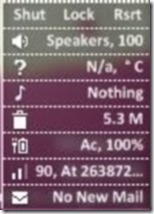CompACTion is a free Rainmeter skin that displays lot of information about your system, provides shortcuts for commonly accessed, shortcuts for folders, links to popular websites, and more.To make use of this Rainmeter skin, it is must for you to install Rainmeter on your PC. CompACTion displays all the information in a single compact vertical bar and lets you manage the basic activities using this ultimate rainmeter skin. If you have tried Basic Skins Suits, one of the similar Rainmeter skins, then definitely you’ll love to have CompACTion on your desktop because this is much better, more compact and active than the previous one.
However, some parts of this skin do not work as intended, which I will detail later on.
CompACTion facilitates you to choose among various info that you wish to see on your desktop. It displays all the information related to our system and provides you shortcuts to manage your obvious activities that are running on your system and browser at a time. Let’s explore what’s there in this rainmeter skin.
How to Configure CompACTion Skin for Rainmeter:
Compaction can be brought into use only if you have Rainmeter installed on your PC. Once you have installed Rainmeter, you can download CompACTion from the link provided at the end of this article. After downloading, you just have to click on the “.exe file” and hit on “Run” to install the skin.
Once installed, go to Rainmeter and select option of Manage Rainmeter. In that, choose CompACTion skin, and click on Config.ini. The content that you wish to display in this skin appear in front of you. You can select the sections that you wish to see on your desktop.
You can do this by simply hovering your mouse on the various sections and disable them by clicking on them. The color fades and that section is not included in the rainmeter skin. You can also change the color scheme of the skin as it offers you 4 different types of color schemes: Dark, Dark 2, Lite and Lite 2. When you’re done, just hit refresh and close the configure skin window.
Then just click on the Rainmeter icon located in your system bar and then under “Manage Rainmeter” you need to click on the “bg.ini” located in the bar file. Now you are all set to see the rainmeter skin on your desktop.
Various Sections in Compaction Rainmeter Skin:
To easily to go through the skin I’ve divided the whole vertical rainmeter skin into 4 parts so as to easily explore options one by one.
In the first section, CompACTion provides you with the basic skin where it displays the digital clock along with date and day. It also includes the system info and the hard disk display. It also displays the IP address and for this you need to select “Net +IP” from the configuration panel of this rainmeter skin. The IP address appears in this rainmeter skin for just a few seconds and then it disappears.
The second section of this vertical rainmeter skin offers you various apps that includes Skype, Opera browser, VLC media player, utorrent, control panel, Adobe Photoshop and many more. It facilitates you to directly access your audio player using this rainmeter skin. The worst part of this section is that, other than “Control panel” all the other icons are in an inactive state.
CompACTion provides you various bookmarks and folders in this section of the vertical rainmeter skin. These bookmarks directly connect you with the bookmarks provided to you in this section. Well provided but none among Facebook, Google, Gmail, Youtube, etc. can be accessed directly. But it does allows you to directly access your folders located in My Computer. Not only that you can click on Computer and access the contents and folders located in your drives.
This section of the Rainmeter skin is the most active area where all the features are in working state. From here you can directly shutdown, lock or restart your computer as per your convenience. It also displays the current volume of the computer and shows the total size of the content present in recycle bin. Not only that it displays the battery percentage and internet connection status of your computer, as well. It gives you all in single vertical and compact skin.
You may also like other similar rainmeter skins reviewed earlier: SquareMeter and MujiTaskNote
Features Of CompACTion Rainmeter Skin:
- Offers you 4 types of color schemes
- Offers you bookmarks and provides shortcusts for Google, Youtube, Gmail, etc.
- Displays digital clock along with day and date
- Audio Player controller
- Displays weather forecast for 3 days
- Displays processor percentage
- Audio player control
- Displays free space in RAM
- Enables you to shutdown, Lock and Restart your computer
- Displays internet connection status
- Displays battery power
- Easy to drag from one place to another
- Provides you shortcuts for Skype, Control Panel, VLC media player, Opera browser, utorrent, etc.
- Connects you directly to My Computer
- Displays Recycle Bin
My Verdict For CompACTion:
CompACTion has some features that are inactive, those features are mainly app plus, bookmark and the player selections. Moreover, when you select weather from the configuration panel, weather forecast appears but it overlaps the other portions and therefore makes it look cluttered. Not only that, this rainmeter skin does not work on all the computers, seems as if it’s moody.
CompACTion worked properly on my PC but didn’t work on my friends laptop. You can surely enjoy this skin for Rainmeter if it works. So grab it and check out whether you are lucky to use this skin on your desktop or not.