CasaOS is a free open source home cloud system for personal use. Here you can install it on one of your spare servers even Raspberry Pi and then use it from anywhere in the world. You can download stuff on it remotely, share files, and so much more. You can even install a Plex server on it and access it from anywhere. It comes with a terminal built in and you can use to execute commands to manage the CasaOS instance.
This home cloud system comes built with a simple app store. And some popular web based apps such as qBittrorent, File Manager can be installed and used as apps when you login into a UI. You can download and upload stuff with ease and install custom apps which have a web UI. It supports Docker full and if you have an app that has a Docker image then you can install it on CasaOS in a few seconds.
The entire code for CasaOS is available on GitHub. You are free to tinker the code and add or remove features. Right now, it supports 5 apps out of the box. But other customs apps are supported via Docker installation. The overall system design is sleek, fast, and responsive. You can easily log in to the CasaOS instance on mobile and do what you want. It shows you system statistics on the homepage as well which will help you keeping eye on system load.
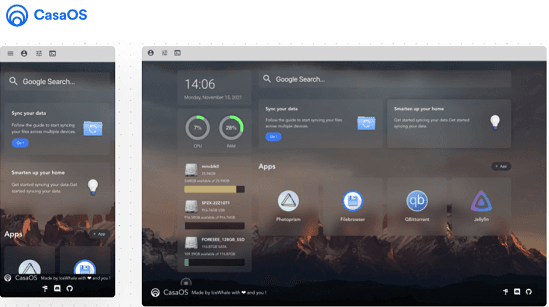
Main Features of CasaOS:
- Fast and Secure: When you install CasaOS on a system then the web UI is locked by a username and password. Only you can access it and make changes to the system. It is lite as well responsive. You can navigate between apps very easily and upload and download operations seem optimized too.
- App Store: A minimal app store is included to install fully supported apps in a click. You can uninstall them in click as well.
- System Monitor: A simple system monitor along with a clock in placed on the main dashboard. This will keep showing you CPU, disk, and memory usage statistics. You can opt to turn it off from the settings as well.
- System Updates: If a new update arrives then you will know it from the system update section. And you can upgrade to a new version instantly in a click after that.
- Sync Data across Multiple Devices: Syncthing can be installed on CasaOS in a click. It also supports Syncthing for system syncing. If you have multiple devices running CasaOS then you can op to sync all the data between them. And Syncthing will help you that. Just install it in a click on all devices running and then configure them.
- Custom Web App Path: In CasaOd, you can set a custom web path for the custom apps you install. If you want some app to be accessed on some other port or path then you can configure that easily.
Installing and Using CasaOS:
Installation method of CasaOS is very simple and straightforward. There is one simple command that you have to issue on a Linux terminal and it will be set up in a few minutes. Just open at terminal on a PC or server on which you want to install CasaOS. Issue the following command and wait for the installation to finish.
wget -qO- https://get.icewhale.io/casaos.sh | bash
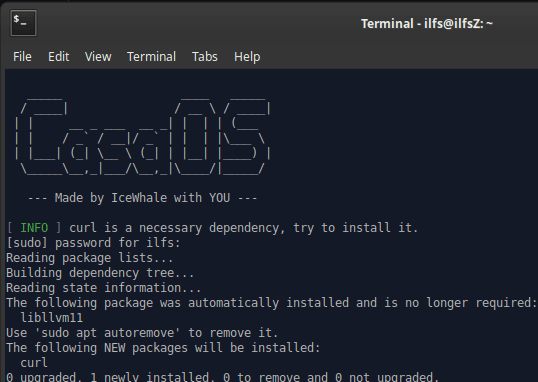
When the installation is done, it will show you the URL as IP where you can access the main homepage. Just enter the IP in address bar of the browser and first time, it will ask you to create a user so do that.
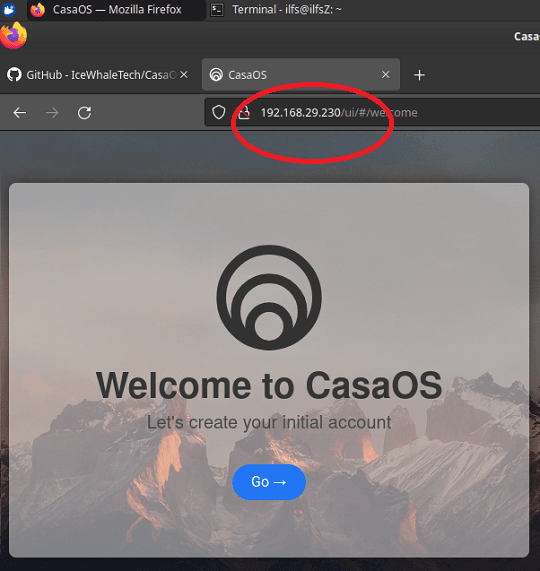
Finally, you will land on the main homepage. Here you will see system time, hardware statistics, and option to install new apps. The wallpaper is fixe dis kind of now but I hope in the later updates they allow you to change it.
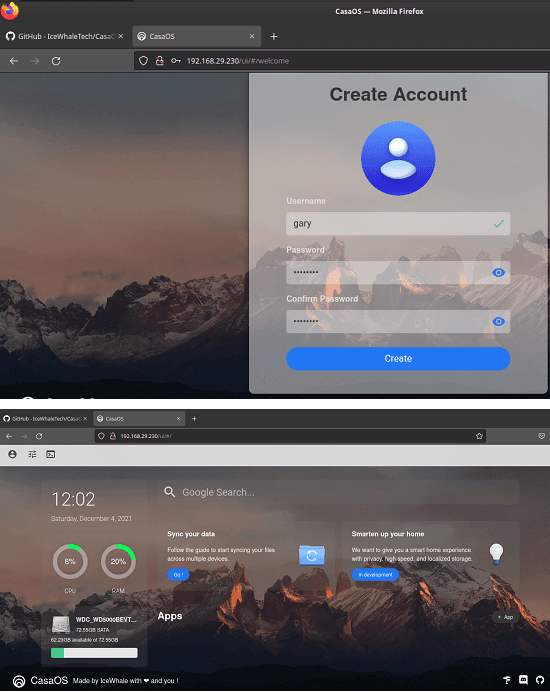
Now, the first thing is to install the File Manager app. Just click on Apps and the install it. It will hardly take a minutes and when it is done, it will show you the default user and password.
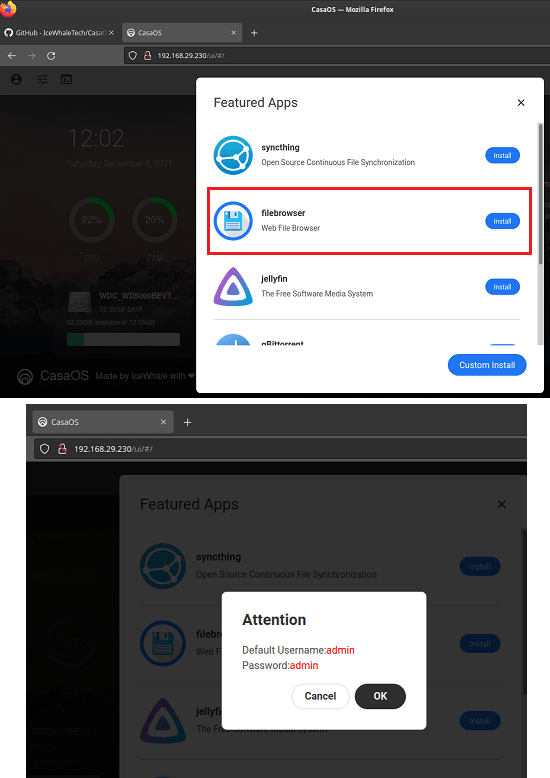
Use the generated username and password for the file manager app. The file manager UI is simple and here you have some library folders. In these folders, you can upload and download files.
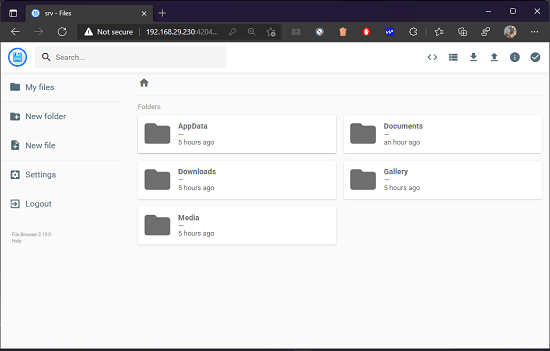
If you want to share some files then here you can do that as well. Not only that but you can restrict how long a file will be shared directly from the server. Optionally, you can add password to the file you are sharing with others.
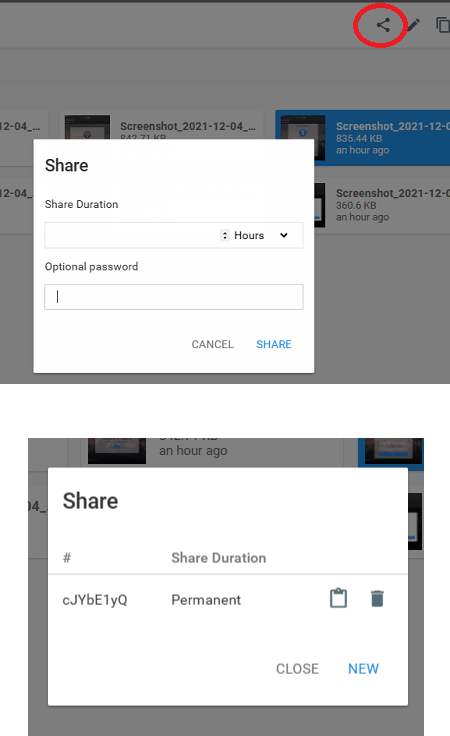
You can come back to the main homepage and then install more apps. For example, you can install qBittorent here and then download torrent files directly on your server. Or, there is an option to install custom apps as well. For that, you just have to specify the Docker image information for the app you want to install. Apps like Plex, DuckDNS, Sonarr, Radarr, Nginx, Calibre Web, Transmission, NextCloud, and more can be installed this way.
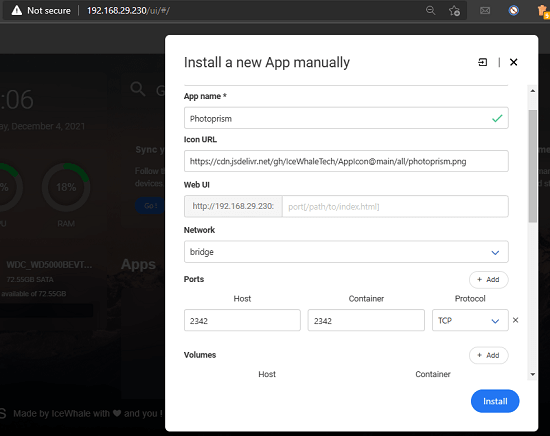
This is how you can install and utilize this amazing home cloud system. There are no high hardware requirements for it and you can install it in the same way on Raspberry Pi or some old computer. Configure port forwarding and then you will be able to log in to CasaOS from anywhere. It is still in development and in the later updates, I am sure there will be more features.
Closing thoughts:
If you are looking for a free and open source home cloud system then CasaOS is the best option you’ve got. Just install it on a spare PC or home server to use it as a Media Center. Since it supports Plex then you can do it easily. I liked the way it works and app support is amazing. Any app that comes with a web UI and Docker image can be installed on it. I hope they add more apps in the pre-built store in the coming days, till then you enjoy what it has to offer now.