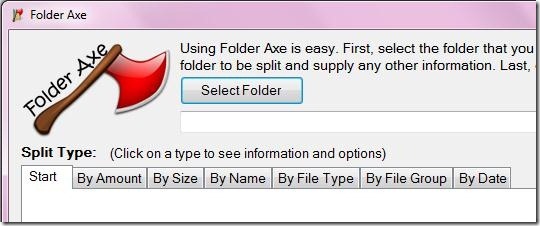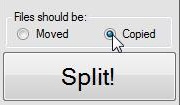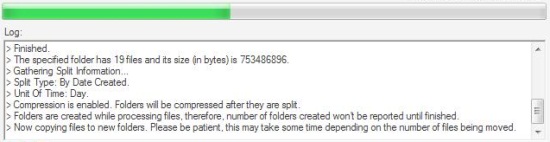Folder Axe is a freeware tool that allows you to split folders of large size. It’s a small and easy to use software which easily splits large folders into smaller parts in different ways. You can split folders according to the number of files you want to keep in each separate folder, Size of files, Name of files, Type of files, Group of files, or by Date.
How is Folder Axe useful to Me?
Sometimes the amount of files you keep in a folder increases considerably. In such cases it becomes difficult for you to search for a particular file within that folder. You can create separate folders and keep similar files together, but it would be a time consuming option. What if something automatically splits your large folders into smaller ones, keeping similar files together? Here comes this useful application which automatically split folders providing different ways in which a folder can be split.
Also check our reviews on best free software to split large files.
In how many ways can I Split Folders using Folder Axe?
Folder Axe provides different ways to split folders. Lets have a look on these exiting ways, one-by-one.
- By Amount: you can split folders according to the number of files you want to keep in each folder. Like If I want my folder to split in multiple folders having three files per folder, I can choose this option.
- By Size: This option lets you split folders according to the size of each resulting folder. For Example, if I want to make separate folders of 800 MB each, I can choose this option.
- By Name: This option offers to group files with same naming characters together. Like if I want to group files with same name initials, I can enter “1” as the keyword. Folder Axe then considers the first character from the left in each filename, and keep files with same name initials together.
- By File Type: This is a very good option. It splits the folder in a way that the resulting folders contains the files having same File Type. For example, suppose I want to keep all word documents together, all pdf files together, all excel files together, etc.; I can simply choose this option.
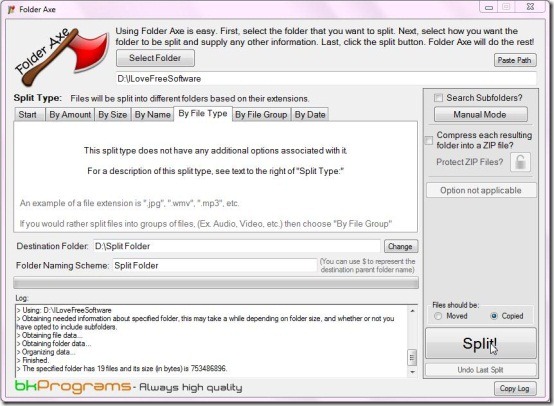 This further expands the “File Group” option discussed just below. Suppose I split a folder according to Groups like Audio, Video, etc. Again, I want to split the folder having audio files into folders containing same file type like “.wav”, “.mp3”, “.mp4”, etc., I can choose this option.
This further expands the “File Group” option discussed just below. Suppose I split a folder according to Groups like Audio, Video, etc. Again, I want to split the folder having audio files into folders containing same file type like “.wav”, “.mp3”, “.mp4”, etc., I can choose this option.
- by File Group: This option lets you split files according to a particular category or group. For example, If I want to group all audio files, all video files, all picture files, all documents together; I can choose this option.
- By Date: You can split files in different folders according to the Date Created, Date Modified, or Date Accessed. It lets you group files that are created, modified, or accessed within an Hour, Month, Day, or Year. For example if I want to group the files according to their date of creation and keep the files for same month together; I can choose this option.
Can I split Multiple folders using Folder Axe?
Yes. You can split multiple folders together using Folder Axe. It operates in three different modes, explained below:
- Manual Mode: In this mode you can select a single folder to split.
- Semi-Automatic: This mode lets you split multiple folders. The only condition is that all the folders you want to split should be in a same parent folder. You can select this folder to split all the child folders. It picks a folder, splits it, and asks you to continue or skip splitting every time it moves to the next folder.
- Automatic: This mode is similar to the Semi-Automatic mode with one exception. It processes all the folders together without seeking permission to continue or skip splitting, every time it picks a new folder.
How can I Split folders using Folder axe?
Splitting folders using folder Axe is quite an easy task. You just need to follow some simple steps listed below:
- Select the Mode: The first thing you need to do is to set folder Axe to operate in a desired mode.
- Select a Folder: Then select a folder which you want to split. If you are running the Semi-Automatic or Automatic mode, you need to select the parent folder, containing all those folders that you want to split.
- Choose the Split type: Next thing you need to do is to select a way in which Folder Axe will split folders for you.
- Select Destination Folder: You can select a destination folder where you want to keep the folders after splitting. Folder axe puts them into the source folder by default.
- Set Folder Naming scheme: This is an optional step. You can set a particular naming scheme for the resulting split folders. For example, If I provide a naming scheme like Print Screen File, it will create resulting folders as Print Screen File 01, Print Screen File02, Print Screen File03, and so on. By default it takes “Folder” as the Naming Scheme.
- Click on Split button: Finally you need to click on the split button to split your folder in multiple smaller folders.
Features of this Free Software to Split Folders:
The key features of Folder axe are listed below:
- Split single or multiple folders together: You can split a single folder or mutiple folders together using Folder Axe.
- Multiple Split Options: It provides a variety of options to split folders according to the file size, files type, file name, etc.
- Compress resulting folders: You can optionally compress each resulting folder into a zip file.
- Move or Copy data: By default, all the folders that you split are moved from the source location to the destination location. If you want to split the folders keeping the original folders as it is, you can choose the “Copy” option instead.
- Show History Log: Folder axe keeps a log history of all the steps it takes while splitting folders. You can refer this log to see the splitting history
System Requirements:
.NET framework 4.x
Final Verdict:
Folder Axe is a good software to split folders. It is a one-step solution to split multiple folders together. Moreover, you can split folders based on a specific criteria.