BigStash is a free cloud storage space which offers 5 TB storage space. You can use your 5 TB of storage space to store any kind of data like movies, photos, documents, audio files, and any other data which you can think of. The cool thing about this cloud storage service is that it is extremely easy to upload the data and then to download it when needed.
Do note that it is not like other online storage services from where you can instantly download the data. Instead, it asks you to request a download a few hours in advance. So, it is essentially meant to store that type of data which you might not require on a day to day basis but need to backup for other reasons (regulatory, compliance, legal, or just to have a backup in some place). If you have heard about Amazon Glacier, then you can consider it as an alternative to that.
The BigStash comes with both PC client and Dropbox integration. It means you can save the files from Dropbox and your PC instantly and with ease. Similarly, while downloading data, you can choose to download it to PC or send it to your linked Dropbox account. It also lets you add multiple Dropbox accounts.
Update (7th Feb 2018): This website doesn’t exist anymore. You may try some other good and free cloud storage services covered here.
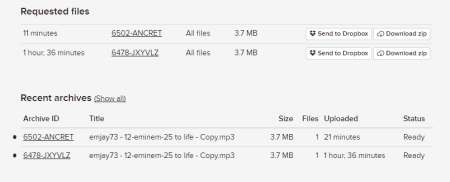
Note: The free 5 TB storage space is available under Limited Time offer and is applicable only for the 1st year of registration. Afterwards, BigStash offers 10 GB of free space. Apart from this, the data stored in BigStash is not encrypted as of now; however, they might introduce the encryption soon (as per BigStash FAQ).
Using this Free Cloud Storage Service with 5 TB Storage Space:
The first step towards using BigStash for storing your data is to register for an account. You can register for the free account. When the registration is complete, you will be taken to your dashboard. From the dashboard, click on Upload option to get: From Dropbox and From Desktop.
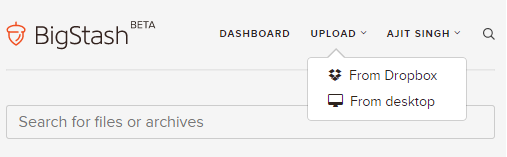
You can upload data from Dropbox from within the website but for desktop, you need to install the BigStash’s desktop client. You will get the download link for the desktop client by clicking the From Desktop option. I am assuming that you have
Once you have installed that, follow the steps below to upload the data.
Uploading Data from Desktop:
Step 1: Open the BigStash’s desktop client. You can upload files either by clicking on the option Choose A Folder or you can also simply drag and drop the data.
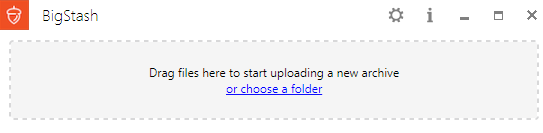
Step 2: When you have uploaded all files then it will show you the total number of files uploaded and their total size. Click on Upload to proceed.
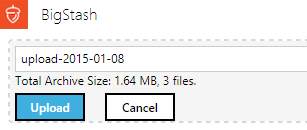
Step 3: While the file is getting uploaded, the BigStash also shows the progress bar. When the bar gets filled completely, the files are stored in your BigStash account.
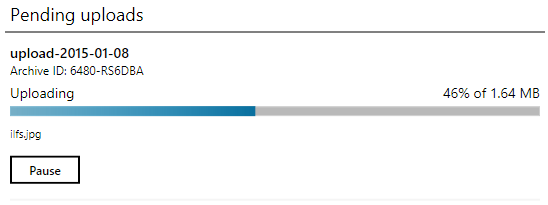
Uploading Data from Dropbox:
Step 1: Click on the Upload option from the BigStash website and choose From Dropbox.
Step 2: You will see all the files stored by you in your Dropbox account. If you are using this option for the first time, then you need to link both BigStash and Dropbox before see the interface shown below.
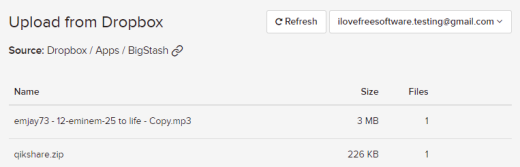
Step 3: Hover your mouse over the file which you want to add to BigStash to get the Archive option.
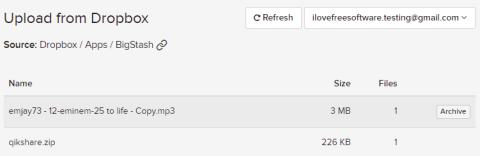
Step 4: Click on it to archive the chosen file. This will make a copy of a file from Dropbox to BigStash.
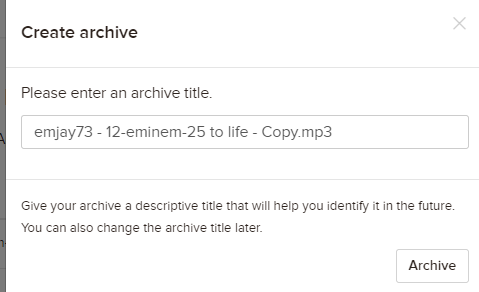
Step 5: After this, you will see the confirmation message as shown below. After a few moments, your selected file will be archived.

Downloading the Data Stored to BigStash Cloud Storage Service:
To download any of the stored data, go to your BigStash dashboard by logging into the website. You will find all your added files under the option Recent Archives.

Click on the file you want to download to get the interface shown in the screenshot below. Click on Download option to initiate the request for downloading the data.
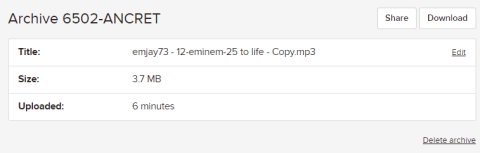
As per the BigStash description, they work on the model that you have to ask for the download a few hours in advance, before you can download anything. When the selected data is available for download, you will receive an email informing the same.
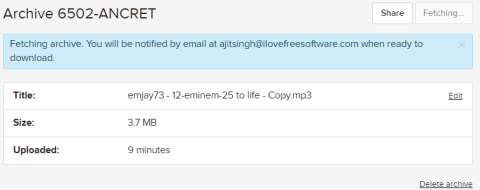
Although they have mentioned about the waiting time before downloading any stored data but in my case, I was able to download all my data instantly. When your data is available to download, you will see the interface as shown in the screenshot below. You can then choose to send the file to Dropbox or download it as ZIP file.
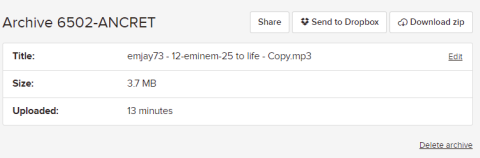
You may also like: 7 Free Alternatives to Dropbox.
Final Verdict:
BigStash is a good cloud storage service, especially because of the cool 5 TB for the first year. I also liked its integration with Dropbox and the easiness to upload/download any data. Since the 5 TB is a limited time offer so hurry up before the offer gets over.