Here is a free Microsoft Edge cookies viewer software. It is named as “EdgeCookiesView” and the name itself indicates its purpose. The interface of this software displays all the crucial information related to cookies stored by Edge browser. You can see the list of all cookies including cookie name, expire and modification time, HTTP only (Yes or No), secure or not, entry ID, host name (like Microsoft.com, Bing.com, etc.), value, path, and table name.
Apart from viewing Microsoft Edge cookies, you can also export selected or all cookies. The cookies can be exported as CSV, TXT, Tab Delimited Text File, HTML, or XML file.
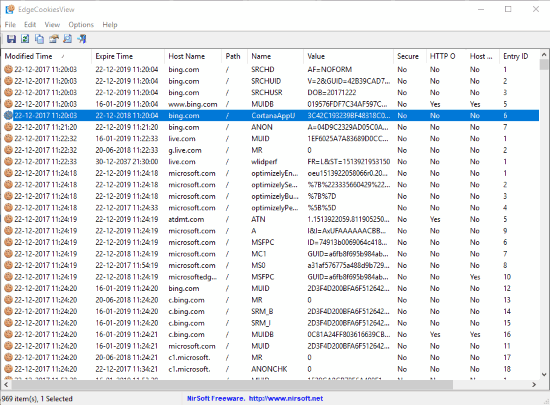
Note: This software shows the information for Windows 10 Fall Creators Update and higher versions (currently preview builds of Windows 10).
In the screenshot above, you can see software interface where the list of cookies stored by Microsoft Edge browser is visible with all the possible information.
And in the screenshot added below, you can see I exported some of those cookies’ information as HTML file.
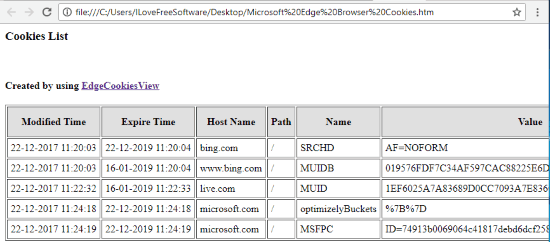
Chrome users may try this free software to view Chrome browser cookies.
How To Use This Free Microsoft Edge Cookies Viewer Software?
EdgeCookiesView is a portable software and using this software is extremely simple, which I like a lot. You can download the zip archive of this software by clicking on the link added at the end.
When you will extract the zip archive, you can launch its interface by executing the “EdgeCookiesView.exe” application. Its interface will automatically fetch the information related to cookies stored by Microsoft Edge browser and show them on its interface. The oldest cookies are visible on the top and you need to scroll down the list to find the most recent cookies and their information.
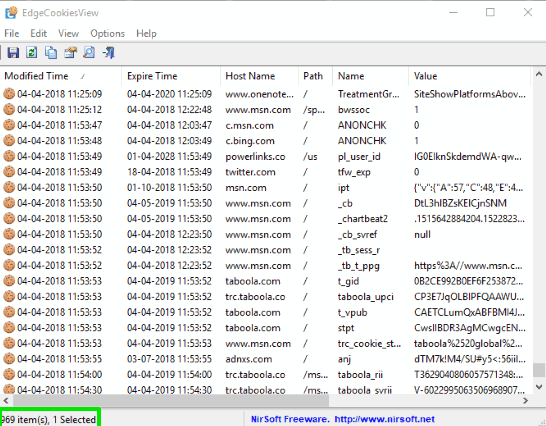
Its interface also shows the total number of items present on its interface. That means it also helps to see the total number of cookies collected by Microsoft Edge so far.
Export Microsoft Edge Cookies As CSV, TXT, HTML:
You can save information of all or selected cookies using this software. Doing this is pretty easy. Simply select all or cookies of your choice and then use right-click context menu or press Save button. A Save as window will open.

Now you can select the output format and name. Available formats are: CSV, TXT, HTML, XML, etc. Use any format and then you can save information related to those cookies stored by Microsoft Edge on your PC.
The Conclusion:
Like all other modern browsers, Microsoft Edge also stores website cookies on user PC. Though we can delete cookies using Edge browser easily, we can’t view those cookies directly. For that, this free and simple software is handy.