CSlide is a free portable software to view slideshow on highly customizable interface. It can also be used like a desktop widget. You can also use Grayscale Mode to view images in grayscale. It also supports Next and Previous image options. It also lets you set up a trash folder to move unwanted images there, or you can choose to directly send these images to Recycle bin using Trash option. You get to highly customize its interface. You can pin CSlide window on left, right, top, or bottom side of the screen. You can also set the opacity of CSlide window. You can also view images in full screen or just hide title bar and border.
If you are looking for a software to view slide show on highly customizable interface and see images in random or specific order, then this is the perfect software for such usage.
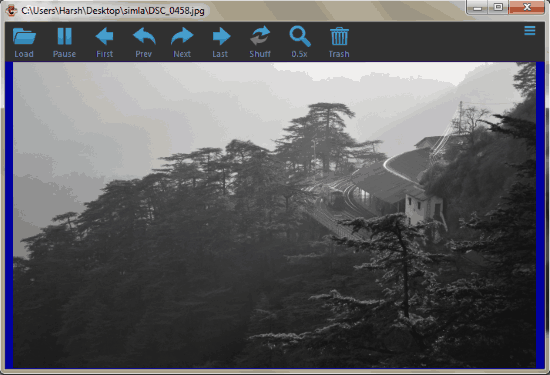
You can also take a look at this list of 5 free GIF viewer for Windows.
See Images In Random Or Specific Order With This Software
CSlide is a very useful portable software to view images in random or specific order with highly customizable interface. Since it is a portable software, so you don’t need to install this software. All you have to do is download the Zip file and extract the executable file. On running the executable file, the interface of the software pops up.
Once the interface is up, you either need to load a folder containing images you want to view or you can directly drag and drop the folder on the interface. For starting the slideshow, you just need to press the play icon on the interface.
You can always customize the slideshow by using different options under hamburger icon. Following are the different options under hamburger icon:
![]()
- Image List: With this option you can either clear the images from the Interface or you can reload them.
- Open Trash Folder: This option directly opens the folder containing all the trash images.
- Next Image After:With this option you can set the time in seconds, after which you want the next image to load automatically.
- Image Effects: This option allows you to choose Grayscale mode for viewing images and also allows you to activate auto rotate feature.
- Fullscreen Mode: You can use FullScreen mode to view images in full screen.
- Minimize: It minimizes the CSlide interface.
- Settings/Options: This option contains all the settings to customize CSlide. It basically has four tabs, they are:
- Interface: This tab contains all the settings to customize the interface. Here you can choose to keep the the default Classic interface or interface with no title bar or with no border. Here you can also choose to pin the interface on Top, Bottom, Left, or Right side of the screen. You can also choose to colorize interface border, show in taskbar, snap interface to screen edges when in close range, and hide mouse cursor in full-screen. Here you can set the opacity of the interface with Opacity slider. You can add or remove Load, First+Last, Shuffle, Zoom, and trash buttons to the interface from here only. You can increase or decrease icon sizes and text sizes on the interface. You also get to change colors of different portions of the interface, like Main menu, Menu, Menu Icon, Main Menu Texts, etc.
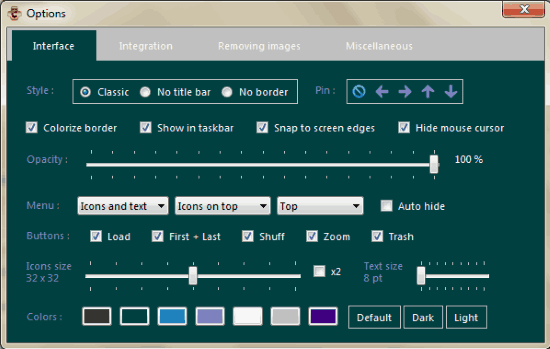
- Integration: In this tab you get to select the image file types to load from the folder. It basically supports JPEG,PNG, BMP, and GIF. You can also select the file types which you want to open with CSlide. You can choose to add CSlide to SendTo menu.
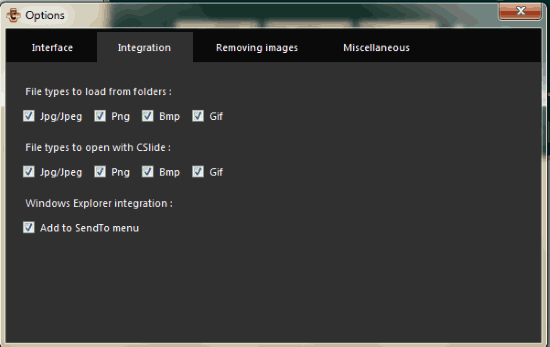
- Remove Images: Here you can choose to directly send the trashed images to recycle bin or save them in the default trash folder of CSlide. If you want, you can also designate a trash folder other than the default one.
- Miscellaneous: It contains rest of the settings like, Start on login For Current User, show the icon in system tray when main window is closed, Sort images in list, etc. You can also select to Play, Shuffle, and load Images From the Last Used Folder, when the software starts.
- Interface: This tab contains all the settings to customize the interface. Here you can choose to keep the the default Classic interface or interface with no title bar or with no border. Here you can also choose to pin the interface on Top, Bottom, Left, or Right side of the screen. You can also choose to colorize interface border, show in taskbar, snap interface to screen edges when in close range, and hide mouse cursor in full-screen. Here you can set the opacity of the interface with Opacity slider. You can add or remove Load, First+Last, Shuffle, Zoom, and trash buttons to the interface from here only. You can increase or decrease icon sizes and text sizes on the interface. You also get to change colors of different portions of the interface, like Main menu, Menu, Menu Icon, Main Menu Texts, etc.
Verdict:
CSlide is a very useful and lightweight slideshow viewer for windows with a highly customizable interface and it easily delivers on its promises. If you are in need of a free and customizable slideshow viewer for windows then, this is a very good option for you.