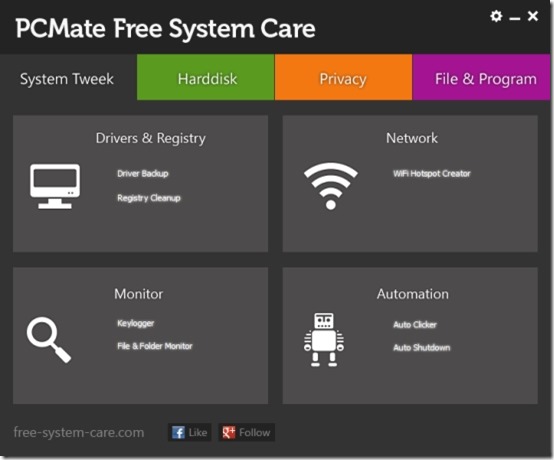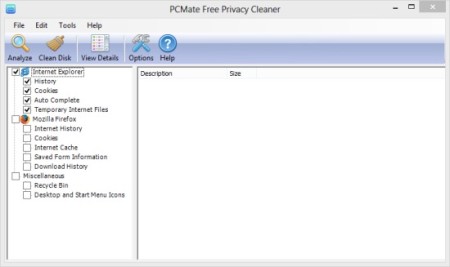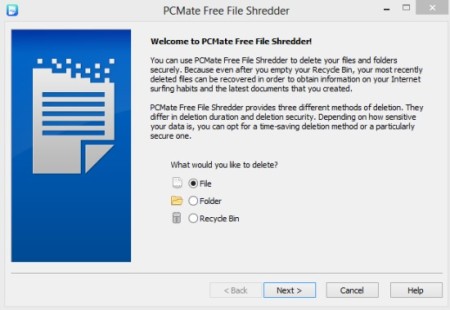PCMate Free System Care is a free System Care Suite. It can be utilized for managing various system tweaking tasks, like: Registry Cleaning, driver backup, file shredding, file management, start up management, and other related stuff that we usually require to do for our PC.
This system optimization software has a very easy and intuitive interface that makes it very easy to perform any task.
Using this free System Care suite
As you launch this suite, its interface will open up, showing you all the functions that you can use the suite for, categorized into tabs, namely, System Tweek, Hard Disk, Privacy, and File & Program. Now, let me discuss about the functions that are available in this suite.
System Tweak
Under this feature, the main options that are available are namely Driver & Registry, Network, Monitor, and Automation.
- Driver Backup: This option lets you create backup of drivers. You can scan for all the installed device drivers and choose to backup the drivers that you want.
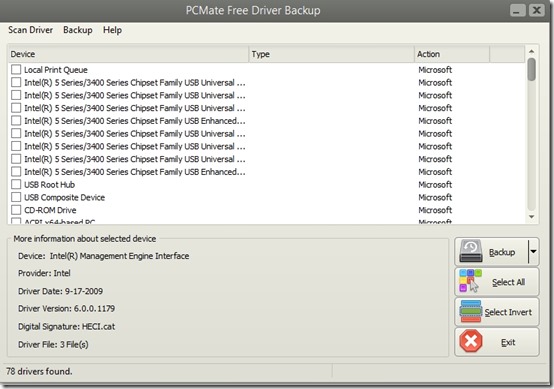
- Registry Cleanup: In this option you can scan your system’s registry file, and can clean up the errors, if found.
- Keylogger: Using this option of this suite, you can create keylogger. A keylogger will provide you a log of the keys that have been pressed by you at any time. It will provide you with the time at which that key was pressed. Personally, I would rather prefer a full fledged keylogger.
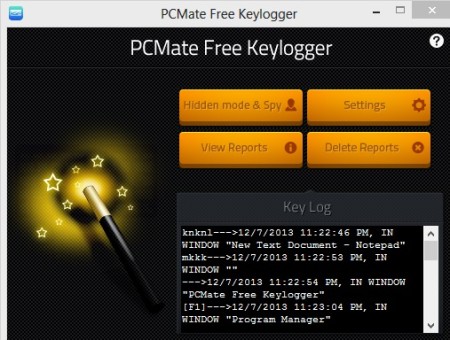
- Auto Clicker and Auto Shutdown: You can use auto clicker to set the mouse cursor to a certain position and click at a particular time that you have specified. You have to give the position of that point in cartesian coordinates coordinates (x,y). Use the auto shutdown option to do certain tasks like shut down, restart, hibernate at a certain time.
Hard Disk
Under this feature, various options like Disk Cleanup and Empty folder removal are available. Use the Disk Cleanup option to clean up any disk that you will specify. Empty folder removal option can be used to delete empty folders that may be present on your specified storage location.
Privacy
Under the privacy feature, there are options like Web Browser Cleanup and shredder.
In the Web Browser Cleanup option, you can clear any Settings, History, Plugins, Add Ons, Auto Filled forms, etc. As you use this option, the browsers on your system would be shown here. Use the Analyze and Clean Disk option that is available here to clean up all these things from the browser.
Shredder is mainly use to permanently delete the files so that they can’t be recovered later using any recovery software. Use this option to delete folders, files, or recycle bin completely. Specify the number of passes, that is, number of times deletion should be repeated and start shredding.
File & Program
In the File & Program feature, options like deleted file recovery and startup manager are present. In the startup manager, you can define the files which should load on start up of the Operating System.
Also check out Advanced System Care Free and Wise Care 365
My Verdict On PCMate Free System Care
PCMate Free System Care is definitely a good software to have on your PC. However, it does not have an option of 1-click optimization that software like Glary Utilities have. So, if you are not a tech genius, I would recommend to go with other proven software.