HWiNFO (beta) is a free system information viewer software that also lets you save the report to PC as text logfile, HTML, XML, MHTML, and short text file. It generates comprehensive hardware information. So, you can see all the information for Motherboard, Monitor, Drives, Central Processors, Network, Battery (if using laptop), Video Adapter, Memory (RAM), etc. Many other similar tools are also present, but not all of them support feature to save system information report for the later use.
Apart from this, it also comes with Sensors feature, which actually shows the data related to all the sensors present in your system. These sensors monitor system in real-time to show failure prediction and actual status of a particular PC component. You can check minimum, maximum, average and current value of drive temperature, failure, read-write activity, read and write rate, Memory timings, Hardware errors, and more. Overall, this is an all in one system information viewer, system sensors monitoring, and HDD health checker software.
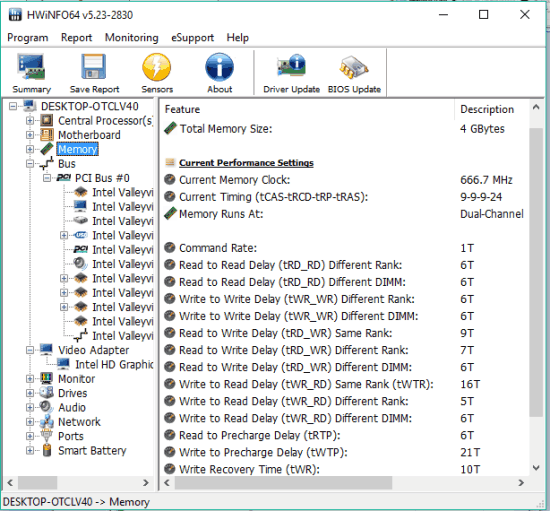
Above you can see the interface of this software that shows information related to a particular hardware.
Using This Free System Information Viewer:
This software is available in 64-bit and 32-bit versions. Also, you have the choice to download the installer or portable file. If you don’t want to download its latest beta version, you can also download stable version. This link will help you to download this software.
Launch the software and a tiny window will be in front of you. It provides a Run button and options to show Summary or Sensors. Keep the default settings, and use Run button.
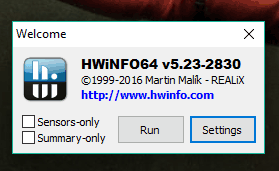
See System Summary:
After clicking on Run button, the software will start examining system configuration. It won’t take much time. Once the examination is completed, System Summary will be in front of you, which shows hardware components (like CPU, Graphics Card, Motherboard, etc.) installed on your PC.
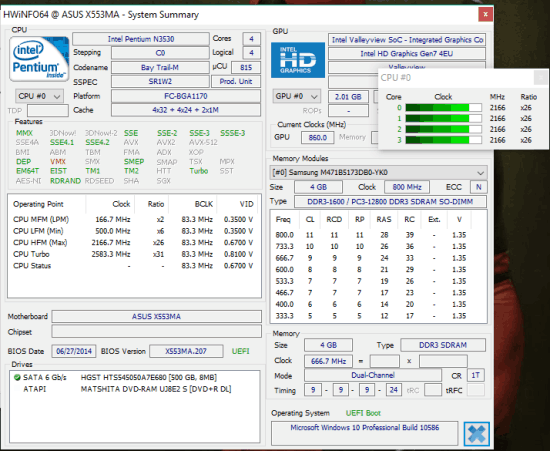
Some basic information is also provided for each individual component. For example, you can check information for CPU cores, current clock speed of GPU, clock speed of CPU cores in real- time, etc.
Show Comprehensive System Information:
You can close System Summary window to come to the main interface of this software. There you can check the detailed information for each individual hardware component. At the left side, list of hardware parts is visible. You can see CPU, Network, Ports, Smart Battery, Memory, Motherboard, and other names. Clicking on a particular name will explore sub-options. For example, clicking on Memory will show memory name and type (DDR2, DDR3, etc.).
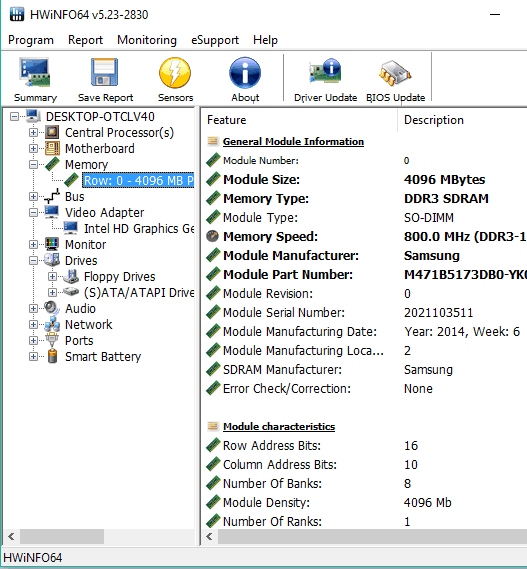
You can click on any sub-option to explore the details related to that option. The details are visible in the right part on its interface, like visible in the screenshot above. You can export all or selected parts information to PC as HTML, XML file, or any other supported format.
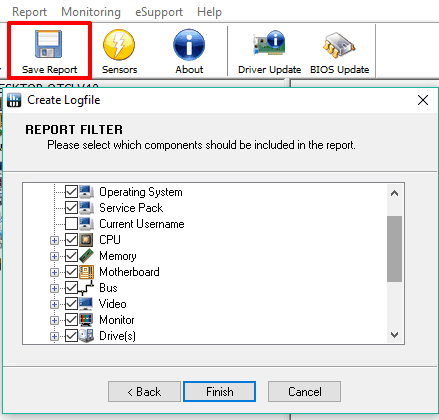
Show Sensors Information:
There could be a single or multiple sensors associated with a particular hardware component. For example, to monitor Drive temperature, CPU usage, GPU clock speed, read-write activity of drive, and for other purposes, sensors are used. This software helps you check information or status related to those sensors in real-time. You can easily check current, average, minimum and maximum values of all those sensors. The sensor data would help you find if your hardware components are working properly or there are some problems.
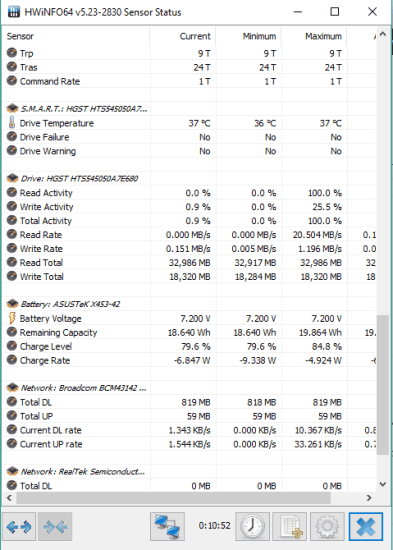
You need to click on Sensors button and then it will start detecting sensors. After that, Sensors status will be in front of you.
The Verdict:
HWiNFO is surely better than all those system information viewers which show only basic information. It also lets you check sensors status, system summary, and export the system information report. All these features are enough to help you decide whether you should give a space to this software in your PC or not.