DynamicTranslator is a free translation software to translate text in any application on Windows. Using this software, you’ll be able to translate text from any application in which the text can be selected, such as PDF Reader, MS Word, MS Powerpoint, Browser, Notepad, etc. Unlike other translation tools, this one is pretty easy to use and also doesn’t requires you to copy and paste text to translate, as all you got to do is select text and it will be translated automatically.
This software translates text using some of the popular translation services available: Google Translate, Yandex Translate, Tureng Translate, and Sesli Sozluk Translate. When you select any text in any application, it will use your Internet connection and display the translated text automatically in a popup dialog, as simple as that.

How to Translate Text in any Application on Windows:
Step 1: After installing and launching this software, you’ll see a “To Language” drop-down menu, “Start Translator” button, and 4 different translation services on the main window. To get started with this translation software, the first thing you need to do is select a language to which you would like to translate the text. For this, click on the “To Language” drop-down menu and select your preferred language.
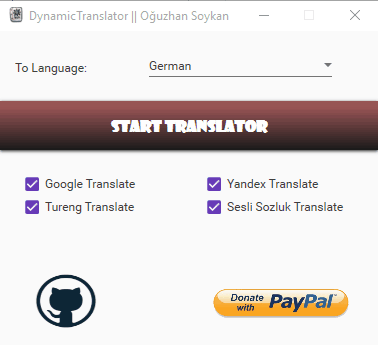
It supports 60 different translation languages: Afrikaans, Albanian, Arabic, Armenian, Azerbaijani, Basque, Belarusian, Bengali, Bulgarian, Catalan, Chinese, Croatian, Czech, Danish, Dutch, English, Esperanto, Estonian, Filipino, Finnish, French, Galician, german, Georgian, Greek, Haitian Creole, Hebrew, Hindi, Hungarian, Icelandic, Indonesian, Irish, Italian, Japanese, Korean, Lao, Latin, Latvian, Lithuanian, Macedonian, Malay, Maltese, Norwegian, Persian, Polish, Portuguese, Romanian, Russian, Serbian, Slovak, Slovenian, Spanish, Swedish, Swahili, Tamil, Telegu, Thai, Turkish, Ukranian, Urdu, Vietnamese, Welsh, and Yiddish.
Step 2: After selecting a preferred language, go ahead and select the translation services from which you want this software to translate your text. The available translation services are Google Translate, Yandex translate, Tureng Translate, Sesli Sozluk Translate.
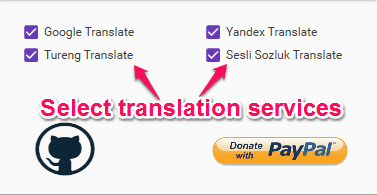
Step 3: When you’re done selecting the translation services, simply click on the “Start Translator” button to activate the translator. Now, you can open up any application like PDF reader, MS Word, Browser, etc. and select any text you want to translate. As soon as you select any text, this translation software will automatically use your Internet connection and the selected services to translate the text in the language selected by you.
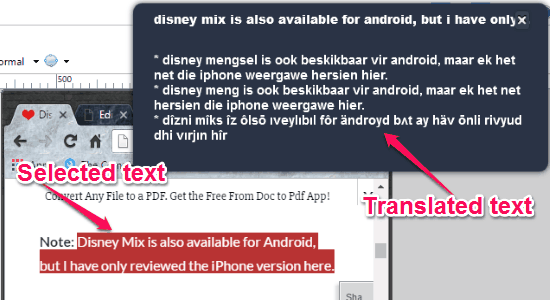
The translation result will appear in a popup dialog on the right of the screen. Remember, if you don’t hover your mouse over the popup window, then it will disappear after few seconds. If you want to stop the translator, then you can simply click on the “Stop Translator” button to do the same.
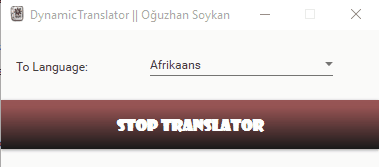
My Final Verdict:
If you’re looking for a translation software which doesn’t require you to copy and paste text for translation, then using DynamicTranslator is probably the best option for you. Personally, I like this software as it can translate text from any application on Windows in which you can select text. To translate text, all you need is to select any text and it will automatically translate it for you.