This tutorial explains how to find similar photos on PC, even if they have been rotated. AllDup is a free software that can locate similar photos by comparing them according to various parameters such as name, size, content, hash and file properties.
It is originally a duplicate file finder software, but one of its interesting features is that it can also find photos that are not duplicate, but look similar.
Imagine you took 8-10 photos of same scene, but ultimately want to keep just one of them. It might become tricky to even find all those photos together by any conventional duplicate file finder, as those photos are not exactly duplicate. But AllDup gets over that problem by showing even those photos that are not completely duplicate, but look similar.
It would be worth mentioning at this point that AllDup is not the only software that can do that; there are plenty of similar photo finders that work like a charm. However, what excites me about AllDup is that it can even find similar photos if some of the photos have been rotated or flipped!

In my case I searched for the similar images and it immediately showed the result. In the screenshot above, you can see different versions of my selfies, and one of them is rotated as well. This software was able to club all of them together and showed them as similar photos.
How to use AllDup to Find Similar Rotated Photos on PC
Step 1: Run AllDup and add your source folder in the list and tick subfolders check box if you want to search files in sub folders also.
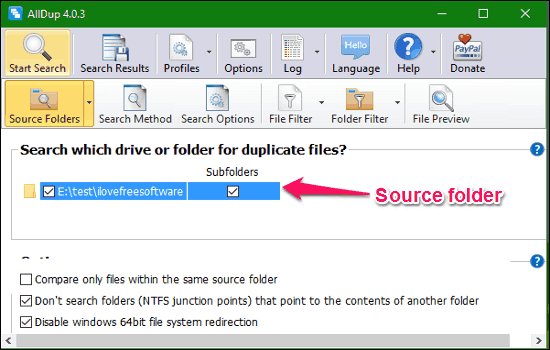
Step 2: In the Search Method tab check similar pictures check box under comparison and criteria. You can also set match percent and different compare methods in case if you weren’t able to get the desired result. Otherwise let them as software defaults. In my case, when I tried with Match % as 90%, it gave only 2 photos as similar, but when I reduced match percentage to 70%, it showed all the photos as similar. So, you might have to play around with this percentage a bit to find what match % works best for you.
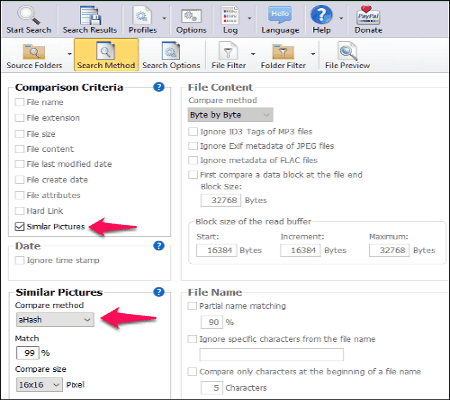
Step 3: Click start search button at the top left corner to start search process. Wait for the software to display the results. After successful search you will see the similar window with the search stats as following. Do note that in the example below, one of the image was rotated, while others were straight, but it aligned all of them automatically.
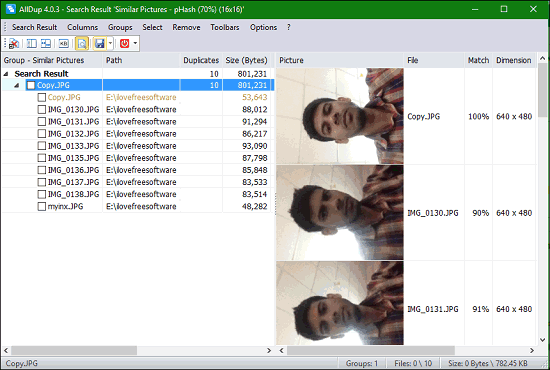
AllDup organizes the result in groups, as you can see the snapshot above, its showing the duplicated files in group and also it previews the selected group.
Functions of AllDup are not limited to just finding similar images, It also allows you to delete duplicated files. In the search results window you can opt for delete, copy or move the selected file.

My Final Verdict
AllDup is one of the best duplicate files finder software I ever used. Its different files comparison criteria makes it a noticeable in the list of duplicate files finder software.
I recommend you to use this software to remove duplicated images from your PC. Download it from the link given below.