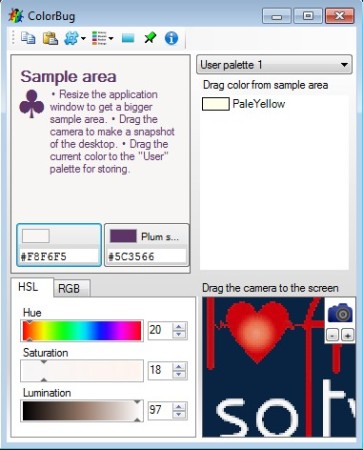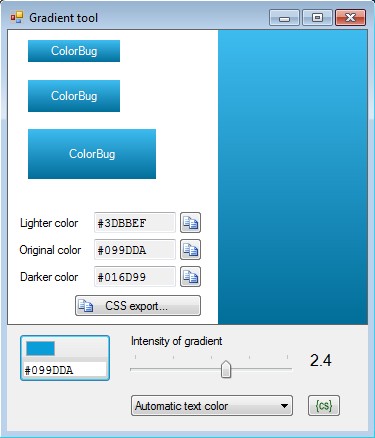ColorBug is a free portable color picker for Windows with the help of which you can find out the color of practically everything on your desktop. Every window, every inch of the background image, menus, anything that can be seen on the desktop can have it’s color picked out and analyzed in great detail by ColorBug.
Similar software: Instant EyeDropper, ColorMania, Screen Color Picker.
Screenshot above shows us the default interface of this free color picker. Top left corner holds a simple menu, with options for directly importing colors from the clipboard, which you’ve copied there, setting up pallets, adjusting the color formatting and so on. Underneath the menu sample area can be seen, for previewing colors that you’ve picked, while right next to it color pallets can be viewed. All the way at the bottom you get a color customization utility, while in the bottom right corner the actual color picking area is located. Key features of ColorBug are:
- Portable – doesn’t require installation but installable version is also available
- Pallets – comes with pallet presets and also allows you to add your own colors to the pallet list
- Gradient tool – uses picked colors in order to create color gradients – with CSS export
- Adjustable color formatting – HTML, HEX, RGB, Delphi, C++, Visual Studio IDE
- Color picker with 10X zoom – for zooming in on small sections of the desktop, windows, images, etc.
- Fine tuning is possible – adjust the selected colors by changing the hue, saturation, illumination, red, green and blue levels
Imagine that you are a web designer and that someone shows you a website telling you that they want the same colors in their design. Most photo editing software comes with color pickers, but they only work within the workspace of the image editor, they can’t be used outside of it. That’s where color pickers like ColorBug come into play, they have no restrictions whatsoever. Here’s a few pointers to help you get started.
How to choose colors and create pallets with ColorBug – free color picker
Left click and hold on the camera icon from the bottom right corner of the screen. That’s gonna activate the desktop scanner. Use it to narrow down on the section of the screen from where you would like to pick colors.
Use the minus and plus button underneath the camera to zoom in or zoom out. You can change both the background and the text color of the sample area. Left color indicator is for background, while the right one is for text. Select Color pallet from the menu at the top to add colors to color pallet list on the right.
Gradient tool can also be opened up from the toolbar at the top. There you can even check and see how gradients with the colors that you’ve picked would look like. Click the CSS export button for export to a CSS file.
Conclusion
ColorBug offers a lot of different tools, and the fact that it’s portable, means that you can use it from USB flash drives, without installation. Give it a try and see how it goes. Free download.