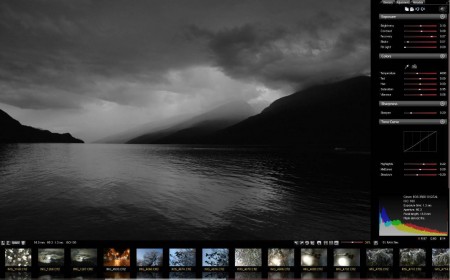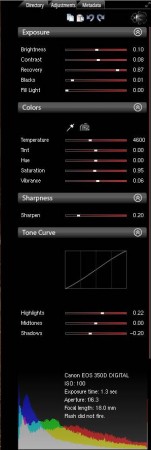Scarab Darkroom is a free RAW digital photo converter for Windows which can be used to both edit, make corrections, and then convert RAW images to common formats which are readable to image viewers and other devices which only read common photo formats. Large number of digital camera models and formats are supported and you also get a lot of tools for editing and correcting images during conversions.
In the image above you can see this free RAW digital photo converter in action. Pretty much the entire interface is reserved for the image that you are converting. Right sidebar is where correction tools are located while at the bottom you get a slideshow type of image browser. Photographs that you decide to process with Scarab Darkroom can be opened directly from the digital camera. All the major brands and models are supported.
Key Features of this free RAW Digital Photo Converter and Editor:
- Free, quick, and high quality RAW digital photo conversion.
- Feature rich editor for making correction on the converted images.
- Offers highlight recovery, contrast, brightness, black levels, etc.
- Supported camera brands are Canon, Fujifilm, Nikon, Olympus, Pentax, Sony, Samsung, Panasonic.
- Support for EXIF metadata is available, photo tagging.
Even though Scarab Darkroom isn’t a very large application, it’s demanding when it comes to hardware. OpenGL 1.2 is required and you should have at least 2GB or higher RAM installed, otherwise you’re gonna experience problems or you won’t be able to start this free RAW image editor and converter.
How to Correct and Convert RAW Digital Camera Photos with Scarab Darkroom?
Professional digital cameras are saving images to RAW image formats which preserve a lot more detail than common photo formats. Each camera brand has its own format, and that’s why applications like Scarab Darkroom are needed to process images and make them usable. Start by importing the RAW images that you want into Scarab Darkroom, see image above. When you’re done, start making corrections using the tools in the right sidebar.
At the top you can switch between Directory, where you will open RAW images, Adjustments which can be seen above and Metadata where you can adjust the EXIF information. Use the Adjustments tab to fix things like brightness, contrast, recovery, light fill, blacks, temperatures, hue, saturation, sharpness, and so on. Go through images, process them, and then when you’re done, start the convert process by clicking on export icon in the bottom left corner of the window.
Conclusion:
Scarab Darkroom is a very useful tool for all those who are interested in quick and simple RAW digital photo conversion. At the same time, while the images are being converted they can also be easily corrected using a wide range of image adjustments. Adding EXIF metadata is a good way of how you can make sure that each image is properly placed, where it was taken, geo tagging, what’s happening, and so on. If you’re looking for alternative RAW image converters then Scarab Darkroom is just the thing you need. Download Scarab Darkroom for free and take it for a spin. Try out some similar software reviewed by us like: Retouch Pilot Pro, RawTherapee, and Funny Photo Maker.