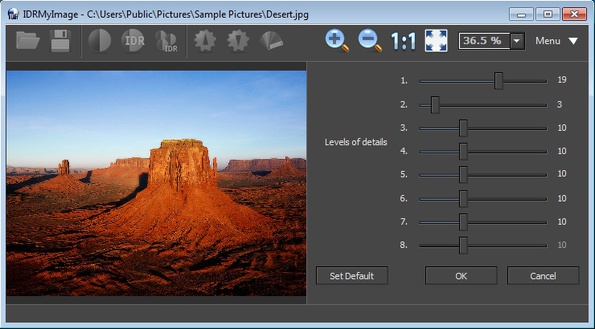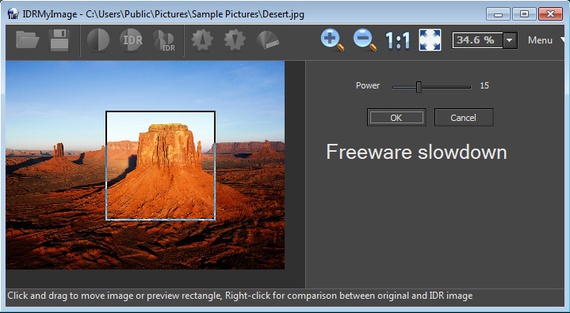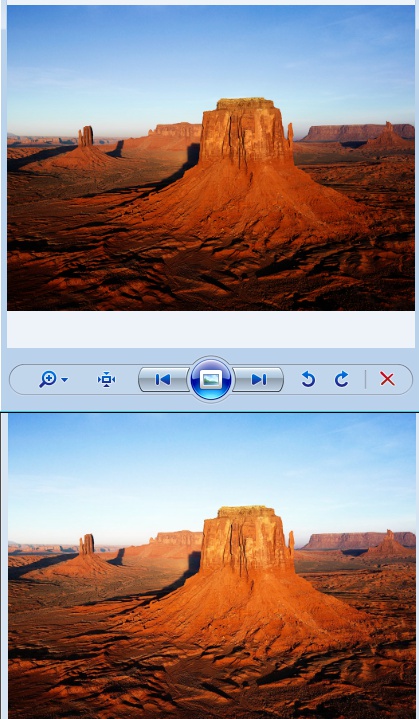IDRMyImage is a free image editor which you can use to increase dynamic range and enhance photo colors. Several different tools are available with which you can easily lighten up dark photos, intensify color, increase sharpness and do a few other adjustments to images in order to make them more vivid and colorful.
Preview of the image that you’ve opened can be seen in the left part of the interface. When you’re making adjustments to photos, only a small section is affected first. When you’re finished tweaking settings from the right sidebar, click on OK will process the entire image. Buttons above image preview open up different dynamic range adjustment options in the right sidebar.
Similar software: Zoner Photo Studio, Photo Pos Pro, Photo Perfect Express.
Key features of IDRMyImage free dynamic range photo editor are:
- Light up photos – increase the lighting for darkened photos
- Darken photos – adjust image darkness by intensifying dark colors
- Detailed contrast adjustments, 10 contrast detail levels can be changed
- Quick noise reduction – offers low, medium and high noise reduction
- Image fusing – fuse several photos together using transparency
- Sharpness adjustments – allows you to change image sharpness
A lot of interesting adjustments are available in IDRMyImage, but since this is a free version of the commercial product, there are some restrictions. Before the application starts you’re gonna see 15 second ad and image processing is capped. First image that you process is gonna be performed at full speed, while all the others will take longer. Here’s a few pointers to help you get started.
How to edit and increase dynamic range of images with IDRMyImage free dynamic range photo editor
New image for editing can be opened up by clicking on the folder icon. Once that you have opened an image, all the icon in the top toolbar will become available. Each one of them hides one of the photo editing tools that we’ve mentioned up until now. Up and down arrows are for lighting up and darkening images. You just need to click on up, for lightening up, and IDRMyImage should show you a preview of how the image should look like. If it’s OK with you, click OK, if not, user the Power slider to adjust the strength of the effect.
Top image is before processing with IDRMyImage, while the bottom one had it’s dynamic range changed by this free dynamic range photo editor. You can see the difference, top one is much darker, and the colors are much more lively on the bottom one.
Conclusion
If you have bland photographs that you’d like to liven up a little bit, this is the tool for you. By adding contrast even the smallest amount of color is gonna be enhanced and details sharpened to improve the appearance of selected photos. IDRMyImage is very easy to use and, as you could have seen in the “how to” section. You don’t have to be a Photoshop wizard to make adjustments to images with it, but at the same time it also has a lot to offer.