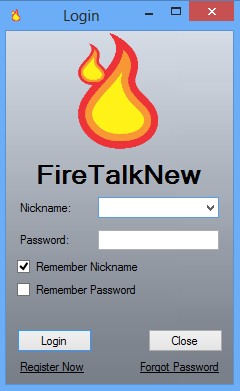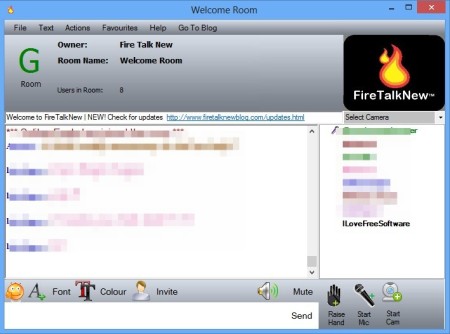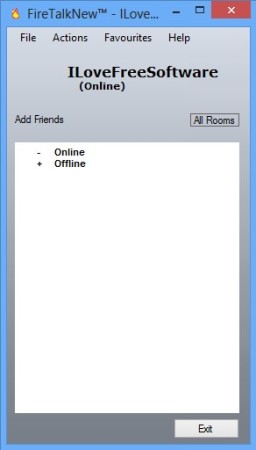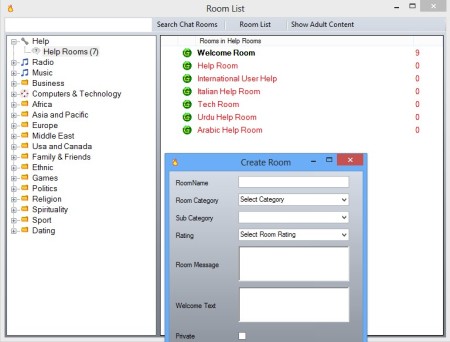FireTalkNew is a free instant messaging protocol, with a client that bears the same name being available for Windows. To use FireTalkNew you first need to create an account, after which you can start conducting unlimited high quality chats sessions, high quality goes for both audio and video, one on one, or you can create chat rooms with support for microphone and webcam.
The login window that you’re gonna see is pretty much the standard when it comes to instant messaging applications. First thing that you need to do is click on the Register Now option in the bottom left corner.
Similar software: Jitsi, Xfire, Instant bird.
Account setup window will come up, you need to give a valid email address to get the registration confirmation code for first time login.
We were surprised to find that after creating a FireTalkNew account and logging in, Welcome Room chat session opened up with music playing in the background. A very lively group chat was under way, commenting on the music that was playing. The music was streamed over the microphone into the chat room. With proper setup, you can also setup something similar for your chat sessions, when you want to share music. Mic and webcam can be started up using the controls in bottom right corner. Key features of FireTalkNew – free instant messaging protocol and chat are:
- Free and easy to setup – doesn’t take a lot of fiddling around to use
- Offers text, audio and chat sessions – with high definition quality
- Unlimited contacts – add unlimited contacts to your contact list
- One on one chat session support – just like MSN, Yahoo Messenger, etc.
- Create chat rooms – control text, video, audio availability, privacy, etc.
- Join existing rooms – you can browse and access rooms created by others
How to exchange messages and run chat rooms with FireTalkNew instant messaging client
Assuming that you’ve registered and logged in, you should see an empty contact list, again very similar to a lot of other instant messaging clients.
Two main groups are available, offline and online. To access chat rooms, you need to click on All Rooms button which you see there, and from the window that comes up select a chat room that you would like to join.
To create a chat room, from the main window click Actions >> Create Chat Room. There’s options for directly opening up existing rooms, if you know their names. Chat room window can be seen on the second image from above. Very similarly to what the one on one chat room window looks like. System tray icon is of course available. Friends and new contacts can be added by selecting the Add Friends from the main menu. They also have to registered on the FireTalkNew network.
Conclusion
Chat rooms are very easy to setup with FireTalkNew, and so is everything else. Video and audio chat sessions can be very helpful for teammates and collaborators, and by playing music over the mic, you can even have radio parties, like the one that waited for us. Give this free instant messaging chat a try and see how it goes, you won’t regret it.