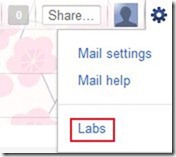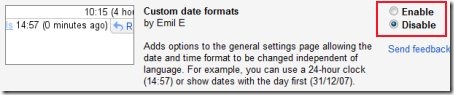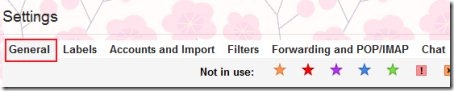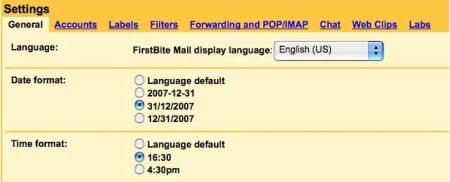[yasr_overall_rating] [yasr_visitor_votes]
Here is a quick step-by-step tutorial on How to customize Date format in Gmail account. Google has come up with a nice feature wherein, you can add various options to Date and Time formats in “General Settings” given in the “Mail Settings” tab. For example, you can use a 24-hour clock, or display dates with the month first (11/30/11).
How To Customize Date Format in Gmail :
- Sign-in to Gmail account
- Under the gear like settings icon given at the top right side of the page, click on “Mail Settings” and then go to “Labs”
- Look for “Custom date formats” which is disabled by default
- Click on “Enable” in order to enable “customs date formats”
- Click on “Save changes” given at the bottom of the page
- Now, go onto “General Settings” tab which is the first navigation tab in “Mail Settings”
- You will find various other date formats and time formats have been added to let you customize date format in Gmail.
Isn’t it easy to customize date format in Gmail. Go ahead and try out yourself.