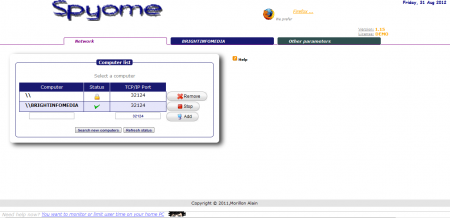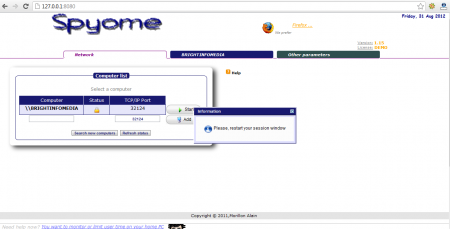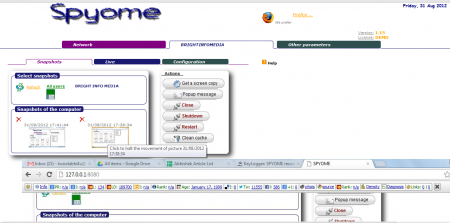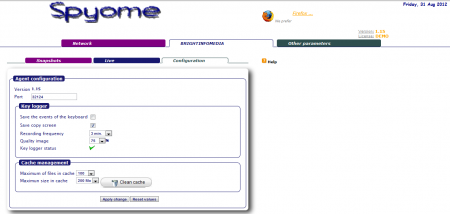Spyome is a free network monitoring software which lets you monitor your network. The software keeps a log of all the keystrokes which you type besides capturing the screenshots of each activity. This free PC monitoring software can capture screenshots of PC activities and help you monitor all the PC in your network. You may even have this software to record all your passwords while you type or the emails whereby you could view the screenshots sometime later. There are hosts of other monitoring features which comes bundled within this software which add flexibility to monitor and keep a record of all your online activity.
Installing Spyome
The installation procedure of this free network monitoring software is quite simple where you need to visit this link and download the setup file. After you have the file on your system you just need to run the setup process and install it on your computer. However in order to start using this free PC monitoring software, you would be required to restart your computer and then launch Spyome from the desktop shortcut. If you are interested to try some more software like Spyome, you can try Network Spy, TCPEye and WebcamXP
Using this free network monitoring software
Once you launch the program a new tab would open up in your favourite browser where all the options for monitoring would be present. Basically the top of the page gives you the current network you are working on, the intranet (if any) and the other parameters to add to your own network. It also displays the live user sessions or provides you the option to start a remote webcam directly from the software window.
While you see the list of computers on your network you would be required to click on the start button to start the process of monitoring. Once you do so it would ask you to restart your current session window, after which the monitoring starts. You can view all your monitored screenshots by clicking on the next tab which is named after your intranet or local network. That presents you with the thumbnails of all the screenshots taken while you had been working on the computer. Clicking on the second sub-menu named live would give you the option to switch on the webcam and record live events. The third tab named configuration provides you the options to setup the way you wish this software to behave while monitoring your network.
While you are in the snapshots menu you can choose the options from the menus on the right of the screen. These menus include cleaning of the cache files, getting a screen copy, shutting down the application and more. The software once configured works perfectly on the background while others may be unaware that all the activities are being monitored. It could be a perfect tool for the employers to keep a track of the activities their employees carry out while they work. Also for parents it serves a great purpose of keeping a track of the activities of their children over the internet.
The only thing which people while installing and using this free network monitoring software need to be aware is that many popular antiviruses consider Spyome as a spyware. So you might have to make some exception for this software in order to run Spyome on your system.