This article covers a simple way to add direct “view” links on images at Google Image Search. When you search for images on Google, you get the resulted images in a giant grid of thumbnails. Then you have to click on an image to preview it and get the source link of the image.
GooglePanicImages is a free browser extension that makes the process of fetching the image source link a 1-click process. This is an open-source extension that displays a direct “view” button over the images when installed. Then all you have to do is hover your mouse cursor on the image to get the “view” button and click on it to get to the source.
Also read: Test Google Fonts on Any Website with Live Preview in Chrome
Add Direct “View” Links on Images at Google Image Search
GooglePanicImages is an open-source extension with source code hosted on GitHub. The extension is officially available for Google Chrome, Mozilla Firefox, and Opera on the respective stores. It will also work with Chromium-based browsers that support Chrome extensions such as Microsoft Edge, Brave, etc.
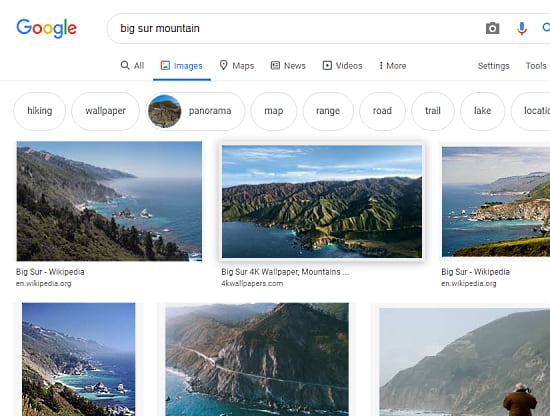
When you search for images with Google Image Search, you get a panic view of all the images. All the images are shown in tiny small thumbnails with their name and source at the bottom although it is not clickable. In order to get the source link, you have to click on the image. This expands the image to better resolution and shows additional details along with the link.
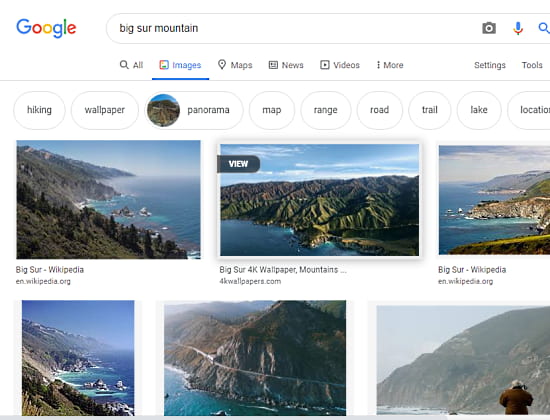
With GooglePanicImages installed on your web browser, you get a view button on images when you hover your mouse cursor over them. This button gives you a direct link to the source which you can just click and visit.
Get GooglePanicImages for Google Chrome.
Get GooglePanicImages for Mozilla Firefox.
Get GooglePanicImages for Opera.
Closing Words
This is a handy extension to get to the image source quickly. Since Google Image Search does include copyright images, this makes it fast to get to the source directly. This works for the first 100 images in the search. If you explore images beyond that then you have to click on the image instead of cursor hover to get the view button.