How do you summarize a block of text on a web page using ChatGPT? Basically, you copy the relevant text from the web page, paste it in the ChatGPT’s message bar, use a prompt like ‘Summarize the text’, and hit Enter to get the results. The procedure will be followed for other types of prompts too like Rephrase, Expand and many more. Doesn’t this appear quite dull and redundant? Well, in this article we present a smarter and better way out using a Chrome Extension.
‘Lookup selected text via ChatGPT’ is a free Google Chrome Extension that enables you to select text within web pages and process it on ChatGPT, using customizable text prompts that you can set up according to your preferences.
All that you need to do is create and save all the commonly used prompts that you want. You can then select any text on a web page and use the context menu to choose one of your prompts. The selected text will be sent to ChatGPT with the chosen prompt and in a couple of seconds and the results will be displayed in a tiny popup on the web page.
Working:
1. Click on this link to navigate to the the GitHub repository of ‘Lookup selected text via ChatGPT’, click on the ‘Code’ button and then click on ‘Download ZIP’ to save the code in your computer. Unzip the contents of the archive and save it in a specified folder in your system. Notice that it contains a folder named ‘LookupChatGPT-main’ which contains the unpacked extension.
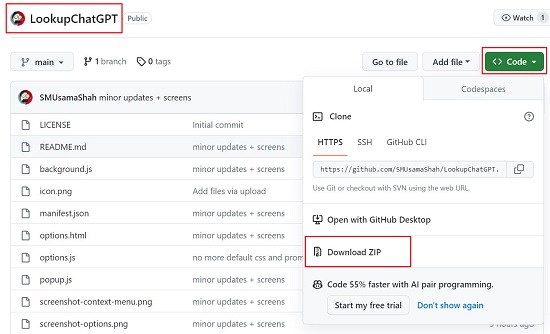
2. Click on the 3-dots icon at the top right of your Chrome browser and then choose Extensions | Manage Extensions.
3. Click on the button ‘Load Unpacked’, choose the folder that we have mentioned above and click on ‘Select Folder’. The unpacked extension will now be loaded into Google Chrome.
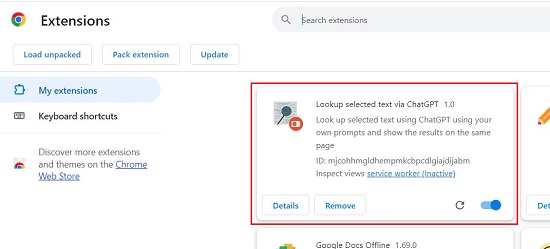
4. Next, click on the ‘Extensions’ icon ahead of the Chrome address bar, then hit the 3-dots icon next to ‘Lookup selected text via ChatGPT’ and choose ‘Options’. This will take you to the settings page of the extension where you can add your Custom Prompts as well as manage a few other settings.
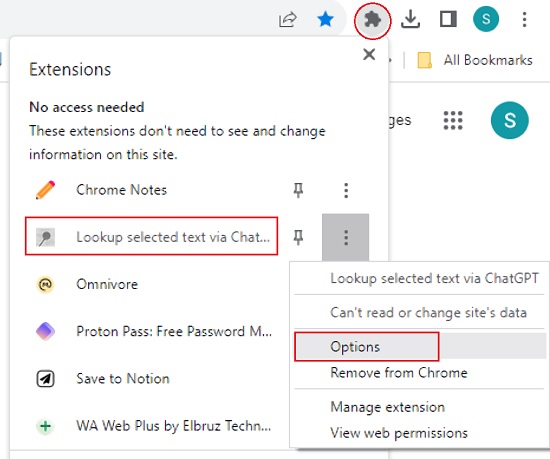
5. Click on the ‘Add Prompt’ button, specify the Title and the text of the prompt (to be sent to ChatGPT) in the respective columns and then click on ‘Save’.
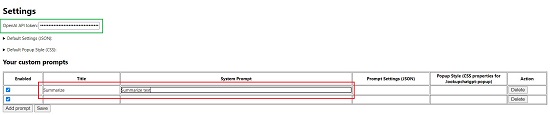
6. You can customize the Prompt Settings (JSON) that define the ChatGPT model to be used as well as the Popup Style (CSS properties) that you require in the specified columns. Remember to click the ‘Save’ button to save the configuration.

7. Paste your OpenAI API key in the box at the top of the page. If you do not one, click here to get a free OpenAI API for yourself. Your extension is now ready for use.
8. Navigate to any website and select some text on the page. Click the right mouse button, hover your mouse over the menu item ‘Lookup selected text via ChatGPT’ and choose the required prompt that you desire to use.
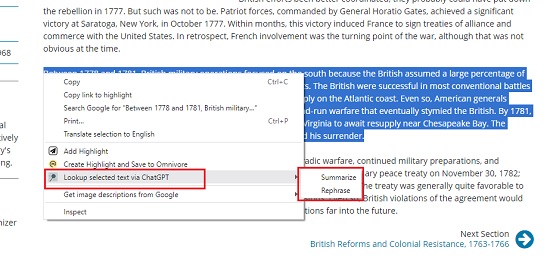
9. The selected text will be delivered to ChatGPT along with your selected prompt and in a while, the results will be presented in a mini-popup on the same webpage. You can click on the ‘Close’ button to close the popup and return to the webpage.
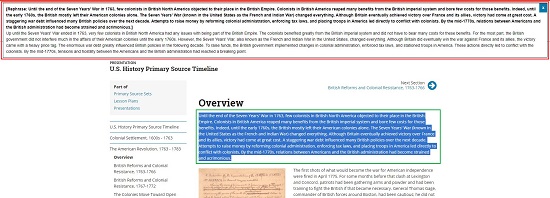
10. Repeat the same procedure as described above for any other prompt that you wish to use.
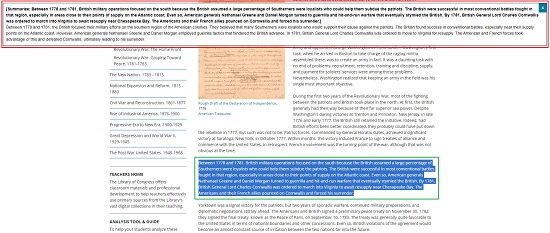
Closing Comments:
‘Lookup selected text via ChatGPT’ is a great extension that allows you select text within web pages and process it on ChatGPT, using customizable text prompts that you can easily configure. This saves you from the manual and repetitive method of processing text content on ChatGPT.
Click here to download the ‘Lookup selected text via ChatGPT’ unpacked extension from GitHub.
Click here to read about and download a Chrome Extension called GPT Everywhere that allows you to use ChatGPT on any website to generate content quickly and easily.