Here is a list of free Chrome Extensions to add keyboard shortcuts to Bookmarks. Using these, you can access bookmarks using keyboard shortcuts. You can assign different keyboard shortcuts to different bookmarks, and then open them quickly.
Some of these extensions let you add keyboard shortcuts to bookmarks stored in your Chrome bookmarks, while some let you add new bookmarks in them and then assign keyboard shortcuts to them.
So, let’s go through this list of extensions to add hotkeys to bookmarks in Chrome.

You may also want to have a look on Chrome extensions that allow password protection for your bookmarks.
Chrome Extensions to Create and Access Bookmarks via Shortcut
Devmark
Devmark is a free Chrome extension that lets you add keyboard shortcuts to Bookmarks. It comes with a limitation that you can assign only single alphabets or numbers to bookmarks, so you have a limited number of keyboard shortcuts that you can assign to bookmarks. But that number also should be pretty sufficient for most of us (ultimately, should be pretty tough to remember too many keyboard shortcuts with their corresponding bookmarks).
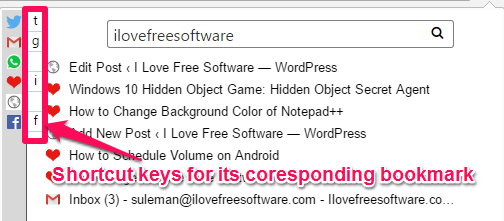
This is a complete bookmark manager for Chrome. You start by adding this extension to Chrome, and then setting up a free account on it. Once done, you can start adding bookmarks to it. The best part of this extension is that it is completely meant to be navigated by keyboard shortcuts, so if you are keyboard person, you will love this.
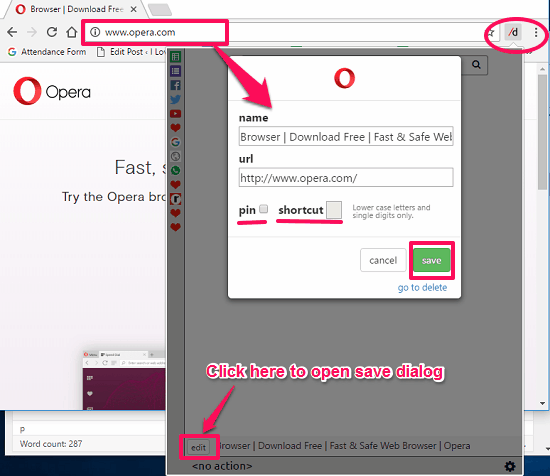
Once you have added a bookmark to this extension, you can pin it, and then assign a single character shortcut to it. The character can be from a-z and 0-9. Now, whenever you want to access that bookmark via keyboard shortcut, you just need to open this extension, and then press corresponding shortcut key that you assigned to it. The extension itself can be opened by pressing Ctrl + m. So, to access a bookmark to which you have given a shortcut “f”, you simply need to type Ctrl + m + f. This will open the bookmark associated with this keyboard shortcut.
I especially like Devmark because of the fact that it syncs my settings to different devices, so I can use same keyboard shortcuts to access my bookmarks on office PC and home PC. Also, the website of this extension mentions that soon they will come out with an extension for Firefox as well, which means I will be able to use same keyboard shortcuts to access bookmarks in Chrome as well as Firefox! That will be pretty awesome.
ShortKeys
ShortKeys is another Chrome extension that let you set a particular hotkey for a bookmark. With this Chrome extension you can assign shortcut key to execute various other functions of browser also such as run a custom JavaScript code, zoom in , zoom out, scroll, open last tab, copy a URL , open a bookmark, etc.
To assign a keyboard shortcut to a bookmark, open this extension by clicking on it’s icon and it will show its interface where you have to assign a keyboard shortcut and a bookmark. See the below screenshot.
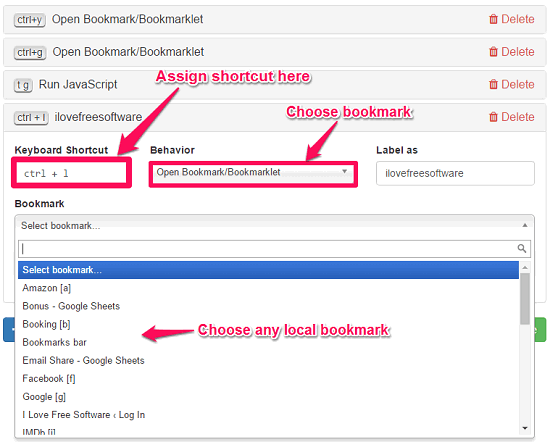
Additionally you can also assign single/multiple letters to use as your shortcut. For example, if you have a bookmark for Facebook, then you can assign shortcut “f n” or just “f”to go to newsfeed. This is useful in case you have a large number of bookmarks and all single character shortcuts are occupied.
SiteLauncher
SitLauncher Chrome extension offers a smart way to access a particular bookmark using hotkeys. With this extension you can create and access a bookmark using keyboard very easily. Though, it already comes loaded with certain bookmarks of some popular web sites such as Facebook, Google, Amazon, etc but you can also add bookmarks for your desired websites in it. And access those bookmarks using the shortcut keys assigned by you.
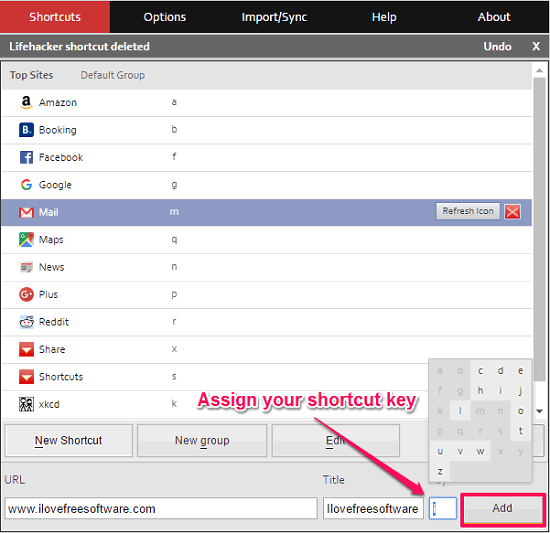
It’s pretty simple to use SiteLauncher. You don’t even have to click on its icon, just open it by Ctrl+m hotkey followed by the shortcut to the desired website. In this way you can open your favorite bookmark with SiteLauncher.

Another nice feature that it offers is that you can import/export your bookmarks to and from a file. It’s beneficial in case you want to keep a backup of your Bookmarks with you.
Bookmark Launcher
Bookmark Launcher is another Chrome extension that lets you access your local bookmarks through keyboard shortcuts. It’s pretty simple extension but I did not find it as exciting as the extensions mentioned earlier. It uses numbers 0-9 as shortcut key for first 10 bookmarks and then starts assigning letters A-Z to bookmarks that you assign after 10th bookmark. When you install this extension in your Chrome browser and switch to a new tab, then you will see a list of bookmarks with some number or character assigned in front of their names as a shortcut key. To access a particular bookmark you just have to press that shortcut key to open it.
And if you want to assign a different shortcut to your bookmark then you will have to rename that bookmark in a different way. Suppose you want to assign letter f to Facebook’s bookmark then you will rename this bookmark as “f. Facebook” (excluding quotes). Now, whenever you will open a new tab it will display the list of all bookmarks and you can see your bookmarks under Your Shortcuts section.
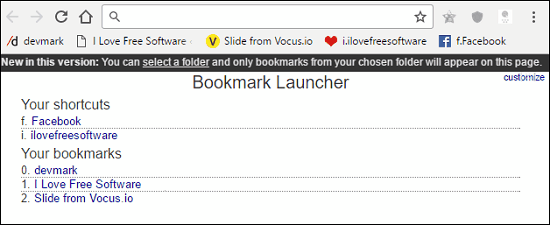
Apart from accessing bookmarks via keyboard shortcut, you can also do some customization stuff in it. You can change the background color of the page, color of the bookmarks links and their font size. Overall its pretty simple extension to have in Chrome browser.
Closing Words
If you access your bookmarks open and want to quickly access bookmarks using keyboard shortcuts, then these Chrome extensions will get you there. Just add any bookmark, assign a keyboard shortcut to it, and you are done. Now whenever you want to open that bookmark, just press the corresponding keyboard shortcut.