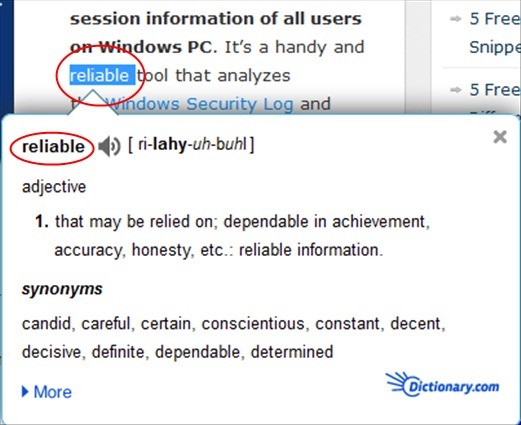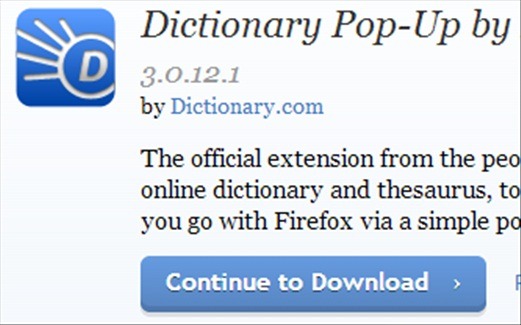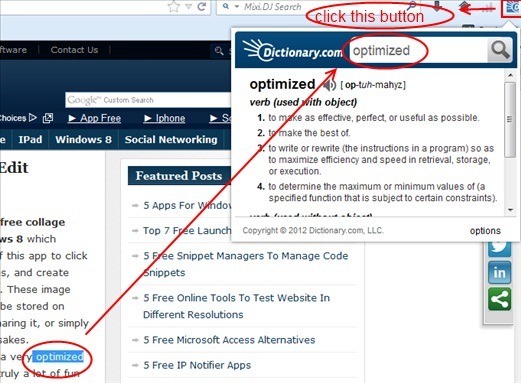Dictionary Pop Up is a dictionary add on for Firefox. You can just find the definition of any word by just double clicking on any word in Firefox. This extension is powered by Dictionary.com.
This addon will come handy for learning new words or when you are browsing through material online and you don’t know the meaning of a particular word; just double click the word, or highlight the word and click on icon of Dictionary pop up extension. In addition to meanings of words, this dictionary extension for Firefox can also show you synonyms for words.
The moment you install the extension, it starts working, you don’t even need to restart Mozilla Firefox.
How To Add Dictionary Pop-Up In Firefox:
Adding Dictionary Pop Up is very easy. You can download this plugin from link given at end of this article. On the download page, just click on the Continue to Download button.
A dialogue box will open up with the item you asked to download. Click on Install and a message on the left hand side of the toolbar will appear saying the add on has been successfully installed.
How to See Meanings of Words in Firefox with Dictionary Addon:
After that you will see the icon of this dictionary plugin for Firefox in the right hand side of your Firefox browser. Now just go on any webpage and whichever word you have a doubt about, highlight it and click on that icon like shown in the screenshot below. The meaning of the word will automatically appear in the pop up. It also shows synonyms of the word highlighted.
Another easy option by which you can see the meaning of the word is by just double clicking the word, a pop up will give you the meaning. This is actually my preferred way of using this Dictionary.com extension for Firefox. This is illustrated in first screenshot of the article.
Settings of Dictionary Plugin for Firefox:
Once you click on the extension icon, you will see an “Options” button. Clicking on this will open up Options window.
You can check on the options as per your liking, like: whether to show the pop up while highlighting or double clicking (or both). You can change the font size and style and also the position of the pop up. You can also choose number of definitions that popup should display.
The screenshot below will give you an idea of how the option window looks like and how to go about checking the actions you want it to perform.
You can also have a look at a similar Firefox Add on reviewed by us called One Click Popup Dictionary!
Conclusion:
Dictionary pop Up is a beneficial extension. It can’t get simpler than this as you can look at any meaning by double clicking the word. I recommend you to install the add on to improve your vocabulary and develop a great flair for words.