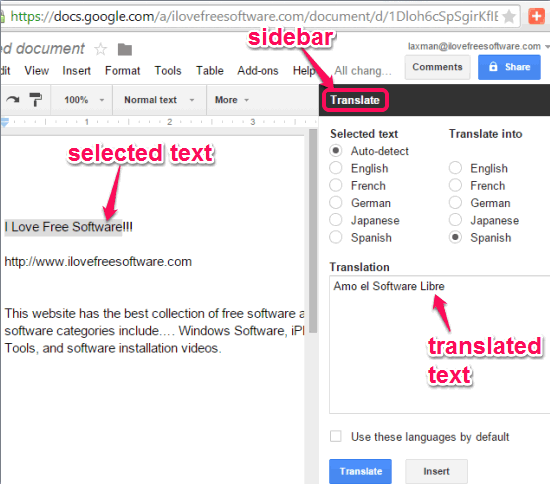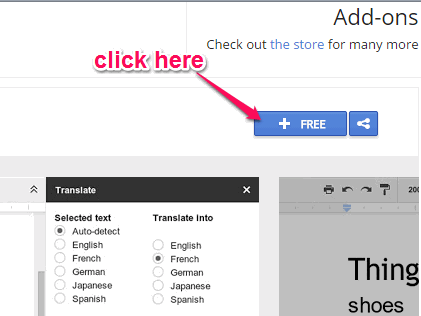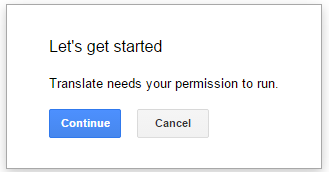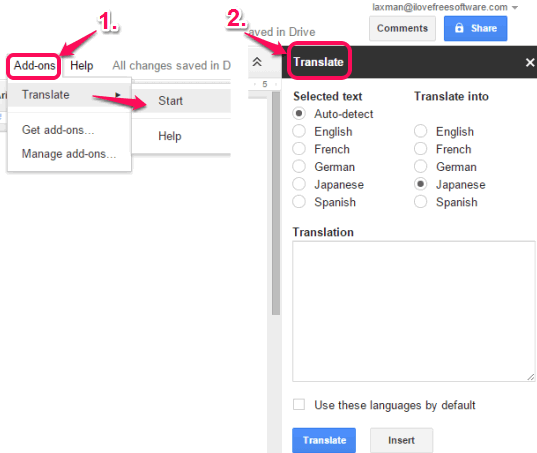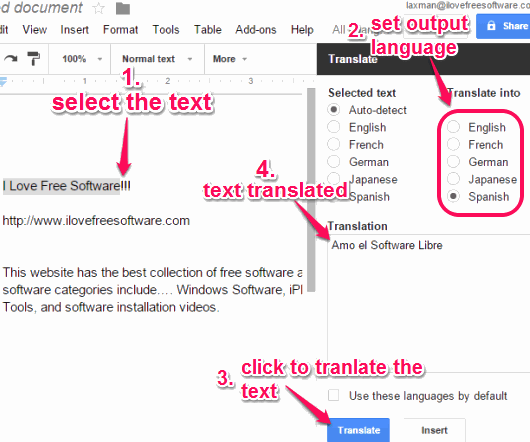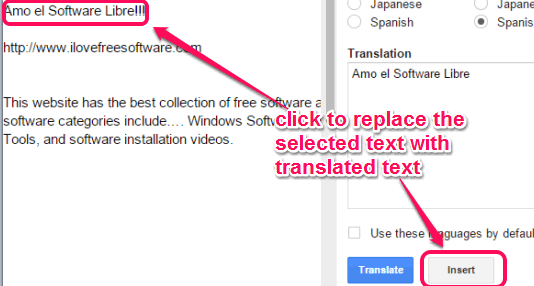This tutorial explains how to translate text in Google Docs using Google Translator.
Translate is a free add-on (or you can say plugin) for Google Docs to translate the text on your Google document into another language. It supports German, French, Spanish, English, and Japanese to translate the text in your Google doc.
It provides a sidebar that contain multiple options to configure. After configuring the options, when you select the text, and use its sidebar, it will change that text into the language set by you. So, you don’t have to switch from your currently working Google document anymore to search the Internet to translate the text.
Above screenshot shows the sidebar of this plugin and the text translated by this plugin for my Google document.
Other free Google Docs add-ons covered by us include: Letter Feed Messenger and Track Changes.
How To Translate Text in Google Docs using This Plugin?
Follow these steps to translate text in Google Docs using this free plugin:
Step 1: Click on the link I have placed at the end of this tutorial to open the homepage of this add-on.
Step 2: After accessing its homepage, tap on Free button. It will open a new Google document in your currently signed in Google account. If you are not signed in already, then first it will prompt you to login, and then open a new document.
Note: You can also first sign in to your Google account, open a new Google document, and access Add-ons store to search and install this add-on.
Step 3: Permit this add-on to run. After this, it will be ready to serve you.
Step 4: Activate the sidebar of this add-on by clicking on Add-ons option–>Translate–>Start. Its sidebar will open on the right side.
Step 5: Select the text that you want to translate.
Step 6: Set options in the sidebar to select the output language. After this, tap on Translate button. You will notice that the translated text appears in the Translation box.
Step 7: To automatically replace the selected text with translated text, click on Insert button. It will immediately overwrite the selected text with the output text. See how simple it is!
In this way, you can translate any sentence or paragraph within your Google document using this add-on. Whenever you want to change the output and input language for translation, you can change options using its sidebar.
Conclusion:
Translate add-on for Google Docs has made it a very simple task to translate the text in your Google document without using any third-party website or application. The biggest limitation as of now is the small number of languages supported. I hope the developer adds an option to use any language that Google Translate supports.