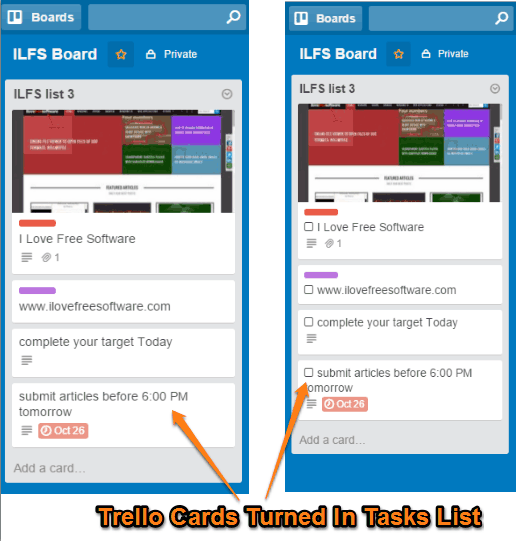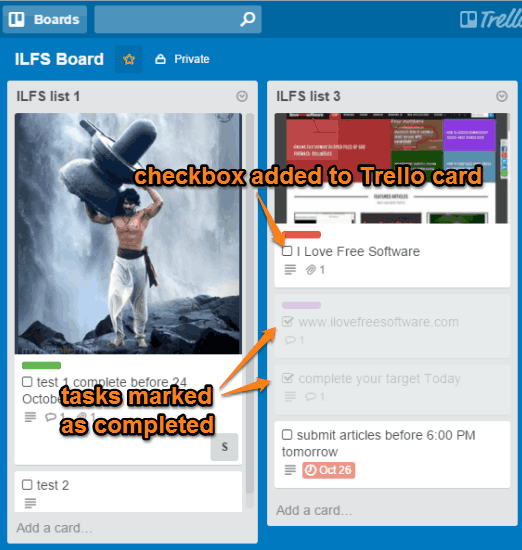This tutorial explains how to turn your Trello cards in task lists. It can be done with the help of a Chrome extension, known as Trello Tasks. Using this extension, you will be able to tick any card available in a particular list to mark it as completed. This will also help you keep track of cards more easily as you can easily recognize the completed tasks and other cards.
As soon as you tick a particular card, it fades immediately, indicating that the task is done. In the screenshot below, you can see the change in original cards and cards after adding this extension.
Here are other Chrome extensions you might find important: Marker and Boards for Trello.
Install This Chrome Extension To Turn Your Trello Cards In To-do List:
Here is the link of the homepage of Trello Tasks Chrome homepage. Install the extension and it will add a badge icon on the top-right corner. You don’t need to deal with that icon as it provides no options.
You need to open your Trello account and access any board (private or public). You will notice that checkboxes are added in front of each individual card. If you don’t see the checkboxes, try to refresh the page, or log out and login again.
Now your task list is ready, start completing the tasks based on the priority or color label you have set. When you have done a task, mark the card completed by clicking on the checkbox of that particular card.
Conclusion:
Although Trello lets you set the color label for every single card, but it won’t help you easily see which cards (or tasks) you have completed. On the other hand, this extension distinguishes completed and other tasks very easily.