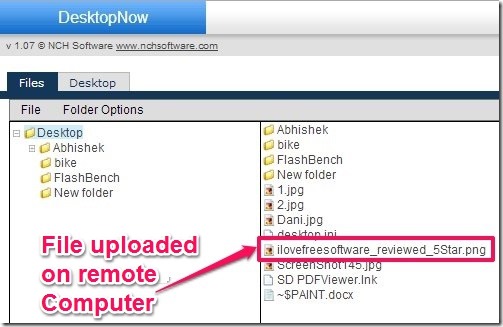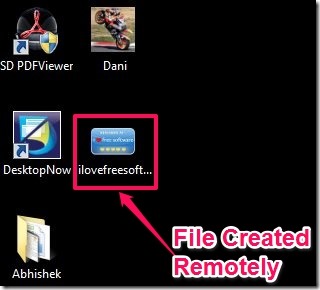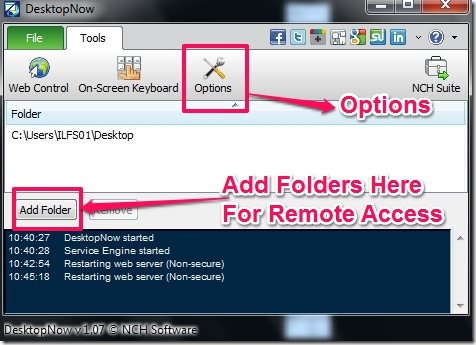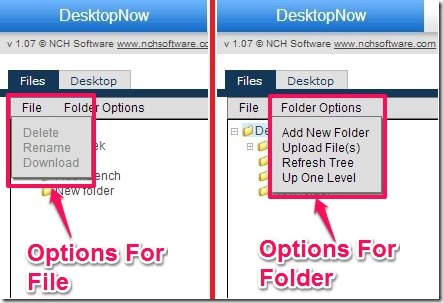DesktopNow is free online service using which you can access your computer files from internet. Using DesktopNow you can add new files, rename files, delete files, create new folders, and view the files remotely from any other computer remotely. However you need to install the DesktopNow Software in the computer needed to be accessed remotely. I have tested DesktopNow service and it worked great for me. I have created, renamed and deleted a photo in one computer from other computer using DesktopNow and it worked well. However the files that are created remotely in other computer are locked and can be only accessed online with DesktopNow account. You can see the image below, to get an idea of the DesktopNow service.
User Interface Of The DesktopNow Software:
The user interface is simple and the options you get with the user interface of DesktopNow are:
- General :
- Run DesktopNow on Startup.
- Enable Downloading of folder contents as zip file.
- Desktop Streaming Settings – This option did not work for me.
- Web Access :
- Login Account – You can edit your account login details here.
- Browser Access – You can get the access link from here. The access link is used to access the computer remotely from any other computer through internet.
- Add Folder – Here you can add multiple folders for remote access.
See below to get an idea of the user interface.
How To Access Computer Remotely:
- In order to Access Computer Remotely, you have to install the DesktopNow software in the computer you want to access remotely.
- Then you will be prompted to create an account in DesktopNow.
- After creating the account you will have a web link using which you can access the computer remotely. However the link is temporary and it expires after a certain time, this is a security feature of DesktopNow. In order to get the access link you have to run DesktopNow software and then select – > Options – > Web access – > Browser Access. The link is unique and you will need it whenever you want to access the computer remotely.
- When you access the link in your browser from other computer you are then required to log in the DesktopNow account.
- Now you will have the folders of other computer displayed to you in the browser window. You will have two options for files and folders:
- Files – Here you can rename files, delete files, and download the files.
- Folder Options – Here you can add new folders and files, refresh tree, and move up one level on folder view. See the image below to get an idea.
Note: The Desktop option did not work for me at all. I tried to test it, but after selecting the Desktop option the interface failed to load. Also, after installing the DesktopNow Software, you will have many Install on Demand software in the start menu list, I have not tested any of them.
Features:
- Can access computer remotely.
- Create, rename, and delete files remotely.
- Create folders remotely.
- Add multiple folders for remote access.
- Security feature – The access link expires after a certain time.
- Small size of installation file.
- Very Fast account access.
You can try 5 free software to access computer remotely.
Conclusion:
Getting Started with DesktopNow is easy and it hardly takes a minute to set up the account. What I did not like is that, you cannot delete and rename the folders remotely, however you can create, delete, rename and view the files remotely.
Based on the features and ease of access I would recommend you to try DesktopNow.