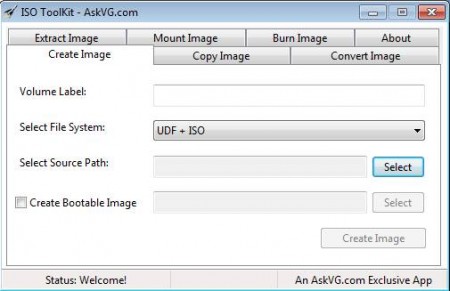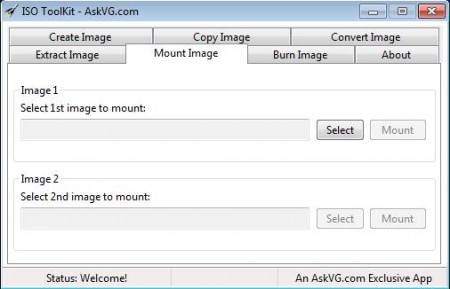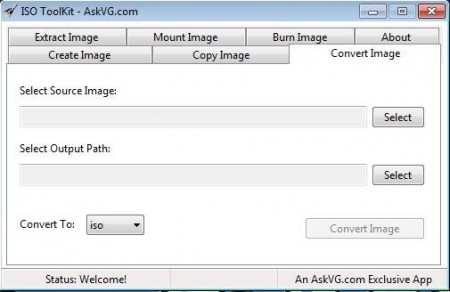ISO Toolkit is a free portable ISO disc image manipulation utility which you can use to mount, create, extract, convert, and burn ISO image files very easily. Next to the previously mentioned ISO disc image actions, you can also use ISO Toolkit to create bootable disc images from folders. This is useful when you for example are interested in creating a custom Windows bootable CDs and DVDs, with your own settings, when you need to slipstream drivers for hard disk or some other piece of hardware.
Try out ISO Creator and NRG To ISO Converter.
Image which you can see above is the default interface of ISO Toolkit. Like we already mentioned, this is a portable application, so you don’t have to install anything, and if you want to, you can run it from a USB thumb drive. It’s very useful in situation where you need to mount ISO disc images on someone’s computer. Normally it would be necessary to install applications, but now with ISO Toolkit you can easily mount disc images without any installation.
Key Features of ISO Toolkit to Burn ISO Image Files:
- Create ISO images from directories or CD/DVDs.
- Mount and convert ISO disc images for free and easily.
- Supported image formats for conversion are ISO, NRG, CUE.
- Burn images which are using previously mentioned formats.
- Extract data from ISO images in just a few clicks of a mouse.
A lot of different tools for editing and managing ISO disc images are available with ISO Toolkit. This free ISO image management utility for Windows will run just fine on majority of Windows systems right away without installation. Here are few steps to get started.
How to Manage ISO Images with ISO Toolkit:
Well, you need to select that particular tab from 7 of them that’s available depending on what exactly you want to do. It’s a very basic and simple application to manage ISO image files, so i am not going to explain each tab. For opening images, mounting them, while you’re in the Mount Image tab, use the Image 1 and Image 2 fields to mount up to 2 ISO disc images at once.
Supported ISO image formats for mounting images are BIN, CUE, ISO, and NRG. If you’re not familiar with the NRG ISO image format, that’s the Nero image format, it’s created by the Nero burning room. Converting ISO images is another very useful feature that you can use to convert the previously mentioned NRG Nero disc images into one of the remaining three formats.
Select the source image that you want to use, do the same for the output path, where the converted image is gonna be saved. From the Convert To drop down menu select the image format to which you want to convert your image, and then hit the Convert Image button. Process will start, it shouldn’t take very long. In this way, you can effortlessly convert ISO image files.
Conclusion
Managing ISO disc image isn’t very easy, especially when you need to mount them. With ISO Toolkit you can easily and without much problems mount disc images, and not only that, but also create new ISO images, convert or burn ISO image files and so on. Application is portable, there’s no installation. Download and try it absolutely free.